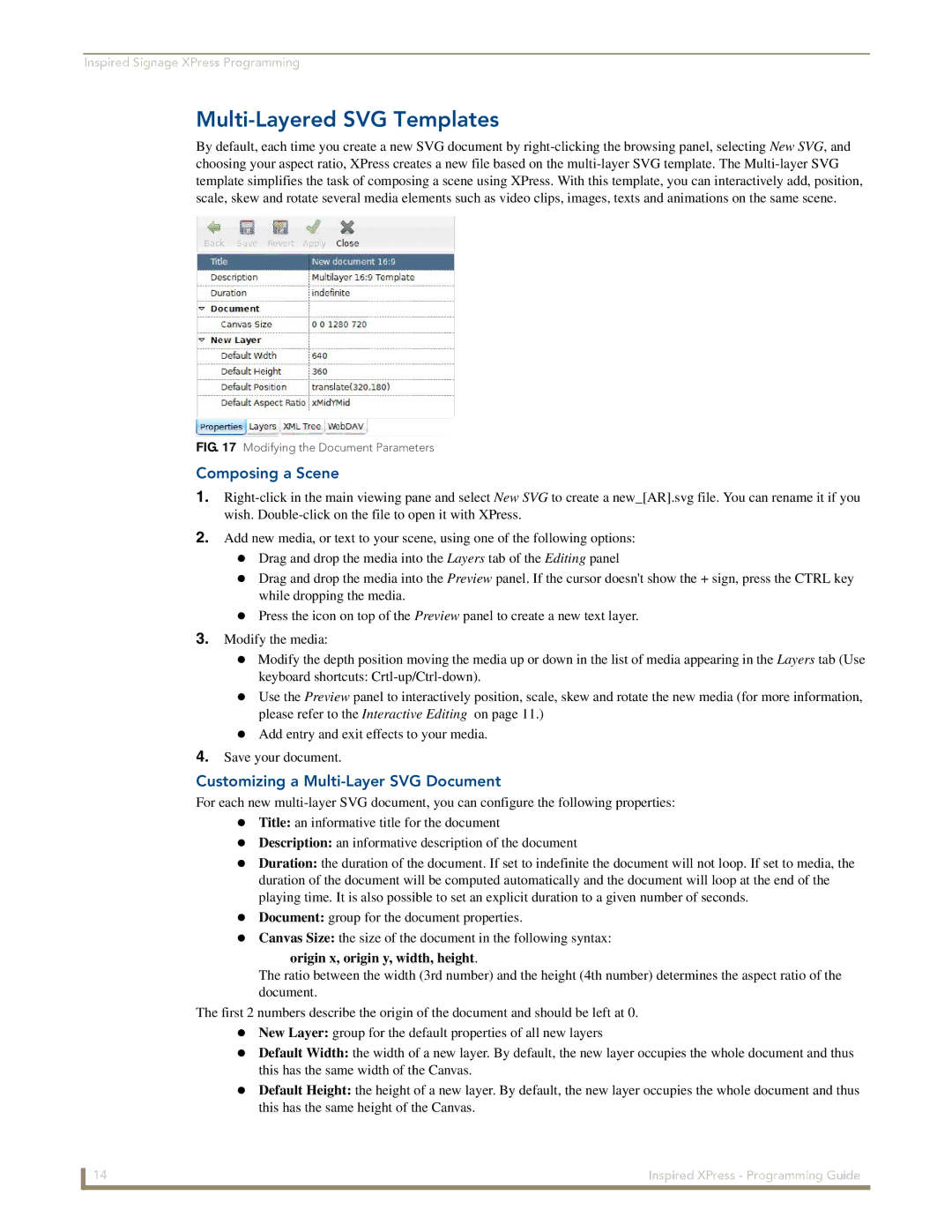Inspired Signage XPress Programming
Multi-Layered SVG Templates
By default, each time you create a new SVG document by
FIG. 17 Modifying the Document Parameters
Composing a Scene
1.
2.Add new media, or text to your scene, using one of the following options:
Drag and drop the media into the Layers tab of the Editing panel
Drag and drop the media into the Preview panel. If the cursor doesn't show the + sign, press the CTRL key while dropping the media.
Press the icon on top of the Preview panel to create a new text layer.
3.Modify the media:
Modify the depth position moving the media up or down in the list of media appearing in the Layers tab (Use keyboard shortcuts:
Use the Preview panel to interactively position, scale, skew and rotate the new media (for more information, please refer to the Interactive Editing on page 11.)
Add entry and exit effects to your media.
4.Save your document.
Customizing a Multi-Layer SVG Document
For each new
Description: an informative description of the document
Duration: the duration of the document. If set to indefinite the document will not loop. If set to media, the duration of the document will be computed automatically and the document will loop at the end of the playing time. It is also possible to set an explicit duration to a given number of seconds.
Document: group for the document properties.
Canvas Size: the size of the document in the following syntax: origin x, origin y, width, height.
The ratio between the width (3rd number) and the height (4th number) determines the aspect ratio of the document.
The first 2 numbers describe the origin of the document and should be left at 0. New Layer: group for the default properties of all new layers
Default Width: the width of a new layer. By default, the new layer occupies the whole document and thus this has the same width of the Canvas.
Default Height: the height of a new layer. By default, the new layer occupies the whole document and thus this has the same height of the Canvas.
14 | Inspired XPress - Programming Guide |