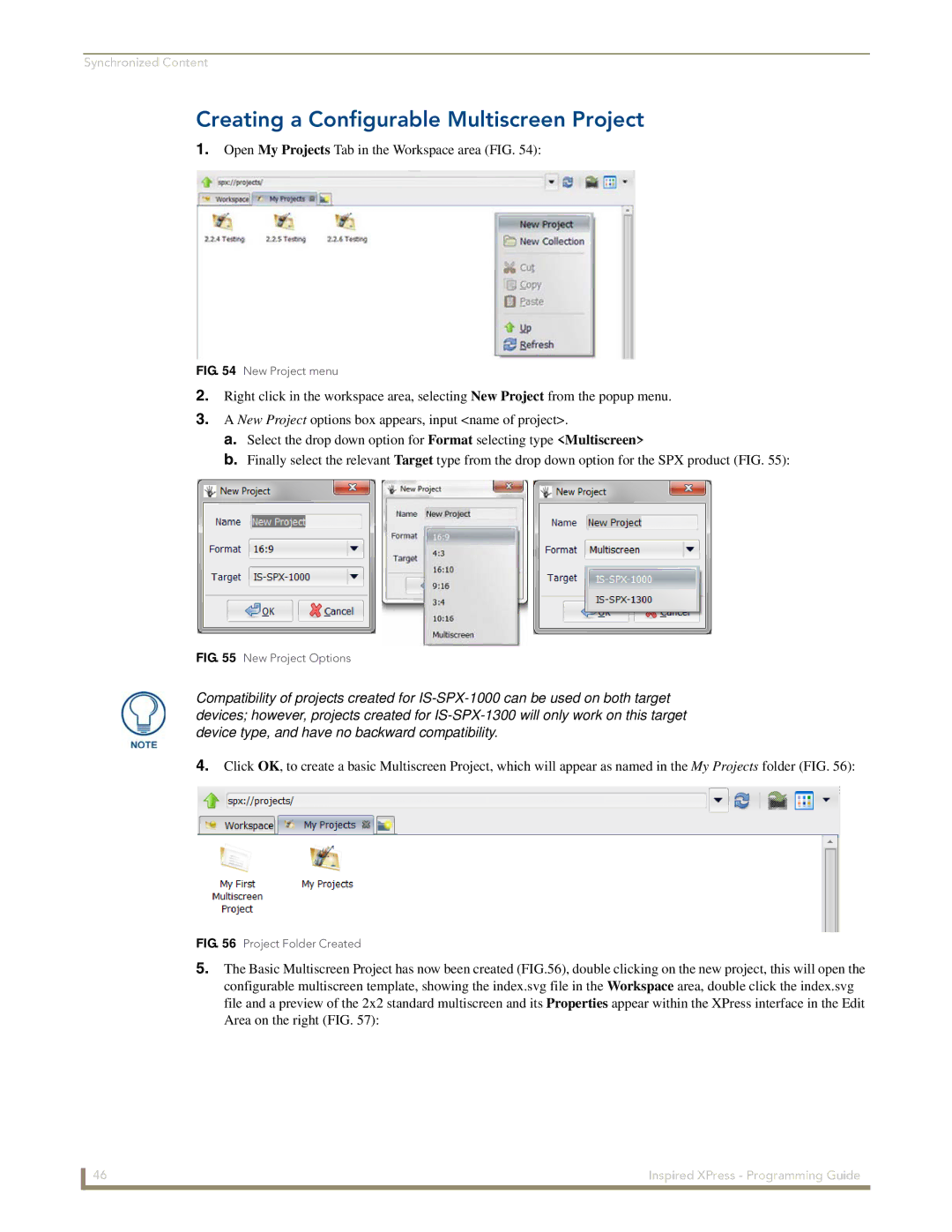Synchronized Content
Creating a Configurable Multiscreen Project
1.Open My Projects Tab in the Workspace area (FIG. 54):
FIG. 54 New Project menu
2.Right click in the workspace area, selecting New Project from the popup menu.
3.A New Project options box appears, input <name of project>.
a.Select the drop down option for Format selecting type <Multiscreen>
b.Finally select the relevant Target type from the drop down option for the SPX product (FIG. 55):
FIG. 55 New Project Options
Compatibility of projects created for
4.Click OK, to create a basic Multiscreen Project, which will appear as named in the My Projects folder (FIG. 56):
FIG. 56 Project Folder Created
5.The Basic Multiscreen Project has now been created (FIG.56), double clicking on the new project, this will open the configurable multiscreen template, showing the index.svg file in the Workspace area, double click the index.svg file and a preview of the 2x2 standard multiscreen and its Properties appear within the XPress interface in the Edit Area on the right (FIG. 57):
46 | Inspired XPress - Programming Guide |