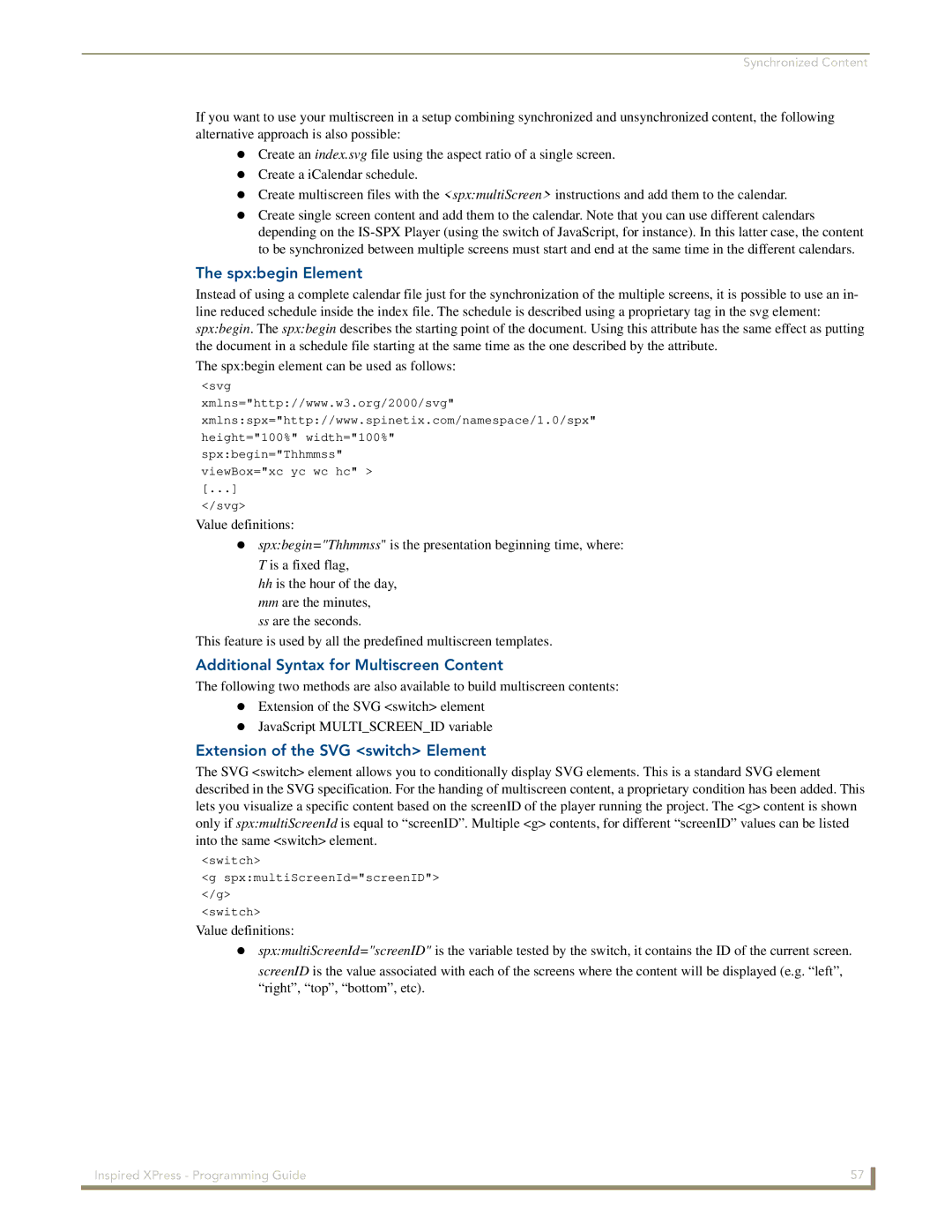Synchronized Content
If you want to use your multiscreen in a setup combining synchronized and unsynchronized content, the following alternative approach is also possible:
Create an index.svg file using the aspect ratio of a single screen.
Create a iCalendar schedule.
Create multiscreen files with the <spx:multiScreen> instructions and add them to the calendar. Create single screen content and add them to the calendar. Note that you can use different calendars
depending on the
The spx:begin Element
Instead of using a complete calendar file just for the synchronization of the multiple screens, it is possible to use an in-
line reduced schedule inside the index file. The schedule is described using a proprietary tag in the svg element: spx:begin. The spx:begin describes the starting point of the document. Using this attribute has the same effect as putting
the document in a schedule file starting at the same time as the one described by the attribute.
The spx:begin element can be used as follows:
<svg
xmlns="http://www.w3.org/2000/svg"
xmlns:spx="http://www.spinetix.com/namespace/1.0/spx" height="100%" width="100%"
spx:begin="Thhmmss" viewBox="xc yc wc hc" > [...]
</svg>
Value definitions:
spx:begin="Thhmmss" is the presentation beginning time, where: T is a fixed flag,
hhis the hour of the day, mm are the minutes,
ss are the seconds.
This feature is used by all the predefined multiscreen templates.
Additional Syntax for Multiscreen Content
The following two methods are also available to build multiscreen contents: Extension of the SVG <switch> element
JavaScript MULTI_SCREEN_ID variable
Extension of the SVG <switch> Element
The SVG <switch> element allows you to conditionally display SVG elements. This is a standard SVG element described in the SVG specification. For the handing of multiscreen content, a proprietary condition has been added. This
lets you visualize a specific content based on the screenID of the player running the project. The <g> content is shown only if spx:multiScreenId is equal to “screenID”. Multiple <g> contents, for different “screenID” values can be listed
into the same <switch> element.
<switch>
<g spx:multiScreenId="screenID"> </g>
<switch>
Value definitions:
spx:multiScreenId="screenID" is the variable tested by the switch, it contains the ID of the current screen. screenID is the value associated with each of the screens where the content will be displayed (e.g. “left”, “right”, “top”, “bottom”, etc).
Inspired XPress - Programming Guide | 57 |
|
|