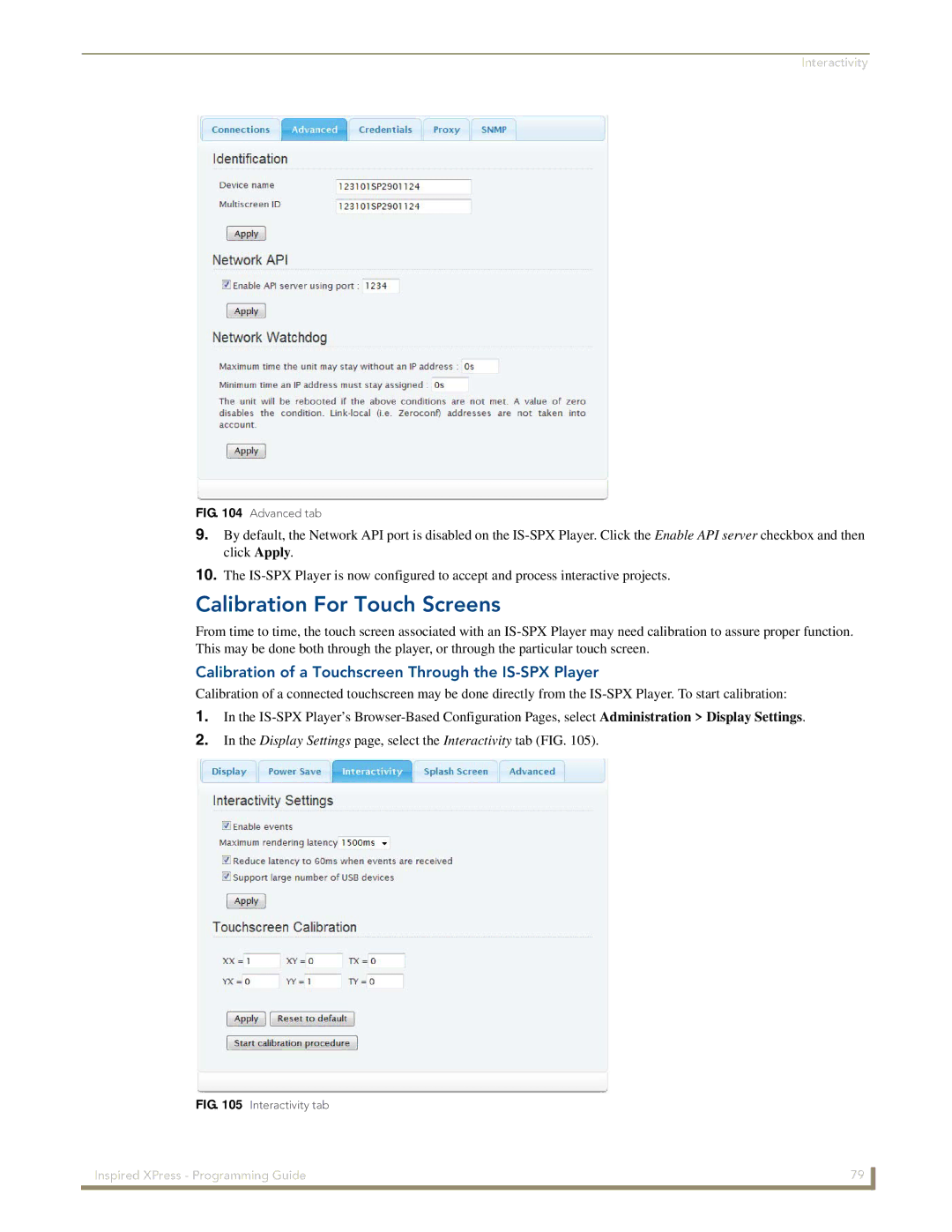Interactivity
FIG. 104 Advanced tab
9.By default, the Network API port is disabled on the
10.The
Calibration For Touch Screens
From time to time, the touch screen associated with an
Calibration of a Touchscreen Through the IS-SPX Player
Calibration of a connected touchscreen may be done directly from the
1.In the
2.In the Display Settings page, select the Interactivity tab (FIG. 105).
FIG. 105 Interactivity tab
Inspired XPress - Programming Guide | 79 |
|
|