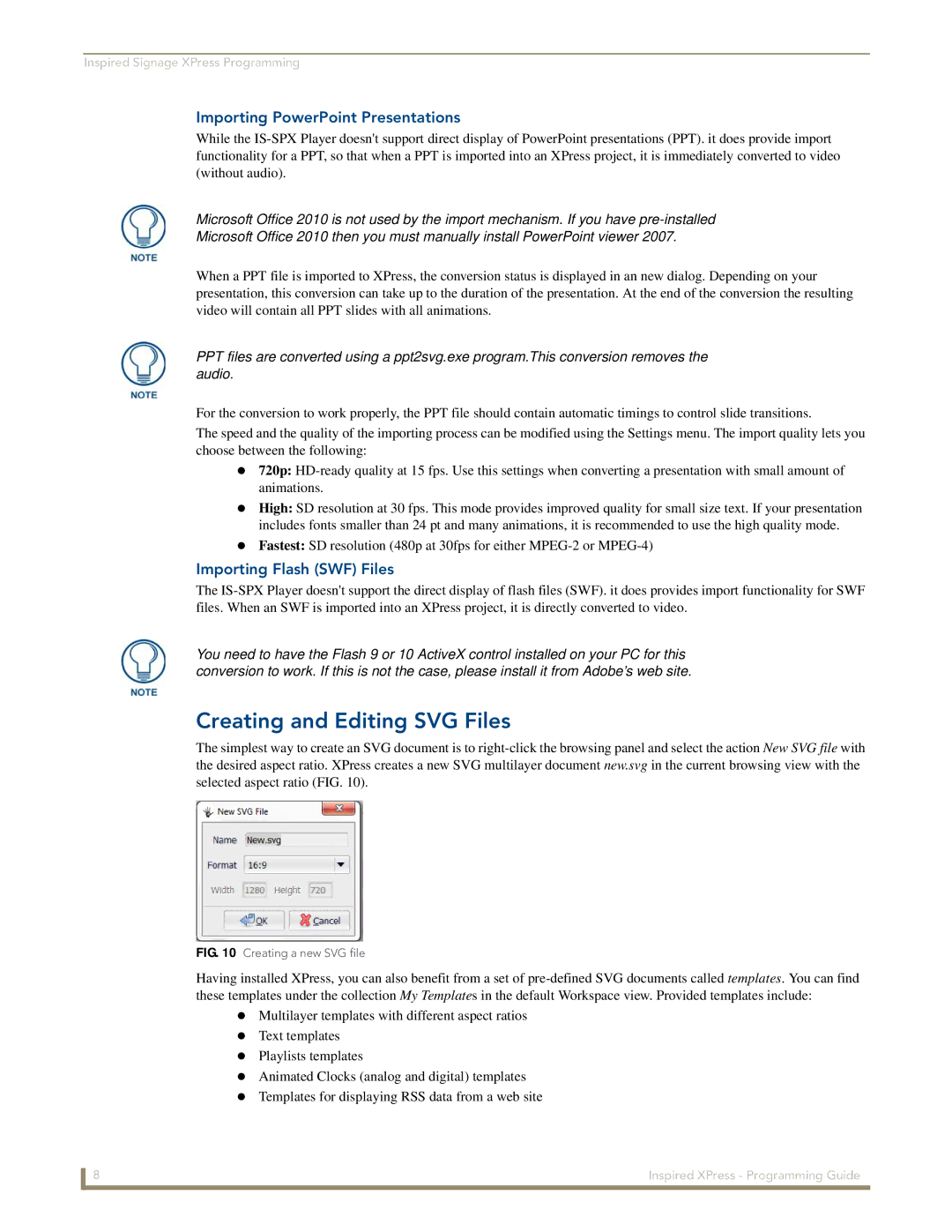Inspired Signage XPress Programming
Importing PowerPoint Presentations
While the
Microsoft Office 2010 is not used by the import mechanism. If you have
Microsoft Office 2010 then you must manually install PowerPoint viewer 2007.
When a PPT file is imported to XPress, the conversion status is displayed in an new dialog. Depending on your presentation, this conversion can take up to the duration of the presentation. At the end of the conversion the resulting video will contain all PPT slides with all animations.
PPT files are converted using a ppt2svg.exe program.This conversion removes the audio.
For the conversion to work properly, the PPT file should contain automatic timings to control slide transitions.
The speed and the quality of the importing process can be modified using the Settings menu. The import quality lets you choose between the following:
720p:
High: SD resolution at 30 fps. This mode provides improved quality for small size text. If your presentation
includes fonts smaller than 24 pt and many animations, it is recommended to use the high quality mode. Fastest: SD resolution (480p at 30fps for either
Importing Flash (SWF) Files
The
You need to have the Flash 9 or 10 ActiveX control installed on your PC for this conversion to work. If this is not the case, please install it from Adobe’s web site.
Creating and Editing SVG Files
The simplest way to create an SVG document is to
selected aspect ratio (FIG. 10).
FIG. 10 Creating a new SVG file
Having installed XPress, you can also benefit from a set of
Multilayer templates with different aspect ratios Text templates
Playlists templates
Animated Clocks (analog and digital) templates Templates for displaying RSS data from a web site
8 | Inspired XPress - Programming Guide |