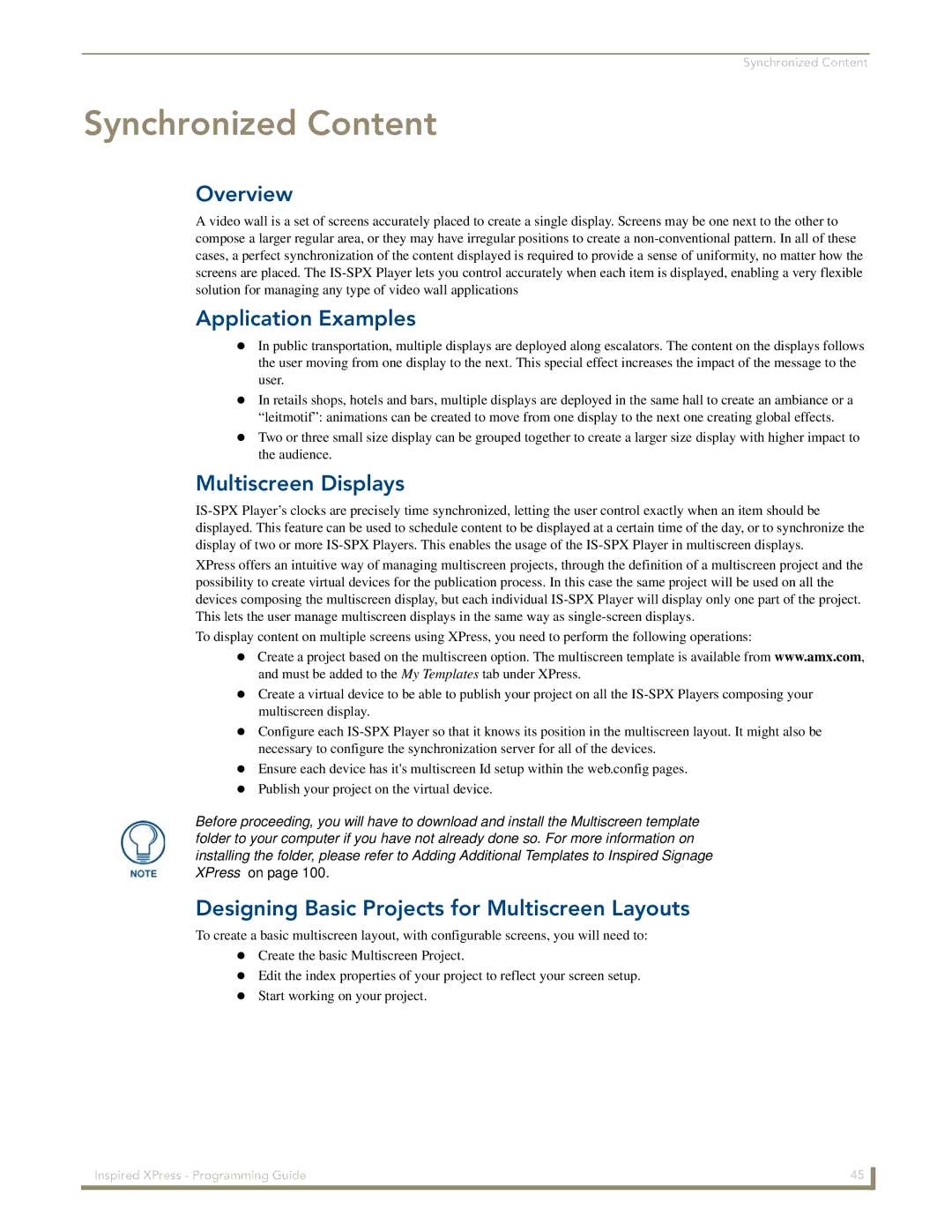Synchronized Content
Synchronized Content
Overview
A video wall is a set of screens accurately placed to create a single display. Screens may be one next to the other to compose a larger regular area, or they may have irregular positions to create a
Application Examples
In public transportation, multiple displays are deployed along escalators. The content on the displays follows the user moving from one display to the next. This special effect increases the impact of the message to the user.
In retails shops, hotels and bars, multiple displays are deployed in the same hall to create an ambiance or a “leitmotif”: animations can be created to move from one display to the next one creating global effects.
Two or three small size display can be grouped together to create a larger size display with higher impact to the audience.
Multiscreen Displays
XPress offers an intuitive way of managing multiscreen projects, through the definition of a multiscreen project and the possibility to create virtual devices for the publication process. In this case the same project will be used on all the devices composing the multiscreen display, but each individual
To display content on multiple screens using XPress, you need to perform the following operations:
Create a project based on the multiscreen option. The multiscreen template is available from www.amx.com, and must be added to the My Templates tab under XPress.
Create a virtual device to be able to publish your project on all the
Configure each
Ensure each device has it's multiscreen Id setup within the web.config pages. Publish your project on the virtual device.
Before proceeding, you will have to download and install the Multiscreen template folder to your computer if you have not already done so. For more information on installing the folder, please refer to Adding Additional Templates to Inspired Signage XPress on page 100.
Designing Basic Projects for Multiscreen Layouts
To create a basic multiscreen layout, with configurable screens, you will need to: Create the basic Multiscreen Project.
Edit the index properties of your project to reflect your screen setup. Start working on your project.
Inspired XPress - Programming Guide | 45 |
|
|