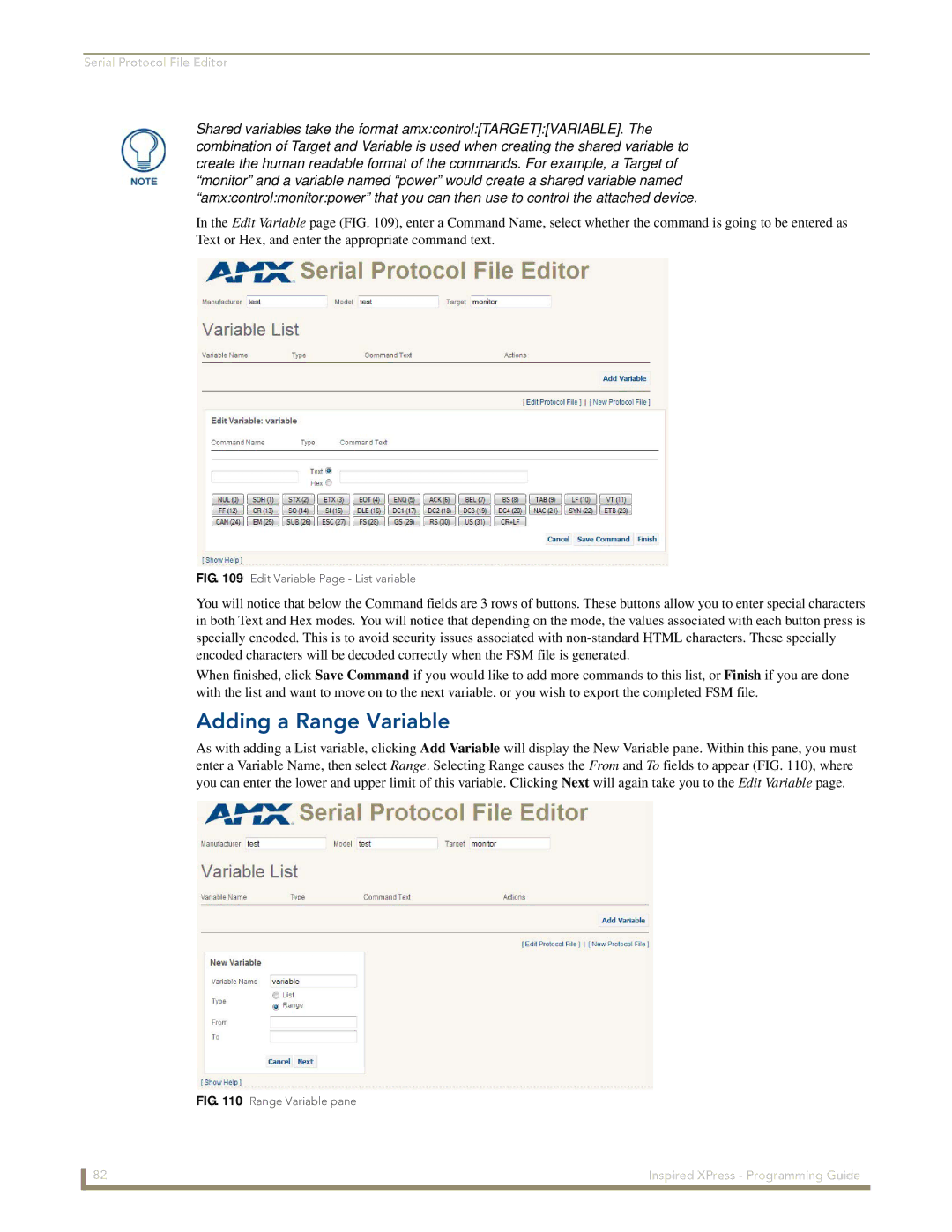Serial Protocol File Editor
Shared variables take the format amx:control:[TARGET]:[VARIABLE]. The combination of Target and Variable is used when creating the shared variable to create the human readable format of the commands. For example, a Target of “monitor” and a variable named “power” would create a shared variable named “amx:control:monitor:power” that you can then use to control the attached device.
In the Edit Variable page (FIG. 109), enter a Command Name, select whether the command is going to be entered as Text or Hex, and enter the appropriate command text.
FIG. 109 Edit Variable Page - List variable
You will notice that below the Command fields are 3 rows of buttons. These buttons allow you to enter special characters in both Text and Hex modes. You will notice that depending on the mode, the values associated with each button press is specially encoded. This is to avoid security issues associated with
When finished, click Save Command if you would like to add more commands to this list, or Finish if you are done with the list and want to move on to the next variable, or you wish to export the completed FSM file.
Adding a Range Variable
As with adding a List variable, clicking Add Variable will display the New Variable pane. Within this pane, you must
enter a Variable Name, then select Range. Selecting Range causes the From and To fields to appear (FIG. 110), where you can enter the lower and upper limit of this variable. Clicking Next will again take you to the Edit Variable page.
FIG. 110 Range Variable pane
82 | Inspired XPress - Programming Guide |