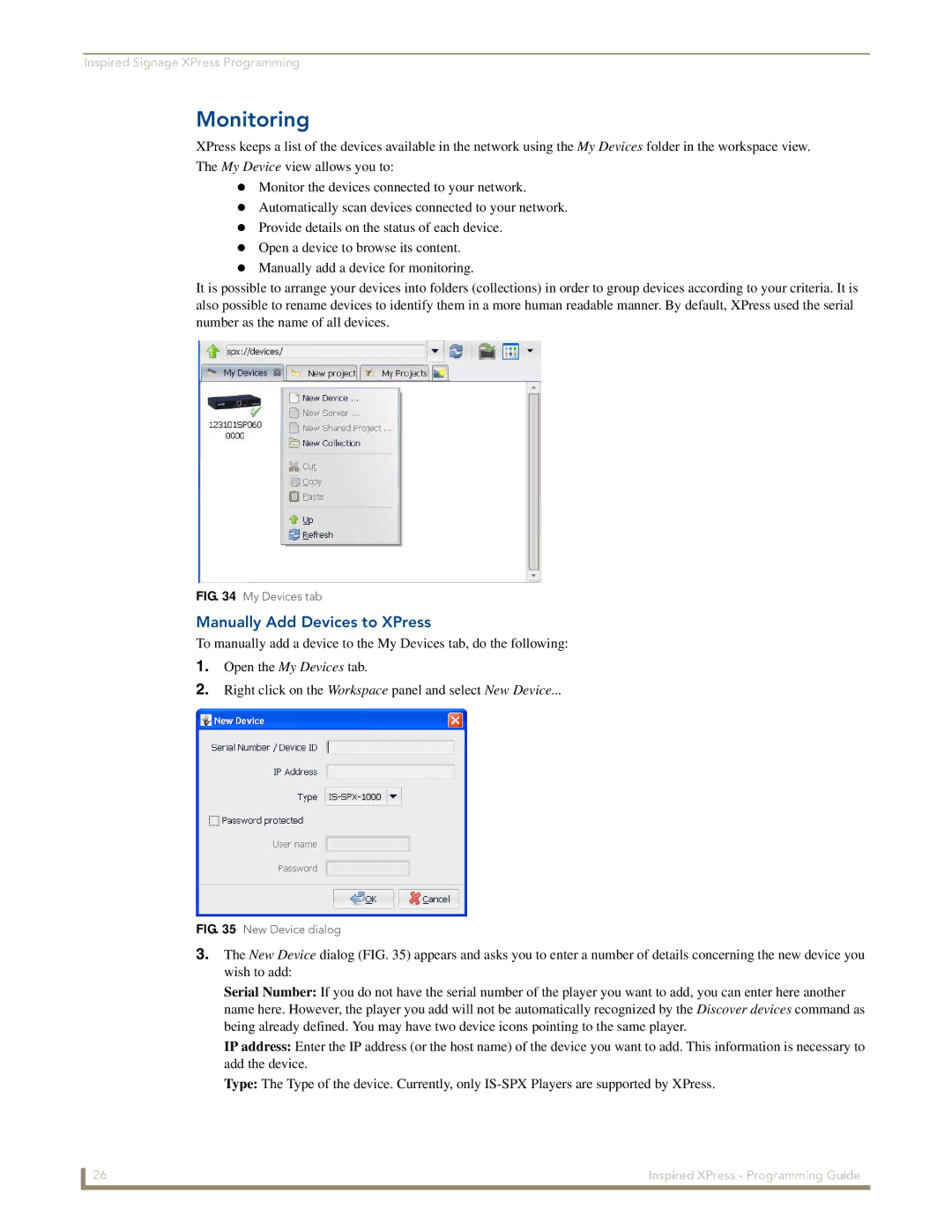Inspired Signage XPress Programming
Monitoring
XPress keeps a list of the devices available in the network using the My Devices folder in the workspace view. The My Device view allows you to:
Monitor the devices connected to your network.
Automatically scan devices connected to your network. Provide details on the status of each device.
Open a device to browse its content. Manually add a device for monitoring.
It is possible to arrange your devices into folders (collections) in order to group devices according to your criteria. It is also possible to rename devices to identify them in a more human readable manner. By default, XPress used the serial number as the name of all devices.
FIG. 34 My Devices tab
Manually Add Devices to XPress
To manually add a device to the My Devices tab, do the following:
1.Open the My Devices tab.
2.Right click on the Workspace panel and select New Device...
FIG. 35 New Device dialog
3.The New Device dialog (FIG. 35) appears and asks you to enter a number of details concerning the new device you wish to add:
Serial Number: If you do not have the serial number of the player you want to add, you can enter here another name here. However, the player you add will not be automatically recognized by the Discover devices command as being already defined. You may have two device icons pointing to the same player.
IP address: Enter the IP address (or the host name) of the device you want to add. This information is necessary to add the device.
Type: The Type of the device. Currently, only
26 | Inspired XPress - Programming Guide |