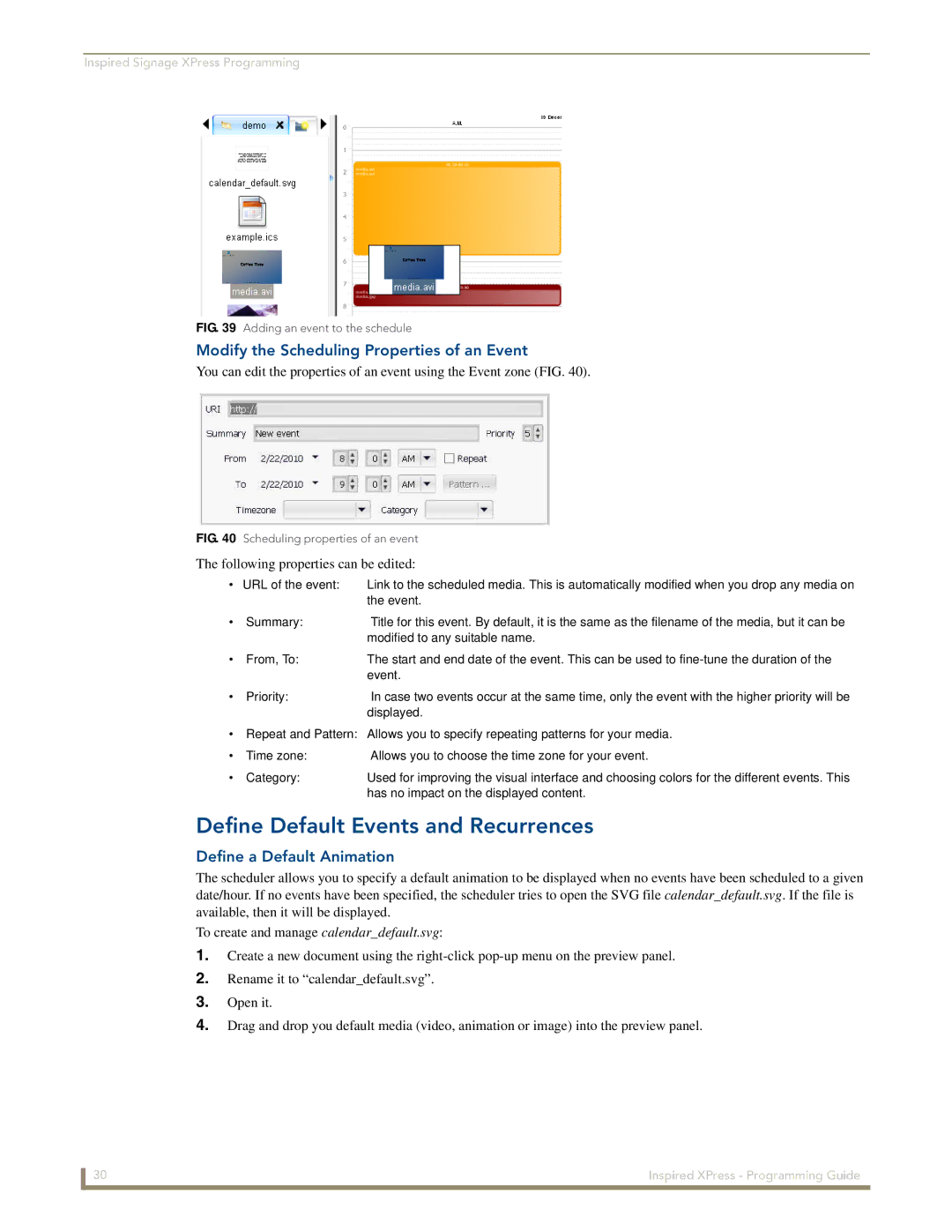Inspired Signage XPress Programming
FIG. 39 Adding an event to the schedule
Modify the Scheduling Properties of an Event
You can edit the properties of an event using the Event zone (FIG. 40).
FIG. 40 Scheduling properties of an event
The following properties can be edited:
• URL of the event:
Link to the scheduled media. This is automatically modified when you drop any media on the event.
• | Summary: | Title for this event. By default, it is the same as the filename of the media, but it can be |
|
| modified to any suitable name. |
• | From, To: | The start and end date of the event. This can be used to |
|
| event. |
• | Priority: | In case two events occur at the same time, only the event with the higher priority will be |
|
| displayed. |
•Repeat and Pattern: Allows you to specify repeating patterns for your media.
• | Time zone: | Allows you to choose the time zone for your event. |
• | Category: | Used for improving the visual interface and choosing colors for the different events. This |
|
| has no impact on the displayed content. |
Define Default Events and Recurrences
Define a Default Animation
The scheduler allows you to specify a default animation to be displayed when no events have been scheduled to a given date/hour. If no events have been specified, the scheduler tries to open the SVG file calendar_default.svg. If the file is
available, then it will be displayed.
To create and manage calendar_default.svg:
1.Create a new document using the
2.Rename it to “calendar_default.svg”.
3.Open it.
4.Drag and drop you default media (video, animation or image) into the preview panel.
30 | Inspired XPress - Programming Guide |