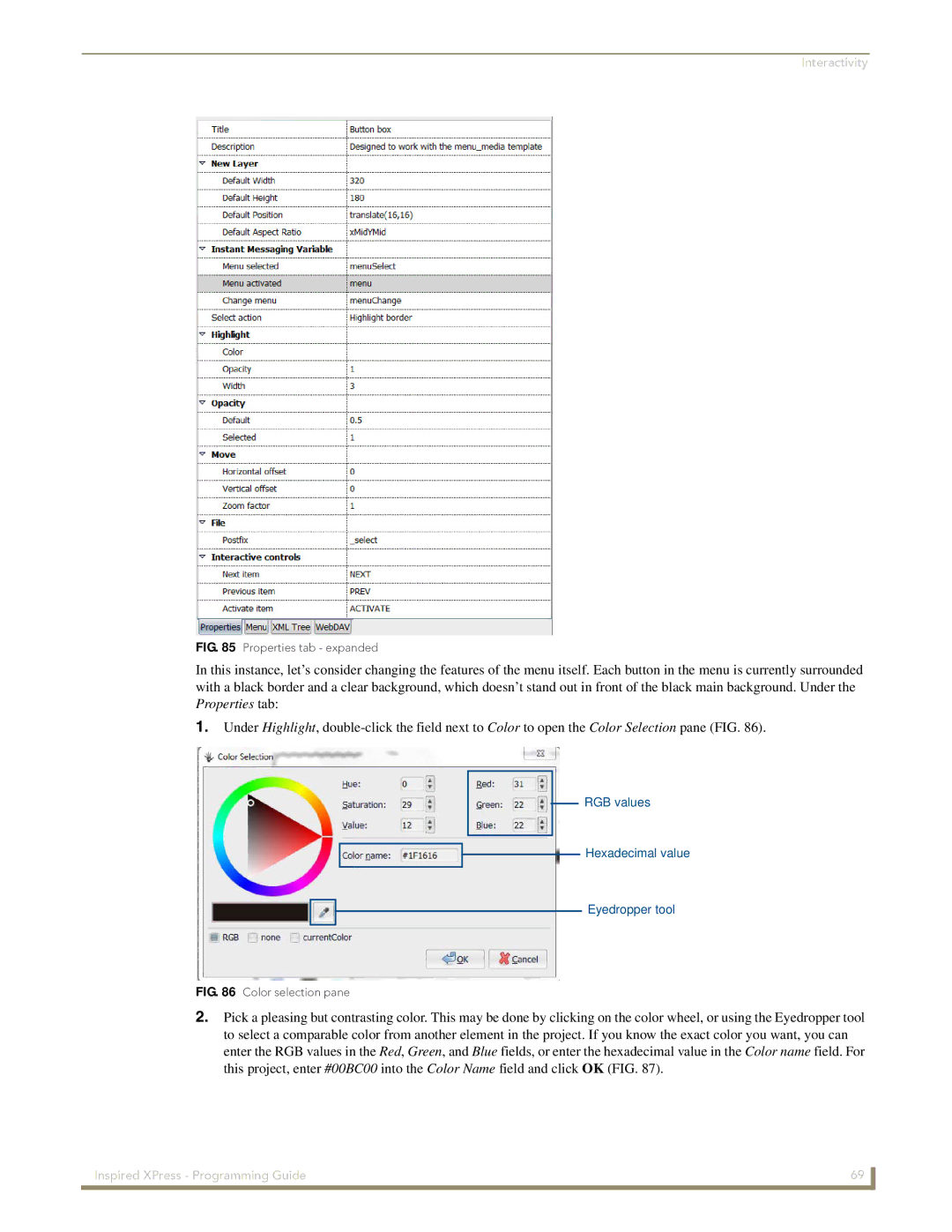Interactivity
FIG. 85 Properties tab - expanded
In this instance, let’s consider changing the features of the menu itself. Each button in the menu is currently surrounded
with a black border and a clear background, which doesn’t stand out in front of the black main background. Under the Properties tab:
1.Under Highlight,
RGB values
Hexadecimal value
Eyedropper tool
FIG. 86 Color selection pane
2.Pick a pleasing but contrasting color. This may be done by clicking on the color wheel, or using the Eyedropper tool
to select a comparable color from another element in the project. If you know the exact color you want, you can enter the RGB values in the Red, Green, and Blue fields, or enter the hexadecimal value in the Color name field. For this project, enter #00BC00 into the Color Name field and click OK (FIG. 87).
Inspired XPress - Programming Guide | 69 |
|
|