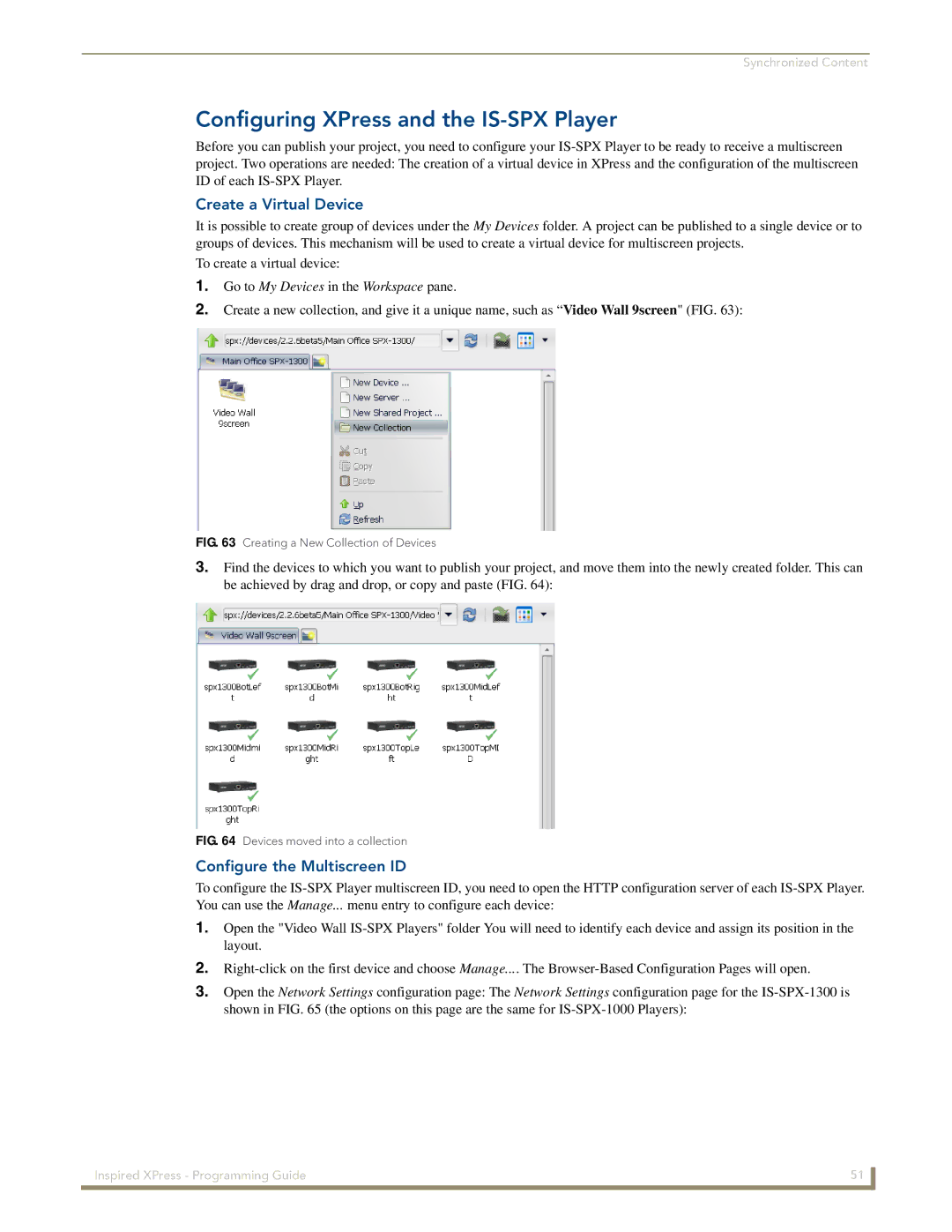Synchronized Content
Configuring XPress and the IS-SPX Player
Before you can publish your project, you need to configure your
Create a Virtual Device
It is possible to create group of devices under the My Devices folder. A project can be published to a single device or to groups of devices. This mechanism will be used to create a virtual device for multiscreen projects.
To create a virtual device:
1.Go to My Devices in the Workspace pane.
2.Create a new collection, and give it a unique name, such as “Video Wall 9screen" (FIG. 63):
FIG. 63 Creating a New Collection of Devices
3.Find the devices to which you want to publish your project, and move them into the newly created folder. This can be achieved by drag and drop, or copy and paste (FIG. 64):
FIG. 64 Devices moved into a collection
Configure the Multiscreen ID
To configure the
1.Open the "Video Wall
2.
3.Open the Network Settings configuration page: The Network Settings configuration page for the
Inspired XPress - Programming Guide | 51 |
|
|