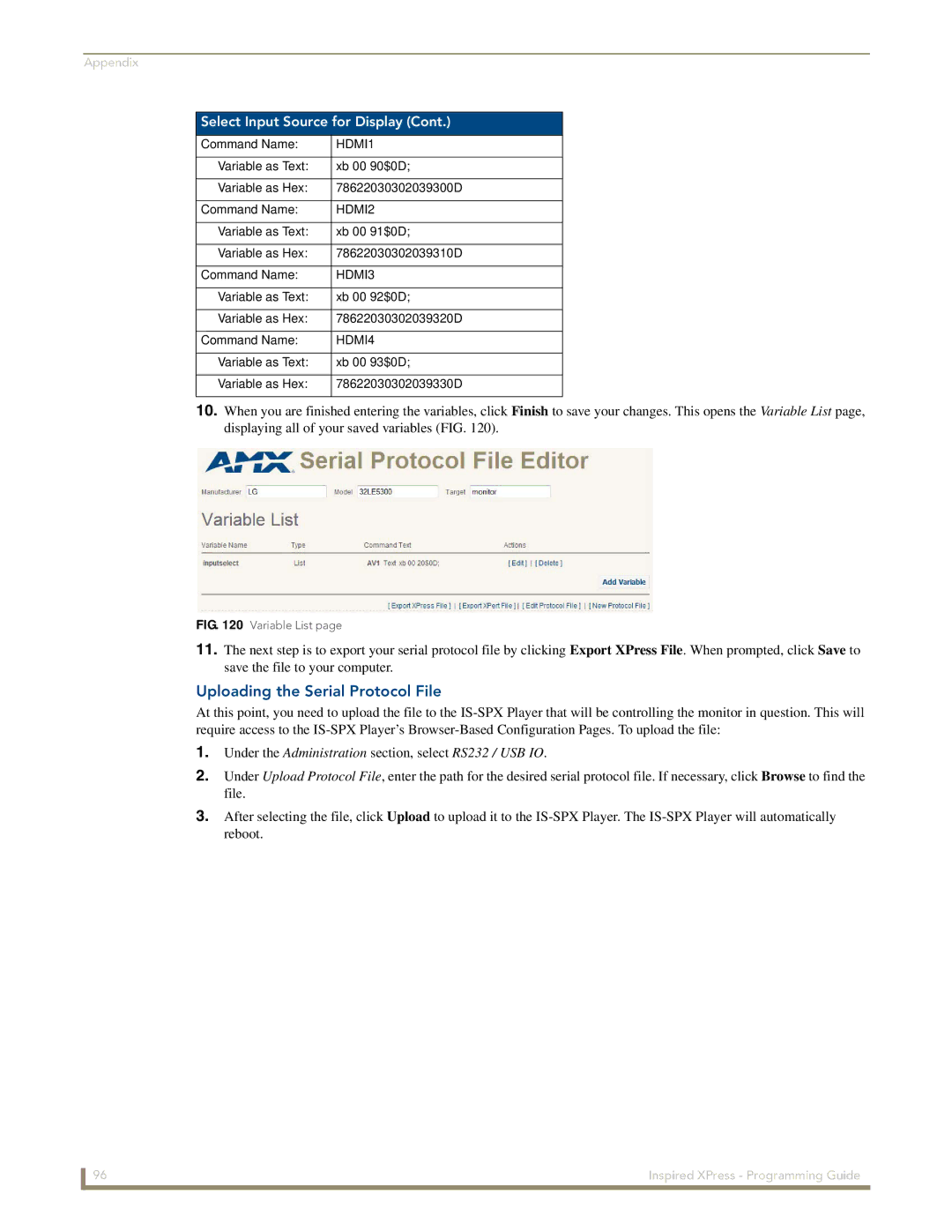Appendix
Select Input Source for Display (Cont.)
Command Name: | HDMI1 |
|
|
Variable as Text: | xb 00 90$0D; |
|
|
Variable as Hex: | 78622030302039300D |
|
|
Command Name: | HDMI2 |
|
|
Variable as Text: | xb 00 91$0D; |
|
|
Variable as Hex: | 78622030302039310D |
|
|
Command Name: | HDMI3 |
|
|
Variable as Text: | xb 00 92$0D; |
|
|
Variable as Hex: | 78622030302039320D |
|
|
Command Name: | HDMI4 |
|
|
Variable as Text: | xb 00 93$0D; |
|
|
Variable as Hex: | 78622030302039330D |
|
|
10.When you are finished entering the variables, click Finish to save your changes. This opens the Variable List page, displaying all of your saved variables (FIG. 120).
FIG. 120 Variable List page
11.The next step is to export your serial protocol file by clicking Export XPress File. When prompted, click Save to save the file to your computer.
Uploading the Serial Protocol File
At this point, you need to upload the file to the
1.Under the Administration section, select RS232 / USB IO.
2.Under Upload Protocol File, enter the path for the desired serial protocol file. If necessary, click Browse to find the file.
3.After selecting the file, click Upload to upload it to the
96 | Inspired XPress - Programming Guide |