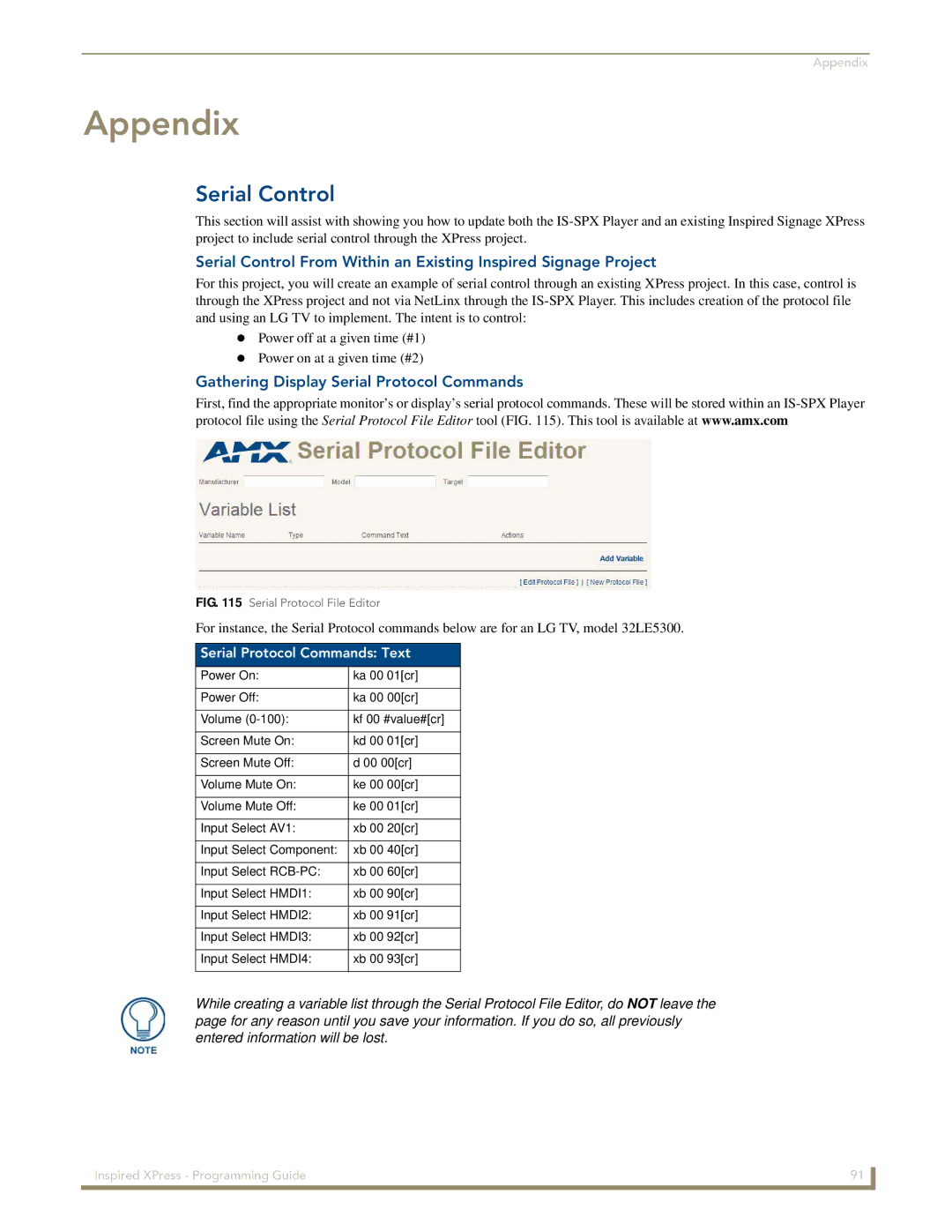Appendix
Appendix
Serial Control
This section will assist with showing you how to update both the
Serial Control From Within an Existing Inspired Signage Project
For this project, you will create an example of serial control through an existing XPress project. In this case, control is through the XPress project and not via NetLinx through the
Power off at a given time (#1) Power on at a given time (#2)
Gathering Display Serial Protocol Commands
First, find the appropriate monitor’s or display’s serial protocol commands. These will be stored within an
FIG. 115 Serial Protocol File Editor
For instance, the Serial Protocol commands below are for an LG TV, model 32LE5300.
Serial Protocol Commands: Text
Power On: | ka 00 01[cr] |
|
|
Power Off: | ka 00 00[cr] |
|
|
Volume | kf 00 #value#[cr] |
|
|
Screen Mute On: | kd 00 01[cr] |
|
|
Screen Mute Off: | d 00 00[cr] |
|
|
Volume Mute On: | ke 00 00[cr] |
|
|
Volume Mute Off: | ke 00 01[cr] |
|
|
Input Select AV1: | xb 00 20[cr] |
|
|
Input Select Component: | xb 00 40[cr] |
|
|
Input Select | xb 00 60[cr] |
|
|
Input Select HMDI1: | xb 00 90[cr] |
|
|
Input Select HMDI2: | xb 00 91[cr] |
|
|
Input Select HMDI3: | xb 00 92[cr] |
|
|
Input Select HMDI4: | xb 00 93[cr] |
|
|
While creating a variable list through the Serial Protocol File Editor, do NOT leave the page for any reason until you save your information. If you do so, all previously entered information will be lost.
Inspired XPress - Programming Guide | 91 |
|
|