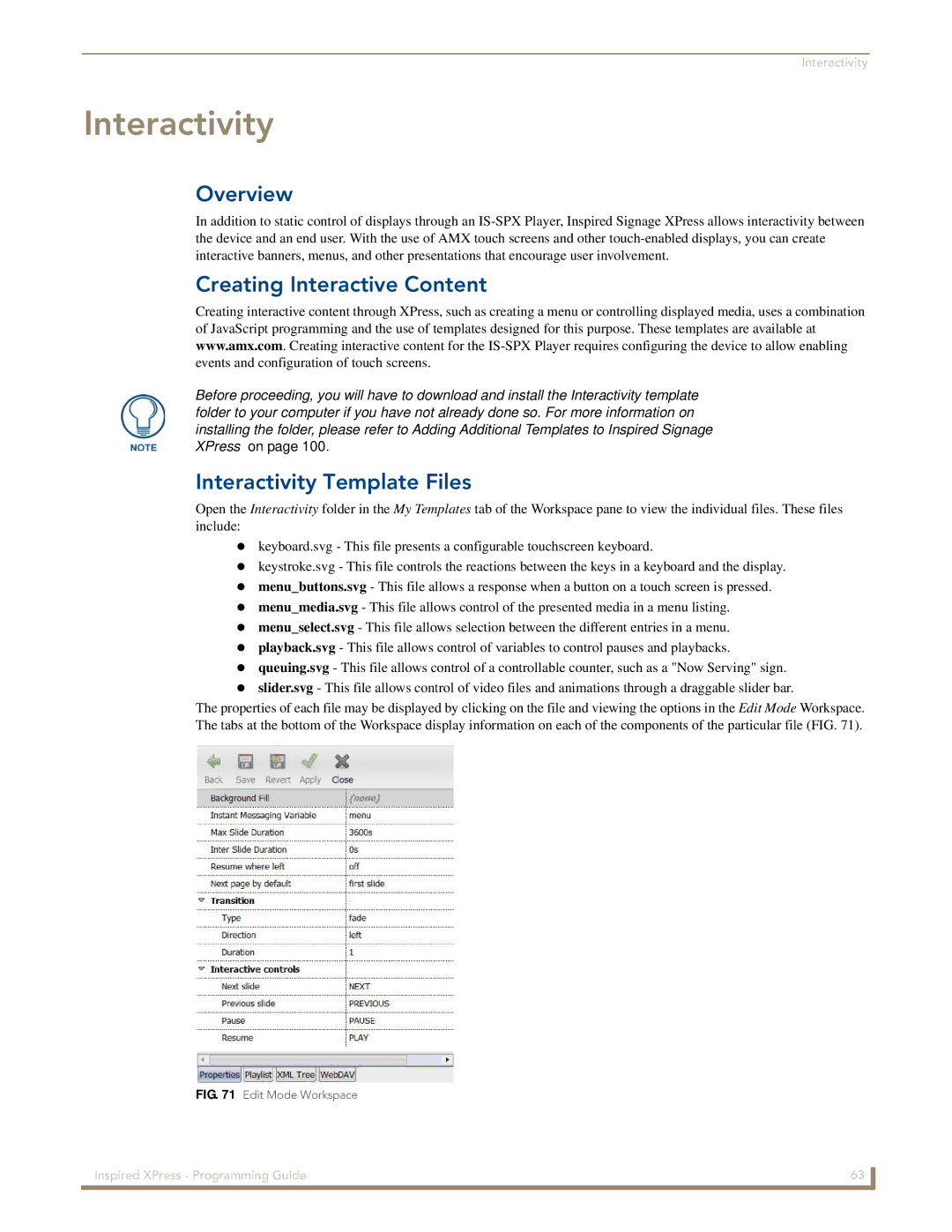Interactivity
Interactivity
Overview
In addition to static control of displays through an
Creating Interactive Content
Creating interactive content through XPress, such as creating a menu or controlling displayed media, uses a combination
of JavaScript programming and the use of templates designed for this purpose. These templates are available at www.amx.com. Creating interactive content for the
events and configuration of touch screens.
Before proceeding, you will have to download and install the Interactivity template folder to your computer if you have not already done so. For more information on installing the folder, please refer to Adding Additional Templates to Inspired Signage XPress on page 100.
Interactivity Template Files
Open the Interactivity folder in the My Templates tab of the Workspace pane to view the individual files. These files include:
keyboard.svg - This file presents a configurable touchscreen keyboard.
keystroke.svg - This file controls the reactions between the keys in a keyboard and the display. menu_buttons.svg - This file allows a response when a button on a touch screen is pressed. menu_media.svg - This file allows control of the presented media in a menu listing. menu_select.svg - This file allows selection between the different entries in a menu. playback.svg - This file allows control of variables to control pauses and playbacks. queuing.svg - This file allows control of a controllable counter, such as a "Now Serving" sign. slider.svg - This file allows control of video files and animations through a draggable slider bar.
The properties of each file may be displayed by clicking on the file and viewing the options in the Edit Mode Workspace. The tabs at the bottom of the Workspace display information on each of the components of the particular file (FIG. 71).
FIG. 71 Edit Mode Workspace
Inspired XPress - Programming Guide | 63 |
|
|