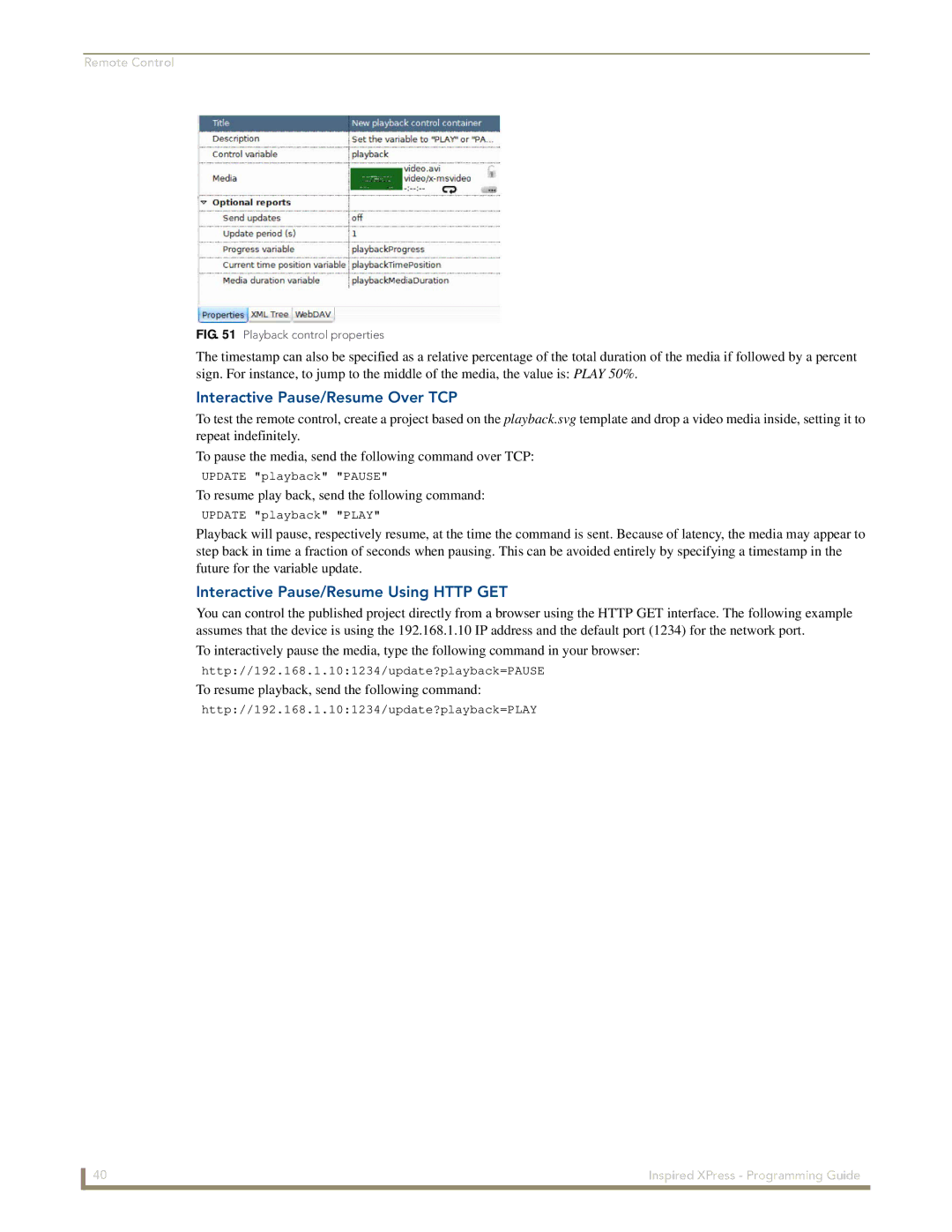Remote Control
FIG. 51 Playback control properties
The timestamp can also be specified as a relative percentage of the total duration of the media if followed by a percent sign. For instance, to jump to the middle of the media, the value is: PLAY 50%.
Interactive Pause/Resume Over TCP
To test the remote control, create a project based on the playback.svg template and drop a video media inside, setting it to repeat indefinitely.
To pause the media, send the following command over TCP:
UPDATE "playback" "PAUSE"
To resume play back, send the following command:
UPDATE "playback" "PLAY"
Playback will pause, respectively resume, at the time the command is sent. Because of latency, the media may appear to step back in time a fraction of seconds when pausing. This can be avoided entirely by specifying a timestamp in the future for the variable update.
Interactive Pause/Resume Using HTTP GET
You can control the published project directly from a browser using the HTTP GET interface. The following example assumes that the device is using the 192.168.1.10 IP address and the default port (1234) for the network port.
To interactively pause the media, type the following command in your browser:
http://192.168.1.10:1234/update?playback=PAUSE
To resume playback, send the following command:
http://192.168.1.10:1234/update?playback=PLAY
40 | Inspired XPress - Programming Guide |