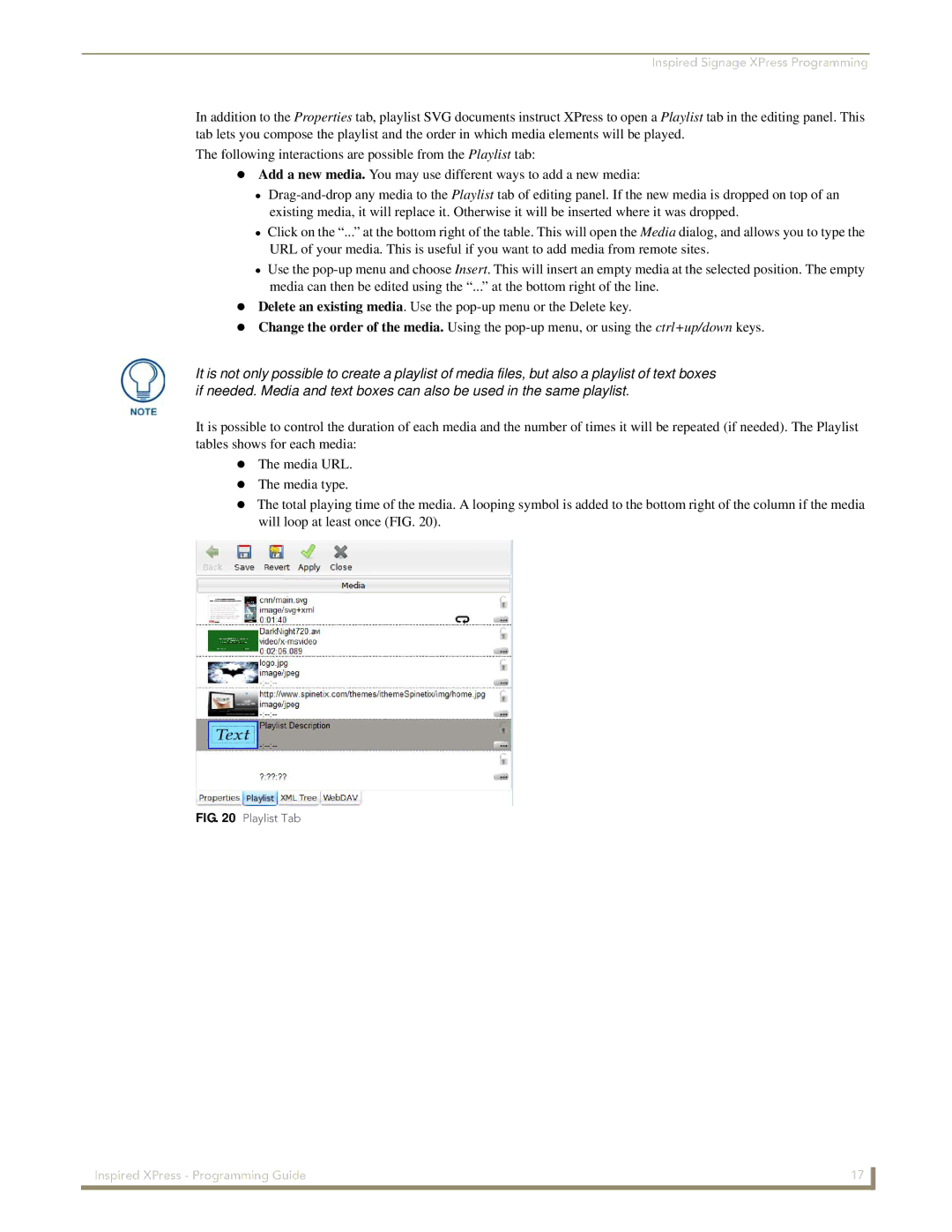Inspired Signage XPress Programming
In addition to the Properties tab, playlist SVG documents instruct XPress to open a Playlist tab in the editing panel. This tab lets you compose the playlist and the order in which media elements will be played.
The following interactions are possible from the Playlist tab:
Add a new media. You may use different ways to add a new media:
Click on the “...” at the bottom right of the table. This will open the Media dialog, and allows you to type the URL of your media. This is useful if you want to add media from remote sites.
Use the
Delete an existing media. Use the
Change the order of the media. Using the
It is not only possible to create a playlist of media files, but also a playlist of text boxes if needed. Media and text boxes can also be used in the same playlist.
It is possible to control the duration of each media and the number of times it will be repeated (if needed). The Playlist tables shows for each media:
The media URL. The media type.
The total playing time of the media. A looping symbol is added to the bottom right of the column if the media will loop at least once (FIG. 20).
FIG. 20 Playlist Tab
Inspired XPress - Programming Guide | 17 |
|
|