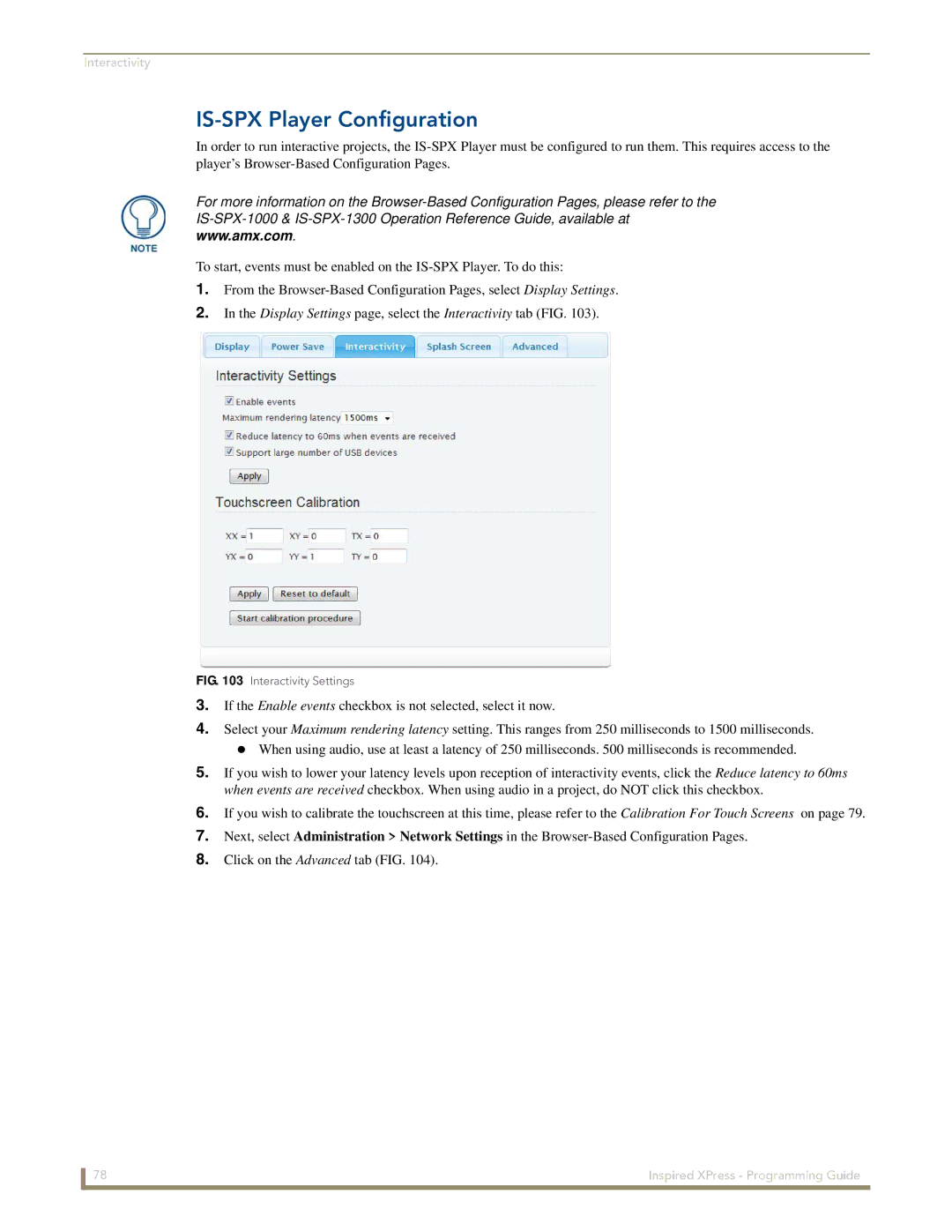Interactivity
IS-SPX Player Configuration
In order to run interactive projects, the
For more information on the
www.amx.com.
To start, events must be enabled on the
1.From the
2.In the Display Settings page, select the Interactivity tab (FIG. 103).
FIG. 103 Interactivity Settings
3.If the Enable events checkbox is not selected, select it now.
4.Select your Maximum rendering latency setting. This ranges from 250 milliseconds to 1500 milliseconds.
When using audio, use at least a latency of 250 milliseconds. 500 milliseconds is recommended.
5.If you wish to lower your latency levels upon reception of interactivity events, click the Reduce latency to 60ms when events are received checkbox. When using audio in a project, do NOT click this checkbox.
6.If you wish to calibrate the touchscreen at this time, please refer to the Calibration For Touch Screens on page 79.
7.Next, select Administration > Network Settings in the
8.Click on the Advanced tab (FIG. 104).
78 | Inspired XPress - Programming Guide |