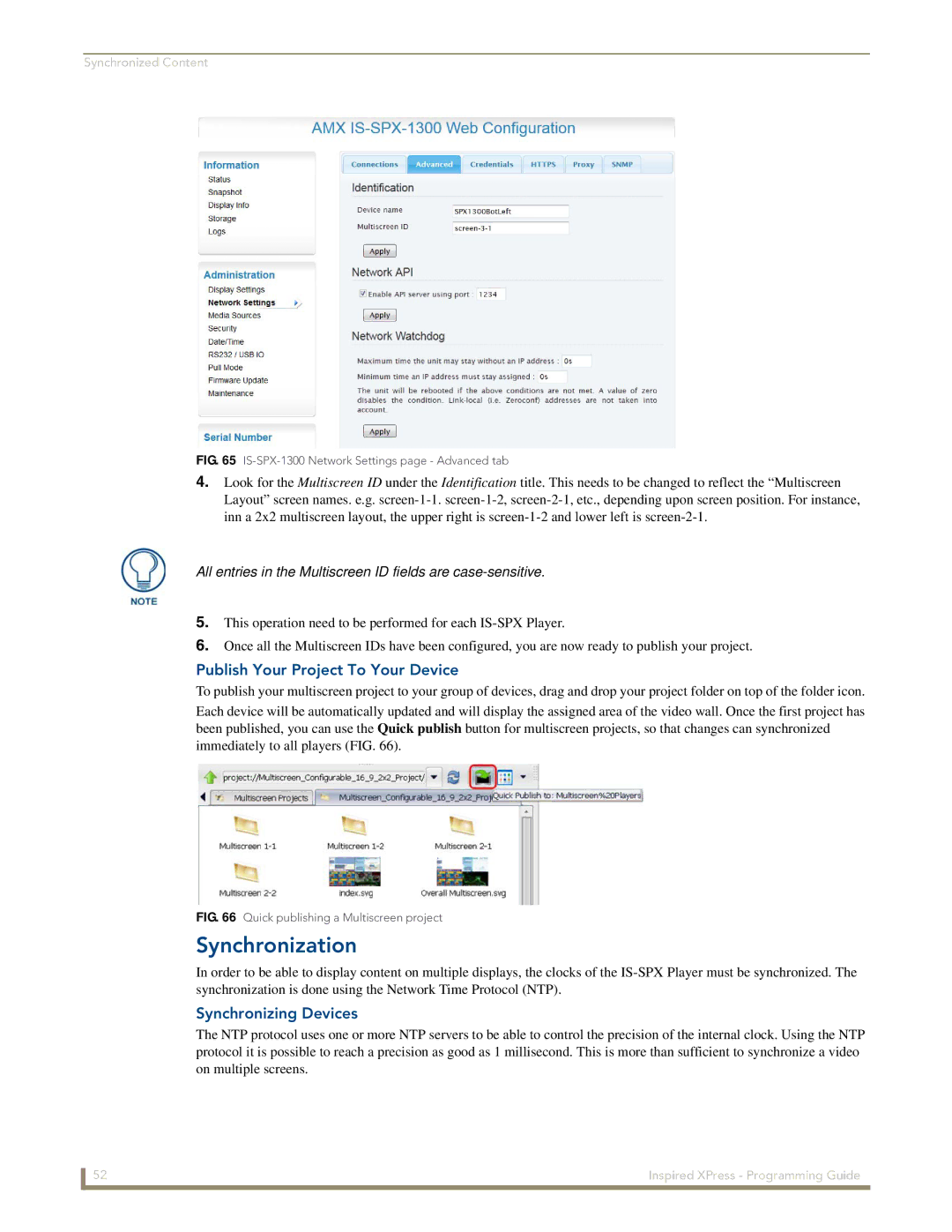Synchronized Content
FIG. 65 IS-SPX-1300 Network Settings page - Advanced tab
4.Look for the Multiscreen ID under the Identification title. This needs to be changed to reflect the “Multiscreen Layout” screen names. e.g.
All entries in the Multiscreen ID fields are case-sensitive.
5.This operation need to be performed for each
6.Once all the Multiscreen IDs have been configured, you are now ready to publish your project.
Publish Your Project To Your Device
To publish your multiscreen project to your group of devices, drag and drop your project folder on top of the folder icon.
Each device will be automatically updated and will display the assigned area of the video wall. Once the first project has been published, you can use the Quick publish button for multiscreen projects, so that changes can synchronized
immediately to all players (FIG. 66).
FIG. 66 Quick publishing a Multiscreen project
Synchronization
In order to be able to display content on multiple displays, the clocks of the
Synchronizing Devices
The NTP protocol uses one or more NTP servers to be able to control the precision of the internal clock. Using the NTP protocol it is possible to reach a precision as good as 1 millisecond. This is more than sufficient to synchronize a video on multiple screens.
52 | Inspired XPress - Programming Guide |