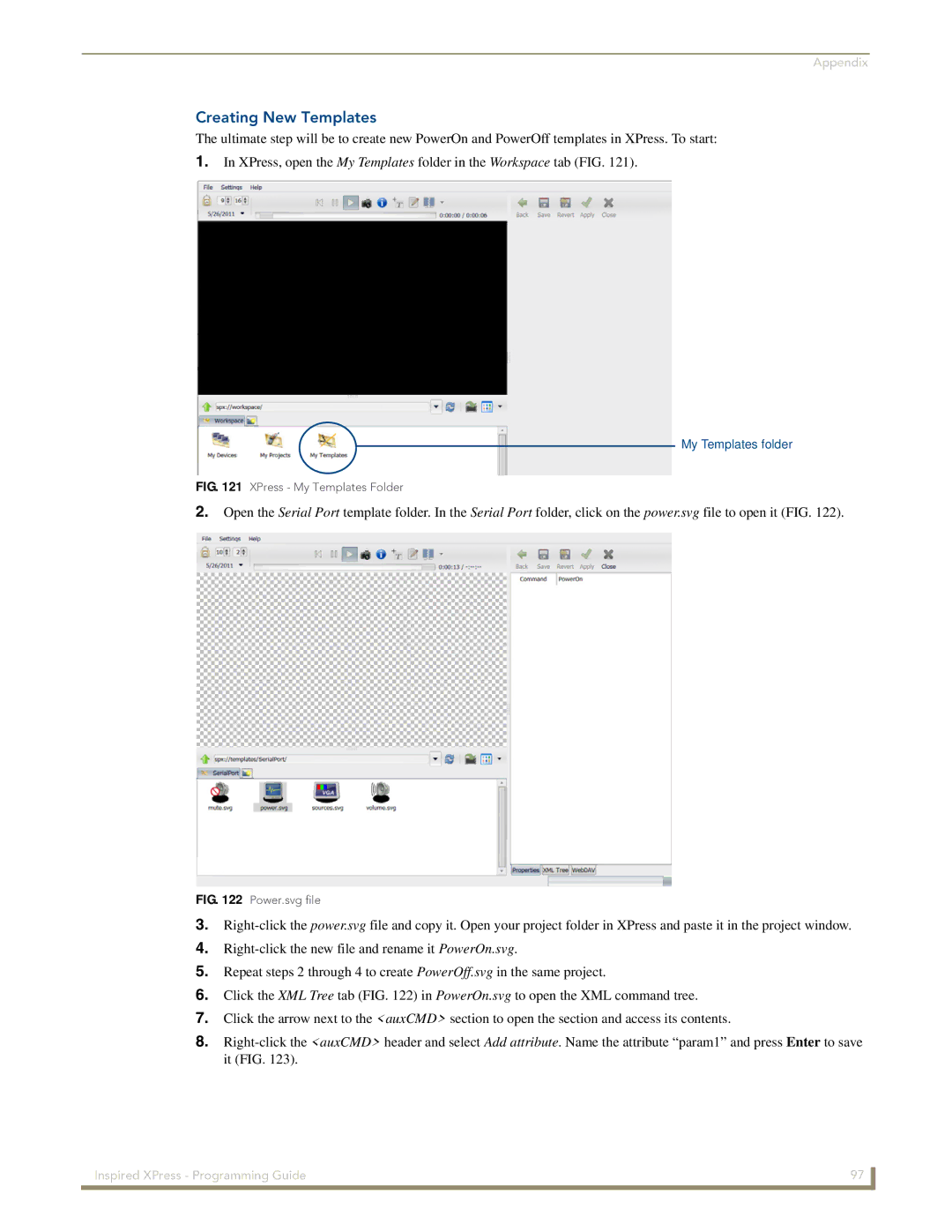Appendix
Creating New Templates
The ultimate step will be to create new PowerOn and PowerOff templates in XPress. To start:
1.In XPress, open the My Templates folder in the Workspace tab (FIG. 121).
My Templates folder
FIG. 121 XPress - My Templates Folder
2.Open the Serial Port template folder. In the Serial Port folder, click on the power.svg file to open it (FIG. 122).
FIG. 122 Power.svg file
3.
4.
5.Repeat steps 2 through 4 to create PowerOff.svg in the same project.
6.Click the XML Tree tab (FIG. 122) in PowerOn.svg to open the XML command tree.
7.Click the arrow next to the <auxCMD> section to open the section and access its contents.
8.
Inspired XPress - Programming Guide | 97 |
|
|