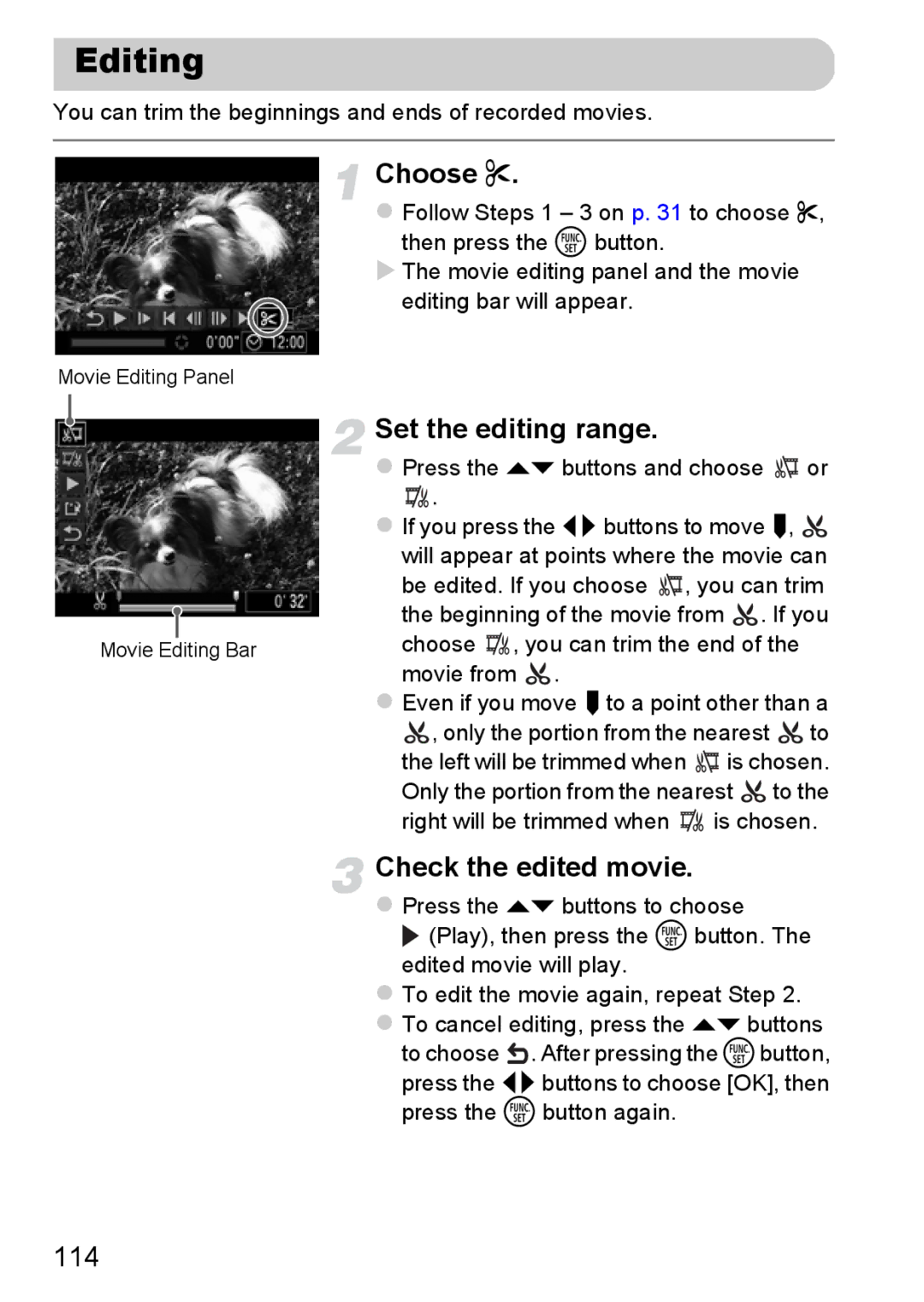Editing
You can trim the beginnings and ends of recorded movies.
Choose *.
Follow Steps 1 – 3 on p. 31 to choose *, then press the m button.
The movie editing panel and the movie
editing bar will appear.
Movie Editing Panel
Set the editing range.
Press the op buttons and choose ![]() or
or
![]() .
.
If you press the qrbuttons to move ![]() ,
, ![]()
|
|
|
| will appear at points where the movie can |
|
|
|
| be edited. If you choose , you can trim |
|
|
|
| the beginning of the movie from . If you |
|
|
|
| |
|
|
|
| choose , you can trim the end of the |
Movie Editing Bar | ||||
|
|
|
| movie from . |
Even if you move  to a point other than a
to a point other than a
![]() , only the portion from the nearest
, only the portion from the nearest ![]() to the left will be trimmed when
to the left will be trimmed when ![]() is chosen. Only the portion from the nearest
is chosen. Only the portion from the nearest ![]() to the right will be trimmed when
to the right will be trimmed when ![]() is chosen.
is chosen.
Check the edited movie.
Press the op buttons to choose
![]() (Play), then press the m button. The edited movie will play.
(Play), then press the m button. The edited movie will play.
To edit the movie again, repeat Step 2.
To cancel editing, press the op buttons to choose ![]() . After pressing the mbutton, press the qrbuttons to choose [OK], then press the m button again.
. After pressing the mbutton, press the qrbuttons to choose [OK], then press the m button again.