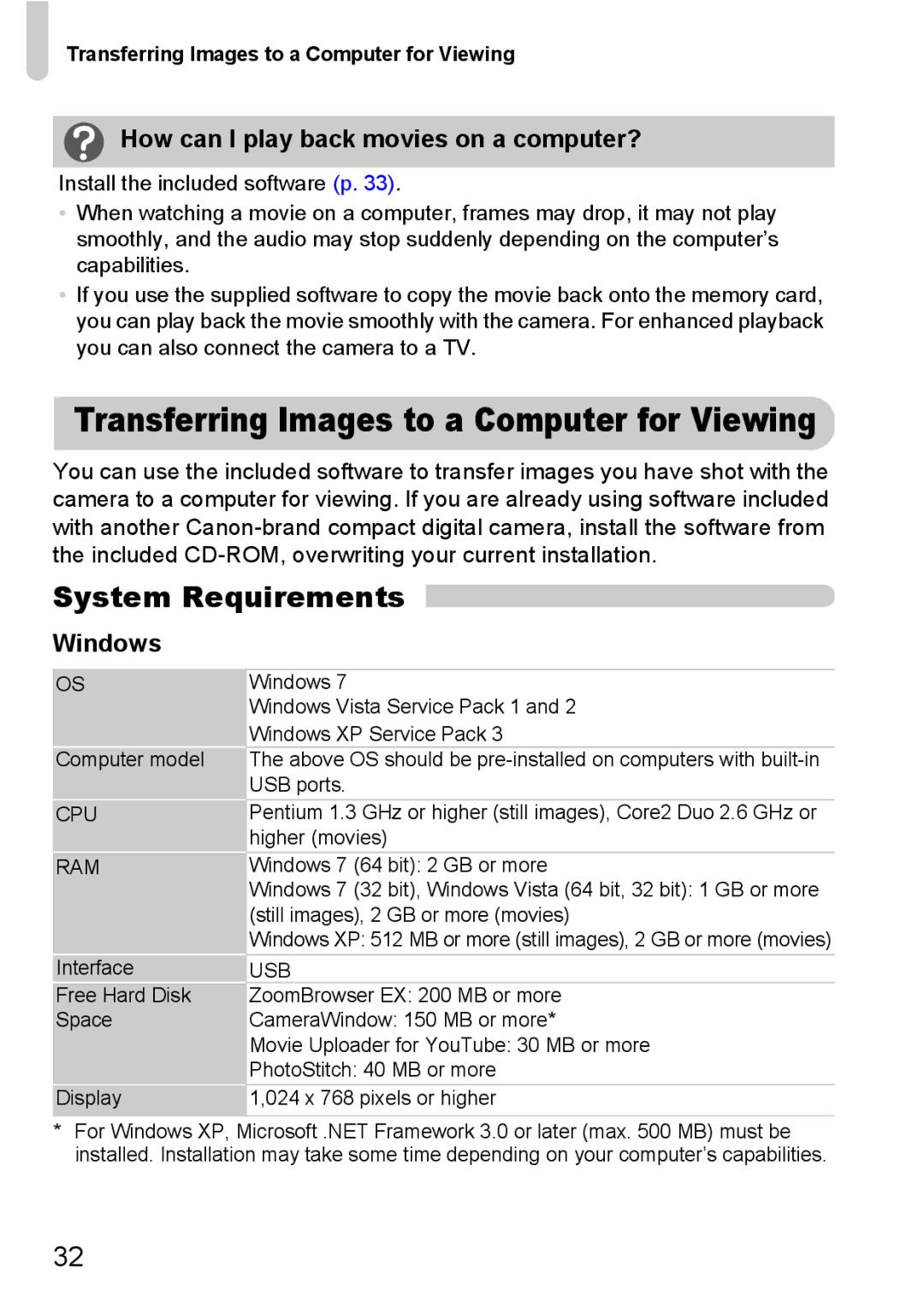Transferring Images to a Computer for Viewing
How can I play back movies on a computer?
Install the included software (p. 33).
•When watching a movie on a computer, frames may drop, it may not play smoothly, and the audio may stop suddenly depending on the computer’s capabilities.
•If you use the supplied software to copy the movie back onto the memory card, you can play back the movie smoothly with the camera. For enhanced playback you can also connect the camera to a TV.
Transferring Images to a Computer for Viewing
You can use the included software to transfer images you have shot with the camera to a computer for viewing. If you are already using software included with another
System Requirements
Windows
OS
Computer model
CPU
RAM
Interface
Free Hard Disk
Space
Display
Windows 7
Windows Vista Service Pack 1 and 2 Windows XP Service Pack 3
The above OS should be
Pentium 1.3 GHz or higher (still images), Core2 Duo 2.6 GHz or higher (movies)
Windows 7 (64 bit): 2 GB or more
Windows 7 (32 bit), Windows Vista (64 bit, 32 bit): 1 GB or more (still images), 2 GB or more (movies)
Windows XP: 512 MB or more (still images), 2 GB or more (movies)
USB
ZoomBrowser EX: 200 MB or more
CameraWindow: 150 MB or more*
Movie Uploader for YouTube: 30 MB or more
PhotoStitch: 40 MB or more 1,024 x 768 pixels or higher
*For Windows XP, Microsoft .NET Framework 3.0 or later (max. 500 MB) must be installed. Installation may take some time depending on your computer’s capabilities.
32