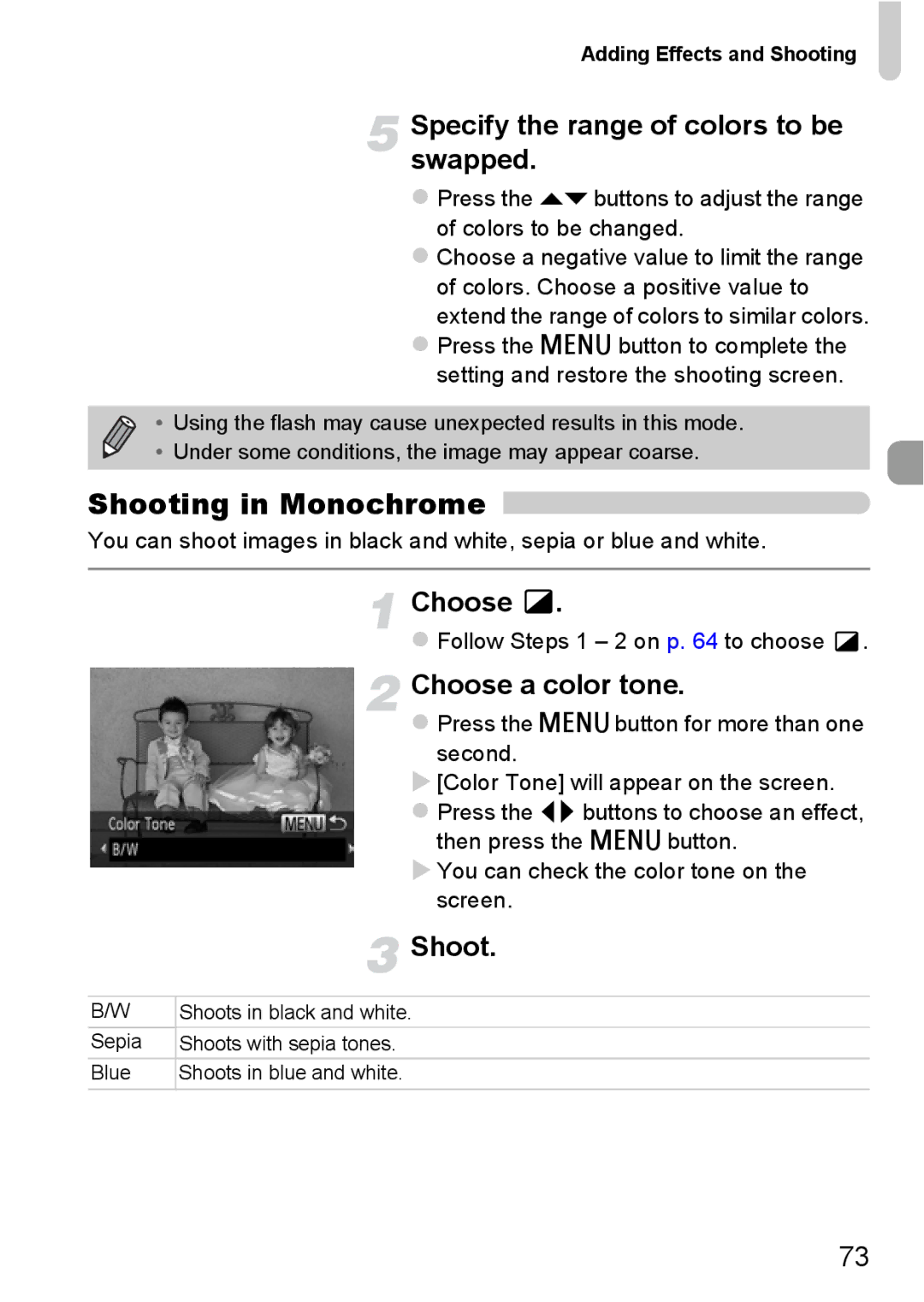Adding Effects and Shooting
Specify the range of colors to be swapped.
Press the opbuttons to adjust the range of colors to be changed.
Choose a negative value to limit the range of colors. Choose a positive value to extend the range of colors to similar colors.
Press the n button to complete the setting and restore the shooting screen.
• Using the flash may cause unexpected results in this mode.
• Under some conditions, the image may appear coarse.
Shooting in Monochrome 
You can shoot images in black and white, sepia or blue and white.
| Choose | . |
| Follow Steps 1 – 2 on p. 64 to choose . | |
| Choose a color tone. | |
| Press the nbutton for more than one | |
| second. |
|
| [Color Tone] will appear on the screen. | |
| Press the qr buttons to choose an effect, | |
| then press the n button. | |
| You can check the color tone on the | |
| screen. |
|
| Shoot. |
|
|
|
|
B/W | Shoots in black and white. |
|
Sepia | Shoots with sepia tones. |
|
Blue | Shoots in blue and white. |
|
73