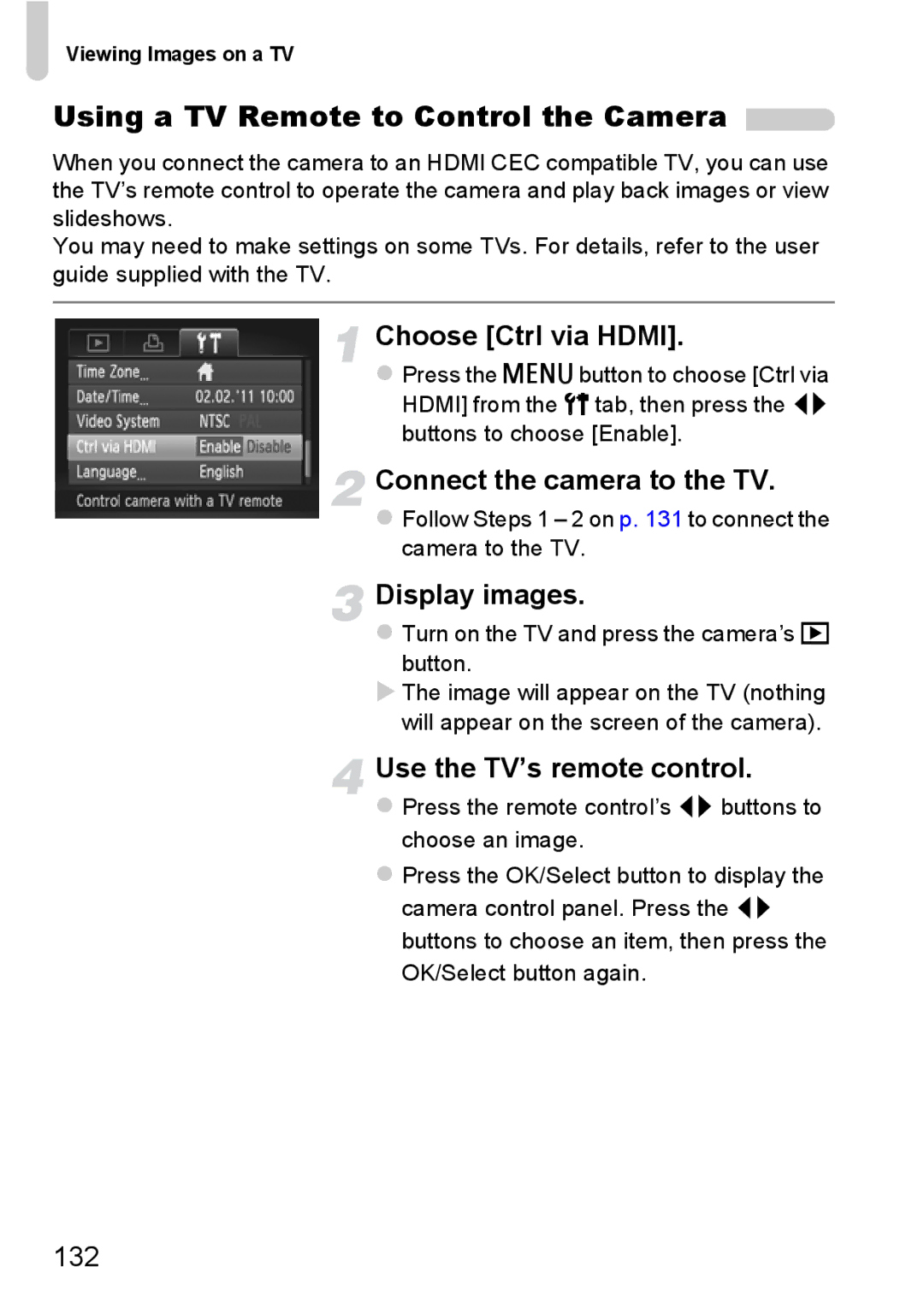Viewing Images on a TV
Using a TV Remote to Control the Camera 
When you connect the camera to an HDMI CEC compatible TV, you can use the TV’s remote control to operate the camera and play back images or view slideshows.
You may need to make settings on some TVs. For details, refer to the user guide supplied with the TV.
Choose [Ctrl via HDMI].
Press the nbutton to choose [Ctrl via HDMI] from the 3 tab, then press the qr buttons to choose [Enable].
Connect the camera to the TV.
Follow Steps 1 – 2 on p. 131 to connect the camera to the TV.
Display images.
Turn on the TV and press the camera’s 1 button.
The image will appear on the TV (nothing will appear on the screen of the camera).
Use the TV’s remote control.
Press the remote control’s qr buttons to choose an image.
Press the OK/Select button to display the camera control panel. Press the qr buttons to choose an item, then press the OK/Select button again.