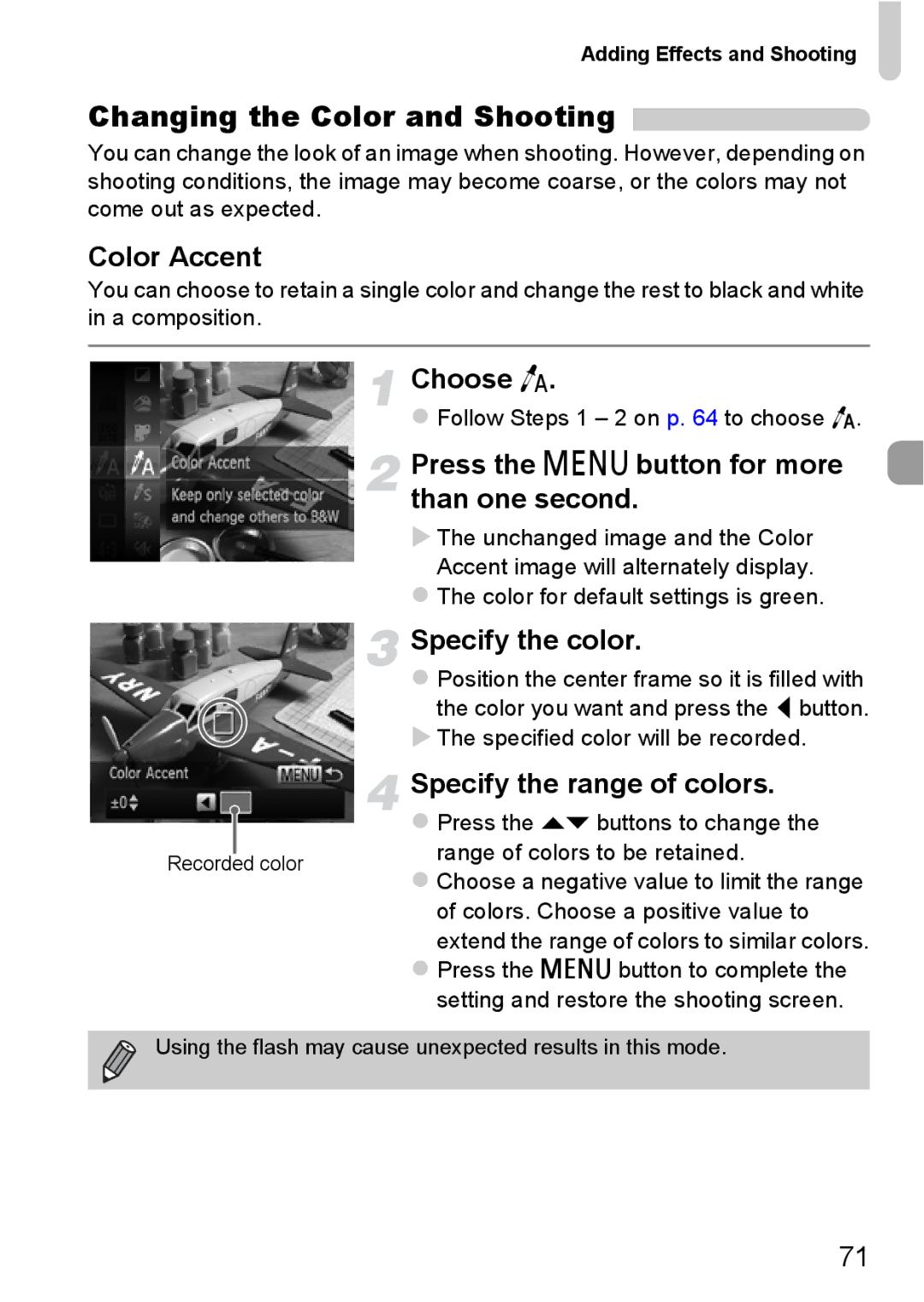Adding Effects and Shooting
Changing the Color and Shooting 
You can change the look of an image when shooting. However, depending on shooting conditions, the image may become coarse, or the colors may not come out as expected.
Color Accent
You can choose to retain a single color and change the rest to black and white in a composition.
Choose T.
Follow Steps 1 – 2 on p. 64 to choose T.
Press the n button for more than one second.
The unchanged image and the Color Accent image will alternately display.
The color for default settings is green.
Specify the color.
Position the center frame so it is filled with
the color you want and press the q button. The specified color will be recorded.
|
| Specify the range of colors. | |
|
| Press the op buttons to change the | |
|
| ||
|
| range of colors to be retained. | |
Recorded color | |||
Choose a negative value to limit the range | |||
|
| ||
of colors. Choose a positive value to extend the range of colors to similar colors.
Press the n button to complete the setting and restore the shooting screen.
Using the flash may cause unexpected results in this mode.
71