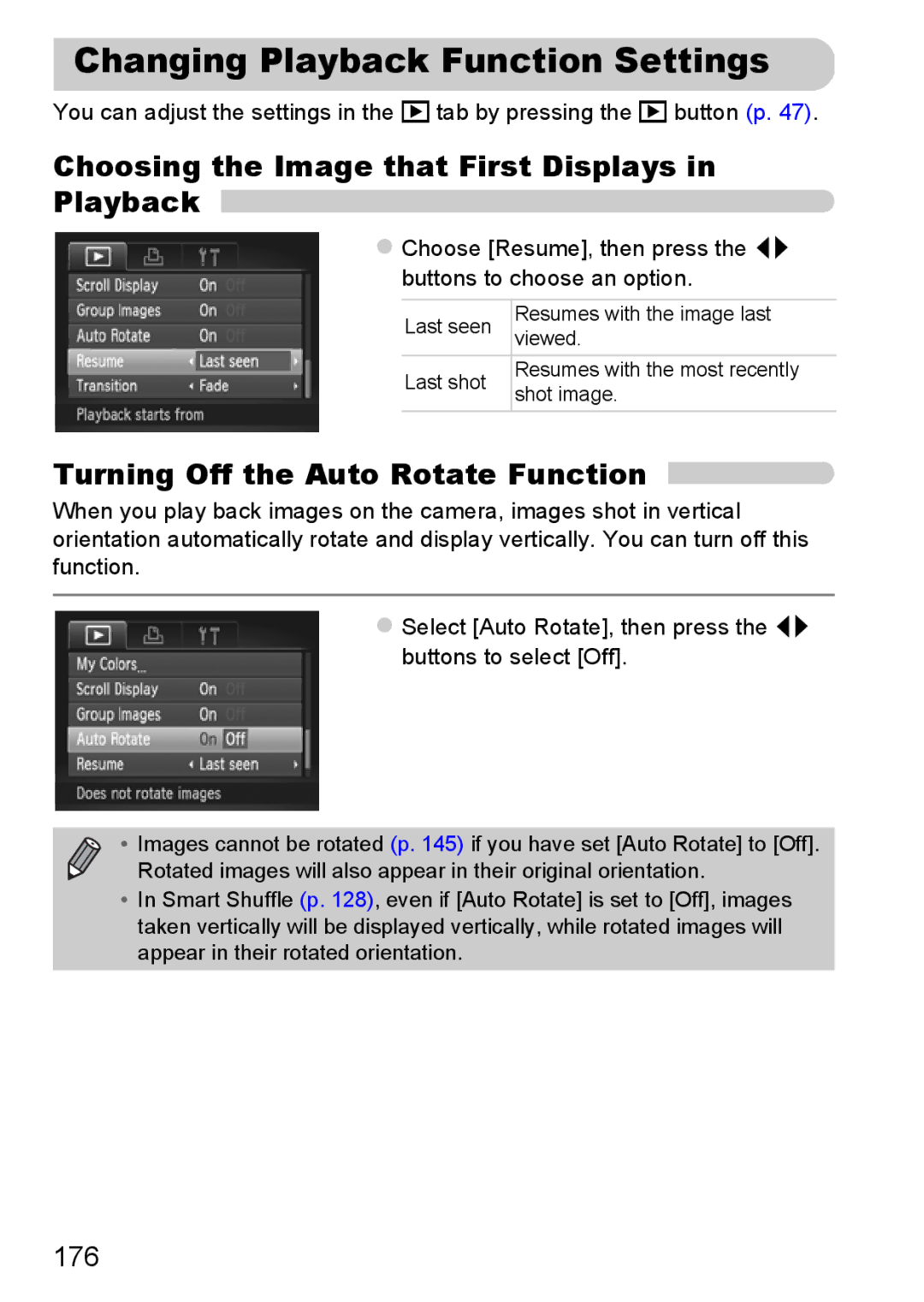Changing Playback Function Settings 
You can adjust the settings in the 1 tab by pressing the 1 button (p. 47).
Choosing the Image that First Displays in Playback 
Choose [Resume], then press the qr buttons to choose an option.
Last seen | Resumes with the image last | |
viewed. | ||
| ||
Last shot | Resumes with the most recently | |
shot image. | ||
|
Turning Off the Auto Rotate Function
When you play back images on the camera, images shot in vertical orientation automatically rotate and display vertically. You can turn off this function.
Select [Auto Rotate], then press the qr buttons to select [Off].
• Images cannot be rotated (p. 145) if you have set [Auto Rotate] to [Off]. Rotated images will also appear in their original orientation.
•In Smart Shuffle (p. 128), even if [Auto Rotate] is set to [Off], images taken vertically will be displayed vertically, while rotated images will appear in their rotated orientation.