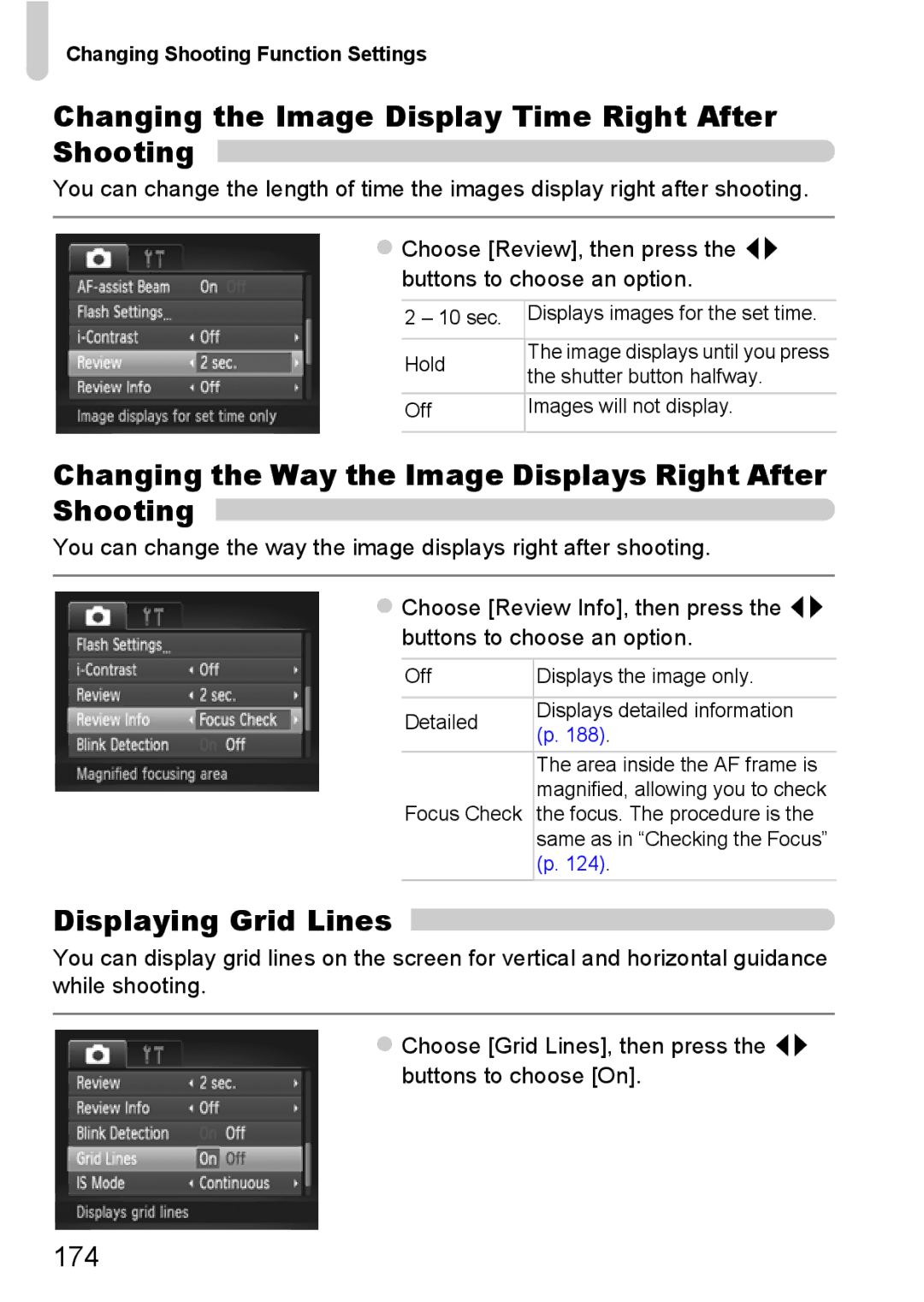Changing Shooting Function Settings
Changing the Image Display Time Right After Shooting 
You can change the length of time the images display right after shooting.
Choose [Review], then press the qr buttons to choose an option.
2 – 10 sec. | Displays images for the set time. | |
|
| |
Hold | The image displays until you press | |
the shutter button halfway. | ||
| ||
Off | Images will not display. | |
|
|
Changing the Way the Image Displays Right After Shooting 
You can change the way the image displays right after shooting.
Choose [Review Info], then press the qr buttons to choose an option.
Off | Displays the image only. | |
|
| |
Detailed | Displays detailed information | |
(p. 188). | ||
| ||
| The area inside the AF frame is | |
| magnified, allowing you to check | |
Focus Check | the focus. The procedure is the | |
| same as in “Checking the Focus” | |
| (p. 124). |
Displaying Grid Lines
You can display grid lines on the screen for vertical and horizontal guidance while shooting.
Choose [Grid Lines], then press the qr buttons to choose [On].