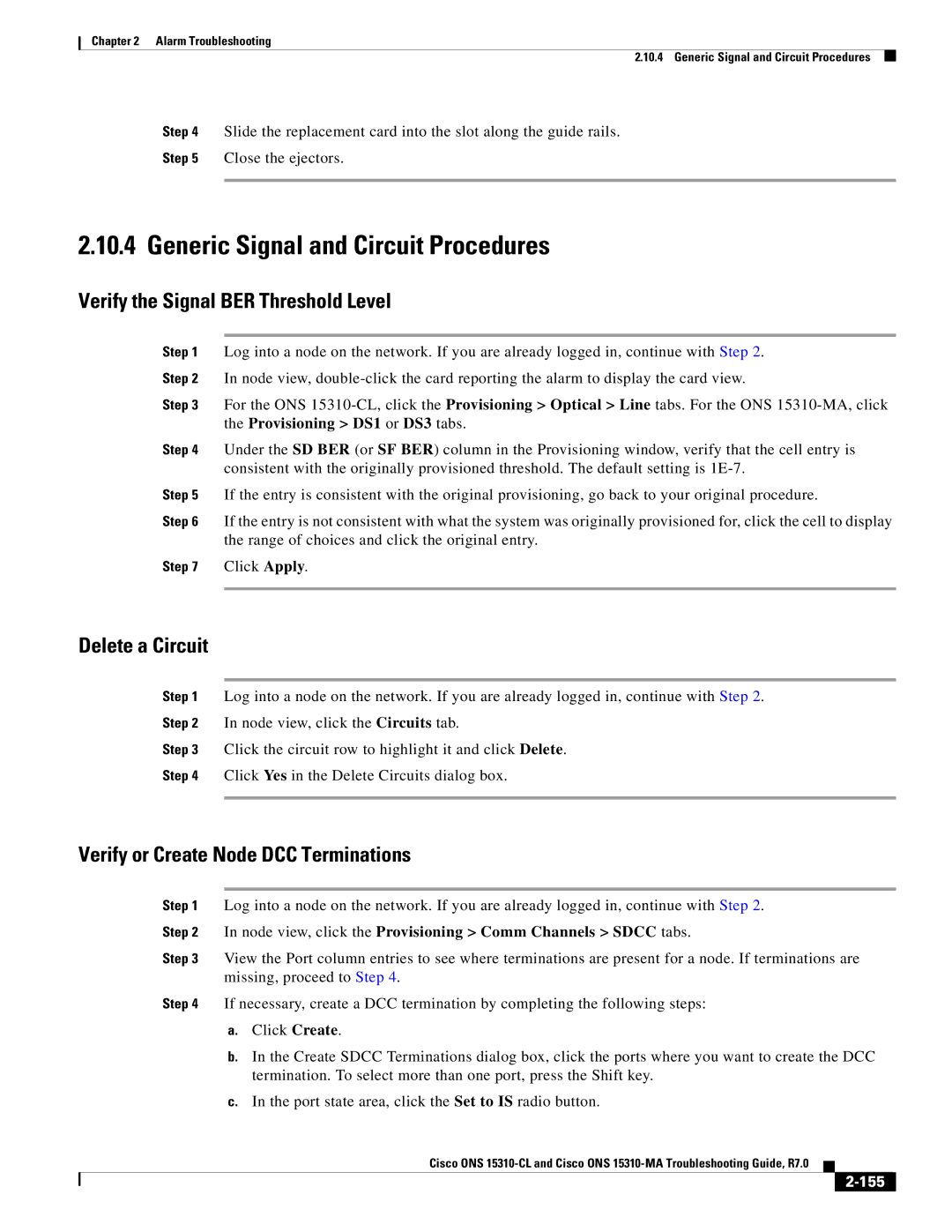Cisco ONS 15310-CL Cisco ONS 15310-MA Troubleshooting Guide
Copyright 2006-2007 Cisco Systems Inc. All rights reserved
Iii
N T E N T S
Feac Send Code
Test the OC-N Controller Card
10.1
Vii
Alarm Troubleshooting
Viii
AUTOSW-AIS
DUP-SHELF-ID2-46 Ehibatvg Clear the Ehibatvg Alarm
EXTRA-TRAF-PREEMPT2-56
FE-FRCDWKSWBK-SPAN2-61
Xii
Hello
Xiii
129 LOA
Xiv
Lpbkcrs
190 RAI
Xvi
198 SD
Xvii
Swtothird
Xviii
TX-RAI
Xix
Error Messages
Xxi
G U R E S
Xxii
Xxiii
B L E S
Xxiv
Power Supply Problems
Xxv
Revision History
Audience
Document Objectives
Document Organization
Related Documentation
Boldface
Document Conventions
Xxvii
Xxviii
Bewaar Deze Instructies
Xxix
Warnung Wichtige Sicherheitshinweise
Xxx
Spara Dessa Anvisningar
Xxxi
GEM Disse Anvisninger
Xxxii
Obtaining Optical Networking Information
Where to Find Safety and Warning Information
Cisco Optical Networking Product Documentation CD-ROM
Xxxiii
Xxxiv
General Troubleshooting
Facility Loopback
Network Troubleshooting Tests
Hairpin Circuit
Terminal Loopback
Cross-Connect Loopback
Create the Facility Loopback on the Source-Node Port
Perform a Facility Loopback on a Source-Node Port
Test the Facility Loopback
Test the Electrical Cabling
Perform a Hairpin on a Source-Node Port
Create the Hairpin on the Source-Node Port
Page
Test the Hairpin Circuit
Perform a Terminal Loopback on a Destination-Node Port
Create the Terminal Loopback on a Destination-Node Port
Page
Perform a Hairpin Test on a Destination-Node Port
Continue with the Test the Hairpin Circuit procedure on
Create a Facility Loopback Circuit on a Destination Port
Perform a Facility Loopback on a Destination Port
Test the Facility Loopback Circuit
Perform a Facility Loopback on a Source-Node OC-N Port
Identify Points of Failure on an OC-N Circuit Path
Create the Facility Loopback on the Source OC-N Port
Perform a Cross-Connect Loopback on the Source OC-N Port
Click the Maintenance Optical Loopback Port tabs
Test the Cross-Connect Loopback Circuit
Create the Cross-Connect Loopback on the Source OC-N Port
Create the Terminal Loopback on a Source Node OC-N Port
Perform a Terminal Loopback on a Source-Node OC-N Port
Test the Terminal Loopback Circuit
Click the Maintenance Optical Loopback Port tabs
Test the Facility Loopback Circuit
Test the Terminal Loopback Circuit
Create the Facility Loopback on a Destination-Node OC-N Port
Perform a Facility Loopback on a Destination-Node OC-N Port
Test the Facility Loopback Circuit
Create the Terminal Loopback on a Destination-Node OC-N Port
Perform a Terminal Loopback on a Destination-Node OC-N Port
Test the Terminal Loopback Circuit
Feac Send Code
WBE-28/WBE-84 Inhibit Feac Loopback
Feac Alarms
Troubleshooting Ethernet Circuit Paths With Loopbacks
Perform a Facility Loopback on a Source-Node Ethernet Port
Click the Maintenance Loopback tabs
Test and Clear the Facility Loopback Circuit
Test the Ethernet Card
Cisco ONS 15310-MA Procedure Guide
Create the Terminal Loopback on a Source-Node Ethernet Port
Perform a Terminal Loopback on a Source-Node Ethernet Port
Test and Clear the Ethernet Terminal Loopback Circuit
Test the Ethernet Card
Create a Facility Loopback on an Intermediate-Node OC-N Port
Test the OC-N Controller Card
Test and Clear the OC-N Facility Loopback Circuit
Perform a Terminal Loopback on Intermediate-Node OC-N Ports
Create a Terminal Loopback on Intermediate-Node OC-N Ports
Test the OC-N Card
Test and Clear the OC-N Terminal Loopback Circuit
Cisco ONS 15310-MA Procedure Guide
Connect a test set to the CE100T-8 card that you are testing
Test and Clear the Ethernet Facility Loopback Circuit
Connect a test set to the CE100T-8 port that you are testing
Click the Maintenance Loopback tabs
Test and Clear the Ethernet Terminal Loopback Circuit
PC Connectivity Troubleshooting
Restore the Database and Default Settings
Restore the Node Database
2 Sun, Solaris, or Unix System Minimum Requirements
Windows PC System Minimum Requirements
Supported Platforms, Browsers, and JREs
Verify the IP Configuration of Your Windows PC
Unable to Verify the IP Configuration of Your Windows PC
Unsupported Platforms and Browsers
Close the Java Plug-in Control Panel window
Browser Login Does Not Launch Java
Unable to Verify the NIC Connection on Your Windows PC
Reconfigure the Browser
Verify Windows PC Connection to the Node Ping
Replacement LAN Cables procedure on
Unable to Launch CTC Help After Removing Netscape
CTC Operation Troubleshooting
Ping the ONS 15310-CL or ONS 15310-MA
Unable to Change Node View to Network View
Set Internet Explorer as the Default Browser for CTC
Example
Browser Stalls When Downloading CTC JAR Files from port
Uncheck the Enable Internet download scanning check box
Disable the VirusScan Download Scan
CTC Does Not Launch
Redirect the Netscape Cache to a Valid Directory
Delete the CTC Cache File Automatically
Sluggish CTC Operation or Login Problems
Deleting the CTC Cache
Delete the CTC Cache File Manually
Node Icon is Gray on CTC Network View
NOT-AUTHENTICATED
INCOMPATIBLE-SW
Launch CTC to Correct the Core Version Build
Java Runtime Environment Incompatible
Different CTC Releases Do Not Recognize Each Other
Build procedure on
Superuser Password Needs to Be Reset
Username or Password Does Not Match the Port Information
Verify Correct Username and Password
No IP Connectivity Exists Between Nodes
Reset the ONS 15310-CL or ONS 15310-MA Password
Cancel the Circuit Creation and Start Over
Path in Use Error When Creating a Circuit
DCC Connection Lost
Calculate and Design IP Subnets
Circuits and Timing
Circuit Transitions to Partial Status
View the State of Circuit Nodes
Circuits Remain in Partial Status
Clear AIS-V on Unused Controller Card VT Circuits
AIS-V on Unused 15310-CL-CTX Card VT Circuits
Click Circuits
10.5 OC-3 and DCC Limitations
Circuit Creation Error with VT1.5 Circuit
Holdover Synchronization Alarm
ONS 15310-CL or ONS 15310-MA Switches Timing Reference
Blinking Stat LED after Installing a Card
Free-Running Synchronization Mode
Daisy-Chained Bits Not Functioning
Faulty Fiber-Optic Connections
Bit Errors Appear for a Traffic Card
Fiber and Cabling
Verify Fiber-Optic Connections
End view of RJ-45 plug
Crimp Replacement LAN Cables
Pin Color Pair Name
Power Supply Problems
Power and LED Tests
See , Alarm Troubleshooting, for information about specific
Power Consumption for Node and Cards
Lamp Tests for Card LEDs
CTC, click the Maintenance Diagnostic tabs Click Lamp Test
Verify Card LED Operation
Page
Alarm Index by Default Severity
Alarm Troubleshooting
Major Alarms MJ
Critical Alarms CR
CTENQPT-PB-WORK Eqpt LOM STSMON, Ststrm SQM Ststrm
ENCAP-MISMATCH-P Ststrm LOP-P Stsmon SWMTXMOD-PROT Eqpt
CONTBUS-CLK-B Eqpt ISIS-ADJ-FAIL OCN Sftwdown Eqpt
Minor Alarms MN
Feprlf OCN LOS Bits TIM-P Stsmon HI-LASERBIAS Eqpt
Not Alarmed Conditions
Frcdswtopri EXT-SREF
TX-RAI DS3
VCG-DEG VCG
Frcdswtopri NE-SREF
Not Reported NR Conditions
Alarms and Conditions Indexed By Alphabetical Entry
Page
Page
Type Definition
Alarm Logical Objects
Type Definition
Alarm List by Logical Object Type
NE Sysboot MJ Stsmon AUTOSW-UNEQ NA
OCN FE-MANWKSWBK-SPAN NA System Logbufrovfl
OCN AS-CMD NA Ststrm RFI-P NR
Alarm Troubleshooting Alarm List by Logical Object Type
Condition Characteristics
Alarm Characteristics
Trouble Notifications
Severities
LOS
Alarm Hierarchy
LOF
RFI-L RFI-P RFI-V
Lowest DS-N AIS if reported for Outgoing DS-N signals
Service Effect
Safety Summary
States
1 AIS
Alarm Procedures
AIS-L
Clear the AIS Condition
AIS-V
AIS-P
Clear the AIS-L Condition
Clear the AIS-P Condition
APC-END
5 ALS
Apsb
Apscdfltk
Clear the Apscm Alarm
Clear the Apscincon Alarm
Apscincon
Apscm
Apscnmis
Clear the Apsimp Alarm
Apsimp
APS-INV-PRIM
Clear the Apsmm Alarm
Apsmm
APS-PRIM-FAC
Clear the APS-PRIM-SEC-MISM Alarm
APS-PRIM-SEC-MISM
AS-CMD
Clear the AS-CMD Condition
AS-MT
AUD-LOG-LOSS
AS-MT-OOG
Clear the AS-MT Condition
Clear the AUD-LOG-LOSS Condition
Clear the Autoreset Alarm
Autoreset
AUD-LOG-LOW
Autolsroff
AUTOSW-LOP Stsmon
AUTOSW-AIS
Clear the AUTOSW-AIS Condition
AUTOSW-LOP VT-MON
Clear the AUTOSW-LOP VT-MON Alarm
AUTOSW-PDI
Clear the AUTOSW-LOP Stsmon Condition
AUTOSW-SFBER
AUTOSW-SDBER
Clear the AUTOSW-SDBER Condition
Clear the AUTOSW-SFBER Condition
AUTOSW-UNEQ Stsmon
Clear the AUTOSW-UNEQ VT-MON Alarm
AUTOSW-UNEQ VT-MON
BAT-FAIL
Clear the Bkupmemp Alarm
Clear the BAT-FAIL Alarm
Bkupmemp
Blsrosync
Lear the Carloss CE100T Alarm
Carloss CE100T
Alarm Troubleshooting Carloss CE100T
Carloss Eqpt
Click the Provisioning Pluggable Port Modules tabs
Clear the Carloss Eqpt Alarm
Cldrestart
Clear the Comioxc Alarm
Comioxc
Clear the Cldrestart Condition
CONTBUS-CLK-A
Clear the CONTBUS-CLK-A Alarm
CONTBUS-CLK-B
Clear the CONTBUS-CLK-B Alarm
CONTBUS-DISABLED
Clear the CONTBUS-IO-A Alarm
Clear the CONTBUS-DISABLED Alarm
CONTBUS-IO-A
CTNEQPT-PBPROT
Clear the CTNEQPT-PBPROT Alarm
CTNEQPT-PBWORK
Clear the CTNEQPT-PBWORK Alarm
Clear the Dbosync Alarm
Clear the Dataflt Alarm
Dataflt
Dbosync
Disconnected
Clear the Disconnected Alarm
49 DS3-MISM
Clear the DS3-MISM Condition
DUP-IPADDR
Clear the DUP-IPADDR Alarm
DUP-NODENAME
Node view, click the Provisioning Network General tabs
Clear the Ehibatvg Alarm
Clear the DUP-NODENAME Alarm
DUP-SHELF-ID
Ehibatvg
ENCAP-MISMATCH-P
Clear the Elwbatvg Alarm
56 EOC
Clear the ENCAP-MISMATCH-P Alarm
Click the Provisioning Card tabs
Click the Provisioning Optical Line tabs
Clear the EOC Alarm
Click the Provisioning Comm Channels Sdcc tabs
EOC-L
Clear the Eqpt Alarm
Clear the EOC-L Alarm
Eqpt
ERFI-P-CONN
EQPT-MISS
Clear the ERFI-P-CONN Condition
ERFI-P-PAYLD
ERROR-CONFIG
ERFI-P-SRVR
Clear the ERFI-P-PAYLD Condition
Clear the ERROR-CONFIG Alarm
ETH-LINKLOSS
Clear the Exccol Alarm
W-MISMATCH
Exccol
67 EXT
Clear the EXT Alarm
EXTRA-TRAF-PREEMPT
Failtosw
71 FAN
FAILTOSW-PATH
FAN-DEGRADE
FE-DS1-MULTLOS
FE-AIS
Clear the FE-AIS Condition
Clear the FE-DS1-MULTLOS Condition
FE-DS1-SA
FE-DS1-NSA
Clear the FE-DS1-NSA Condition
Clear the FE-DS1-SA Condition
FE-DS3-NSA
FE-DS1-SNGLLOS
Clear the FE-DS1-SNGLLOS Condition
Clear the FE-DS3-NSA Condition
FE-EQPT-NSA
FE-DS3-SA
FE-FRCDWKSWBK-SPAN
Clear the FE-DS3-SA Condition
FE-IDLE
FE-FRCDWKSWPR-SPAN
FE-LOCKOUTOFPR-SPAN
Clear the FE-FRCDWKSWBK-SPAN Condition
FE-LOS
FE-LOF
FE-MANWKSWBK-SPAN
Clear the FE-LOF Condition
FE-MANWKSWPR-SPAN
Clear the Feprlf Alarm
Feprlf
FORCED-REQ
Frcdswtoint
FORCED-REQ-SPAN
Frcdswtopri
Clear the FORCED-REQ-SPAN Condition
Frcdswtothird
Frcdswtosec
Frngsync
Clear the Frngsync Condition
Fstsync
Clear the GFP-CSF Alarm
FULLPASSTHR-BI
GFP-CSF
Clear the GFP-LFD Alarm
Clear the GFP-EX-MISMATCH Alarm
GFP-LFD
GFP-UP-MISMATCH
Clear the Hello Alarm
Clear the GFP-UP-MISMATCH Alarm
Hello
Click the Provisioning Port Distance Extension tabs
Clear the HI-LASERBIAS Alarm
Clear the Hibatvg Alarm
Hibatvg
HI-LASERBIAS
HI-LASERTEMP
Clear the HI-LASERTEMP Alarm
Click the Performance Optics PM tabs
Clear the HI-RXPOWER Alarm
HI-RXPOWER
Clear the Hitemp Alarm
Hitemp
Clear the HI-TXPOWER Alarm
HI-TXPOWER
Hldovrsync
Clear the Hldovrsync Alarm
Clear the Improprmvl Alarm
Clear the I-HITEMP Alarm
Improprmvl
Click the Provisioning Timing General tabs
Clear the INCOMPATIBLE-SW Alarm
Clear the INCOMPATIBLE-SEND-PDIP Alarm
INC-ISD
INCOMPATIBLE-SEND-PDIP
Inhswwkg
Inhswpr
INTRUSION-PSWD
Clear the Inhswpr Condition
Invmacadr
Click Clear Security Intrusion Alarm
Ioscfgcopy
ISIS-ADJ-FAIL
Click Provisioning OSI Routers Setup
Clear the ISIS-ADJ-FAIL Alarm
Click the Provisioning OSI Routers Setup tabs
Lasereol
KB-PASSTHR
LCAS-CRC
Transmit node
LCAS-RX-FAIL
LCAS-TX-DNU
LCAS-TX-ADD
Clear the LCAS-RX-FAIL Condition
LKOUTPR-S
Clear the LOA Alarm
129 LOA
Clear the LKOUTPR-S Condition
LOCKOUT-REQ
Clear the LOF Bits Alarm
LOF Bits
Clear the LOCKOUT-REQ Condition
LOF DS1
Clear the LOF DS1 Alarm
Click the Provisioning Timing Bits Facilities tabs
Click the Provisioning DS1 Line tabs
LOF DS3
Clear the LOF DS3 Alarm
LOF EC1
Clear the LOF OCN Alarm
Clear the LOF EC1 Alarm
LOF OCN
LOF Ststrm
Clear the Logbufrovfl Alarm
Clear the LOF Ststrm Alarm
LOGBUFR90
Logbufrovfl
LO-LASERBIAS
Clear the LO-LASERBIAS Alarm
LO-LASERTEMP
Clear the LOP-P Alarm
Clear the LOM Alarm
141 LOM
LOP-P
Clear the LOP-V Alarm
LO-RXPOWER
Clear the LO-RXPOWER Alarm
LOP-V
LOS Bits
Clear the LOS Bits Alarm
Click the Maintenance DS1 tabs
Clear the LOS DS1 Alarm
LOS DS1
LOS DS3
Clear the LOS DS3 Alarm
LOS EC1
Click the Maintenance DS3 tabs
LOS Fudc
Clear the LOS EC1 Alarm
Click the Provisioning EC1 Line tabs
LOS OCN
Clear the LOS Fudc Alarm
Clear the LOS OCN Alarm
Clear the LO-TXPOWER Alarm
LO-TXPOWER
Lpbkcrs
Click the Provisioning Optical Optics Thresholds tabs
LPBKDS3FEAC-CMD
LPBKDS3FEAC
Clear the Lpbkcrs Condition
Clear the LPBKDS3FEAC Condition
Lpbkfacility DS1, DS3
Lpbkfacility CE100T
Clear the Lpbkfacility CE100T Condition
102
Lpbkfacility OCN
Lpbkfacility EC1
Clear the Lpbkfacility DS1, DS3 Condition
Clear the Lpbkfacility EC1 Condition
Lpbkterminal DS1, DS3
Lpkterminal CE100T
Clear the Lpbkfacility OCN Condition
Clear the Lpbkterminal CE100T Condition
Lpbkterminal OCN
Lpbkterminal EC1
Clear the Lpbkterminal DS1, DS3 Condition
Clear the Lpbkterminal EC1 Condition
Lwbatvg
Clear the Lwbatvg Alarm
MAN-REQ
Clear the Lpbkterminal OCN Condition
Manswtoint
Manreset
Manswtopri
Manswtosec
MANUAL-REQ-SPAN
Manswtothird
Mateclk
Clear the MANUAL-REQ-SPAN Condition
Clear the MEA Eqpt Alarm
Clear the Mateclk Alarm
MEA Eqpt
109
MEA PPM
MEA FAN
Click the Provisioning Protection tabs
110
MEM-GONE
NO-CONFIG
MEM-LOW
Mfgmem
Clear the NO-CONFIG Condition
NOT-AUTHENTICATED
OOU-TPT
112
PDI-P
OPEN-SLOT
Clear the OOT-TPT Condition
Clear the OPEN-SLOT Condition
114
Clear the PDI-P Condition
PLM-P
Clear the PLM-P Alarm
PLM-V
115
Clear the Protna Alarm
Clear the PLM-V Alarm
PRC-DUPID
Protna
PROV-MISMATCH
Clear the PWR-FAIL-A Alarm
PWR-FAIL-A
117
PWR-FAIL-B
Clear the PWR-FAIL-B Alarm
190 RAI
RFI-L
Clear the RFI-L Condition
RFI-P
Clear the RFI-P Condition
119
Roll
RFI-V
Clear the RFI-V Condition
120
Rprw
ROLL-PEND
RUNCFG-SAVENEED
Clear the Rprw Condition
122
198 SD
Clear the SD DS1, DS3 Condition
SD-L
123
Clear the SD-L Condition
SD-P
124
202 SF
SD-V
Clear the SD-P Condition
Clear the SD-V Condition
SF-P
SF-L
Clear the SF DS1, DS3 Condition
Clear the SF-L Condition
SF-V
Sftwdown
SHELF-COMM-FAIL
Clear the SF-P Condition
SNTP-HOST
Clear the SNTP-HOST Alarm
Squelch
Squelched
211 SQM
Clear the SQM Alarm
SSM-DUS
SSM-FAIL
SSM-OFF
Clear the SSM-FAIL Alarm
SSM-PRS
SSM-RES
SSM-ST2
SSM-SMC
SSM-ST3
SSM-ST3E
SSM-STU
SSM-ST4
SSM-TNC
Clear the SSM-STU Condition
STS-SQUELCH-L
Clear the SWMTXMOD-PROT Alarm
SW-MISMATCH
SWMTXMOD-PROT
SWMTXMOD-WORK
Clear the SWMTXMOD-WORK Alarm
Swtopri
Swtosec
SYNC-FREQ
Swtothird
Syncpri
Clear the Swtothird Condition
Clear the Syncsec Alarm
Clear the Syncpri Alarm
Syncsec
Node view, click the Provisioning Timing General tabs
Clear the Syncthird Alarm
Sysboot
Syncthird
236 TIM
138
Clear the TIM Alarm
TIM-MON
Clear the TIM-P Alarm
TIM-P
TIM-S
Clear the TIM-V Alarm
Clear the TIM-S Alarm
TIM-V
Tptfail CE100T
TX-AIS
Clear the Tptfail CE100T Alarm
TX-LOF
Clear the TX-AIS Condition
TX-RAI
Clear the UNEQ-P Alarm
UNEQ-P
Clear the TX-RAI Condition
143
Complete the Delete a Circuit procedure on
UNEQ-V
Clear the UNEQ-V Alarm
VCG-DEG
144
VT-SQUELCH-L
VCG-DOWN
Clear the VCG-DEG Condition
Clear the VCG-DOWN Condition
Wkswpr
DS-1 Line Alarms
251 WTR
Clear the Wkswpr Condition
Protection Switching, Lock Initiation, and Clearing
Typical Card LED Activity During Reset
Traffic Card LED Activity
147
Initiate a 1+1 Manual Switch Command
Initiate a 1+1 Protection Port Force Switch Command
148
Initiate a Lock-On Command
Clear a 1+1 Force or Manual Switch Command
149
Clear a Lock-On or Lockout Command
Initiate a Card or Port Lockout Command
Initiate an ONS 15310-MA 11 Card Switch Command
150
Node view, choose Go to Network View from the View menu
Click the Perform Path Protection span switching field
151
152
Soft- or Hard-Reset an Ethernet or Electrical Card in CTC
CTC Card Resetting and Switching
Soft- or Hard-Reset a Controller Card
153
Remove and Reinsert Reseat a Card
Physical Card Reseating and Replacement
Physically Replace a Card
154
Verify the Signal BER Threshold Level
Generic Signal and Circuit Procedures
Delete a Circuit
Verify or Create Node DCC Terminations
Clear an OC-N Port XC Loopback Circuit
Clear an OC-N Port Facility or Terminal Loopback Circuit
Clear a DS-3 or DS-1 Port Loopback Circuit
156
Clear an EC-1 Port Loopback
Click the Maintenance EC1 Loopback tabs
Clear an Ethernet Card Loopback Circuit
157
158
Transients Indexed By Alphabetical Entry
Transient Conditions
LOGIN-FAILURE-LOCKOUT
Trunk Eqpt Escon FC, GE ISC OCN Stsmon VT-MON
Condition States
Transient Conditions
DBBACKUP-FAIL
ADMIN-SUSPEND-CLR
DBRESTORE-FAIL
AUD-ARCHIVE-FAIL
LOGIN-FAILURE-ONALRDY
LOGIN-FAILURE-LOCKOUT
LOGIN-FAILURE-PSWD
LOGIN-FAILURE-USERID
LOGOUT-IDLE-USER
RMON-ALARM
MANWKSWBK-NO-TRFSW
MANWKSWPR-NO-TRFSW
USER-LOGIN
RMON-RESET
SESSION-TIME-LIMIT
SFTWDOWN-FAIL
Wrmrestart
Wrmrestart
Error Messages
EID-1
EID-0
Error Warning Message Description
Error Warning Message Description
Error Warning Message Description
Vlan
Error Warning Message Description
Error Warning Message Description
Blsr
Error Warning Message Description
Error Warning Message Description
Error Warning Message Description
Error Warning Message Description
Error Messages
CTC
Error Warning Message Description
Error Warning Message Description
1LOCKEDON/LOCKEDOUT
Error Warning Message Description
Error Warning Message Description
Error Warning Message Description
Error Messages
Ospf
Error Warning Message Description
Error Warning Message Description
Ldcc
Error Warning Message Description
Error Warning Message Description
CTC
Error Warning Message Description
Provisioning
Error Warning Message Description
Error Warning Message Description
Error Warning Message Description
Error Warning Message Description
External
Line
OOS-MA,LPBK&MT
Error Messages
Error Warning Message Description
APC Aborted
Error Warning Message Description
Error Warning Message Description
TL1
AUTOSW-AIS FE-AIS
Apscdfltk APSC-IMP
Apscnmis
Bslrosync
Autosw
Carloss
Bits
IN-45
Disconnected
DBRESTORE-FAIL DCC
IN-46
IN-47
IN-48
JRE
Intrusion INTRUSION-PSWD
Lasereol
IN-49
IN-50
IN-51
PDI
IN-52
SSM
SFTWDOWN-FAIL
TCP/IP
IN-53
IN-54
TIM
Wrmrestart
Wkswbk Wkswpr
IN-55
IN-56