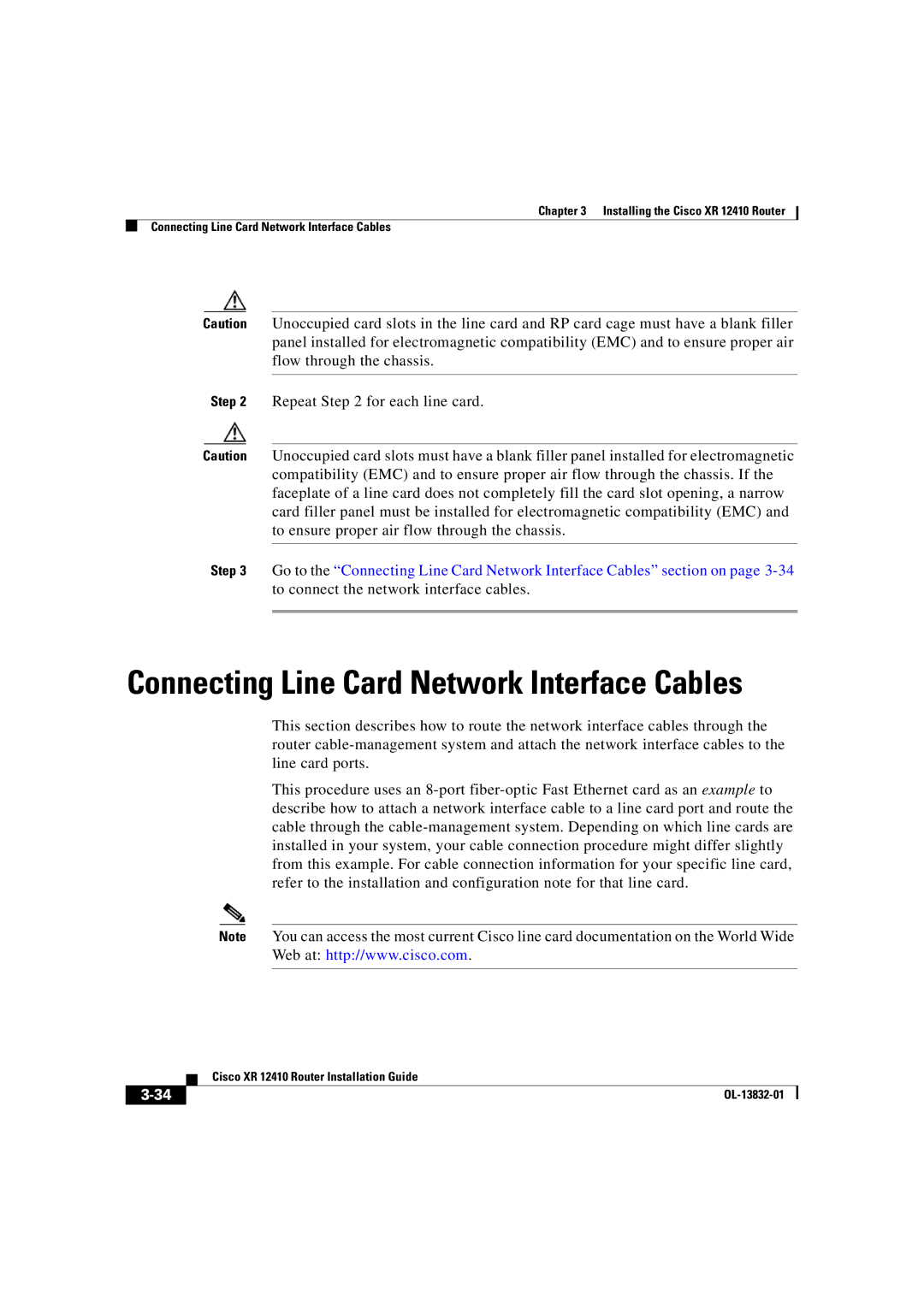Chapter 3 Installing the Cisco XR 12410 Router
Connecting Line Card Network Interface Cables
Caution Unoccupied card slots in the line card and RP card cage must have a blank filler panel installed for electromagnetic compatibility (EMC) and to ensure proper air flow through the chassis.
Step 2 Repeat Step 2 for each line card.
Caution Unoccupied card slots must have a blank filler panel installed for electromagnetic compatibility (EMC) and to ensure proper air flow through the chassis. If the faceplate of a line card does not completely fill the card slot opening, a narrow card filler panel must be installed for electromagnetic compatibility (EMC) and to ensure proper air flow through the chassis.
Step 3 Go to the “Connecting Line Card Network Interface Cables” section on page
Connecting Line Card Network Interface Cables
This section describes how to route the network interface cables through the router
This procedure uses an
Note You can access the most current Cisco line card documentation on the World Wide Web at: http://www.cisco.com.
| Cisco XR 12410 Router Installation Guide |
|