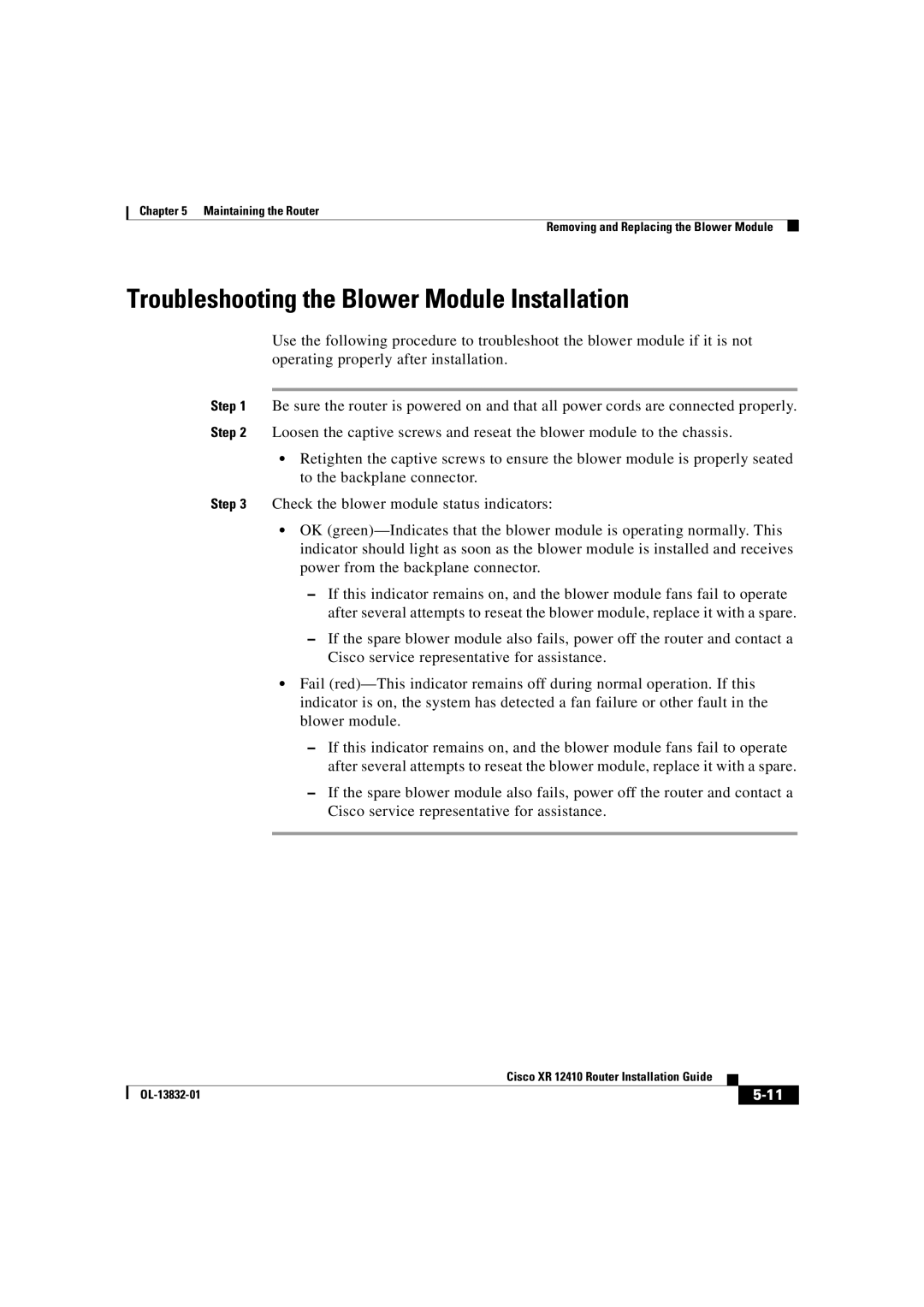Chapter 5 Maintaining the Router
Removing and Replacing the Blower Module
Troubleshooting the Blower Module Installation
Use the following procedure to troubleshoot the blower module if it is not operating properly after installation.
Step 1 Be sure the router is powered on and that all power cords are connected properly. Step 2 Loosen the captive screws and reseat the blower module to the chassis.
•Retighten the captive screws to ensure the blower module is properly seated to the backplane connector.
Step 3 Check the blower module status indicators:
•OK
–If this indicator remains on, and the blower module fans fail to operate after several attempts to reseat the blower module, replace it with a spare.
–If the spare blower module also fails, power off the router and contact a Cisco service representative for assistance.
•Fail
–If this indicator remains on, and the blower module fans fail to operate after several attempts to reseat the blower module, replace it with a spare.
–If the spare blower module also fails, power off the router and contact a Cisco service representative for assistance.
|
| Cisco XR 12410 Router Installation Guide |
|
|
|
|
| ||
|
|
|
| |
|
|
|