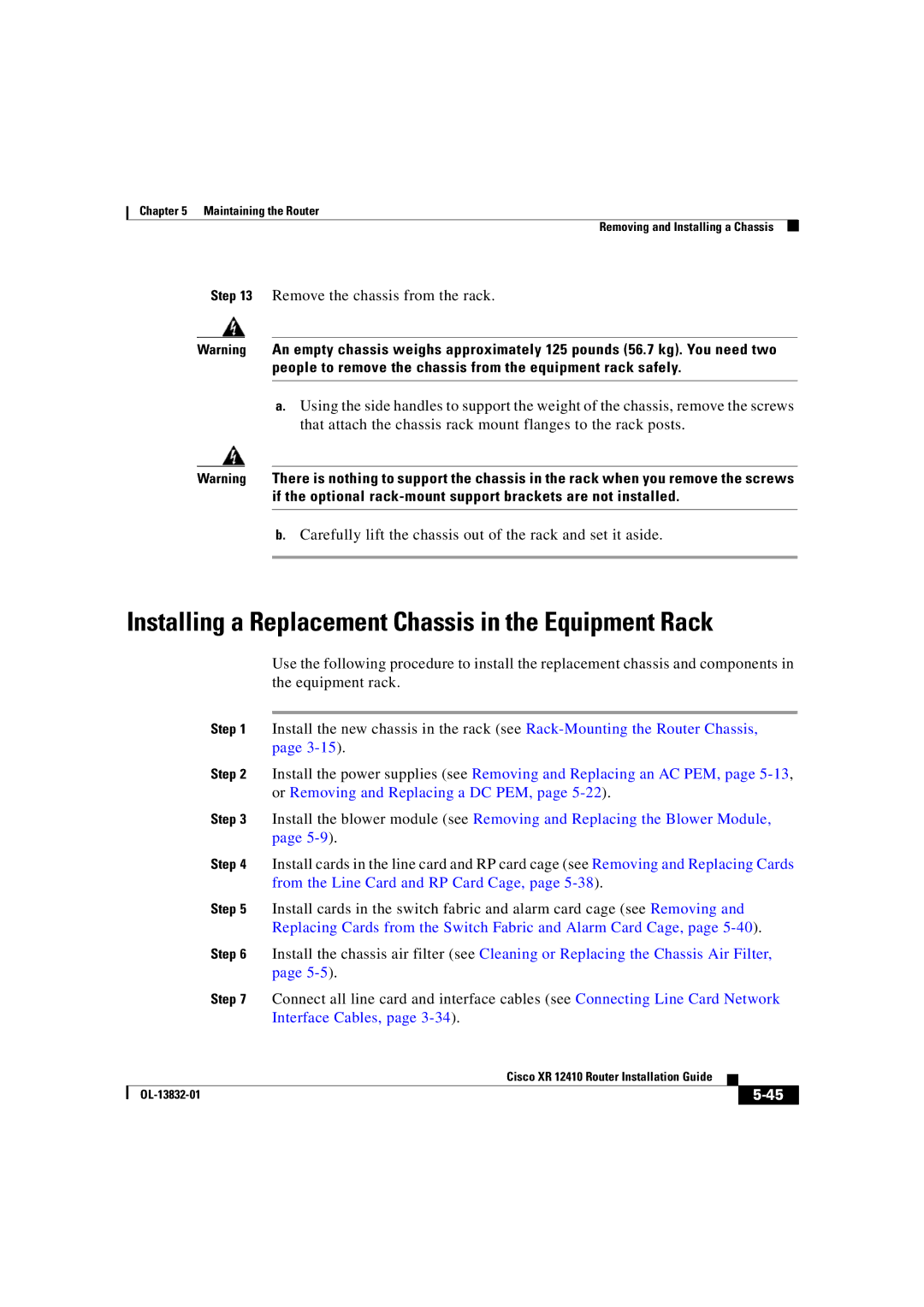Chapter 5 Maintaining the Router
Removing and Installing a Chassis
Step 13 Remove the chassis from the rack.
Warning An empty chassis weighs approximately 125 pounds (56.7 kg). You need two people to remove the chassis from the equipment rack safely.
a.Using the side handles to support the weight of the chassis, remove the screws that attach the chassis rack mount flanges to the rack posts.
Warning There is nothing to support the chassis in the rack when you remove the screws if the optional
b.Carefully lift the chassis out of the rack and set it aside.
Installing a Replacement Chassis in the Equipment Rack
Use the following procedure to install the replacement chassis and components in the equipment rack.
Step 1 Install the new chassis in the rack (see
Step 2 Install the power supplies (see Removing and Replacing an AC PEM, page
Step 3 Install the blower module (see Removing and Replacing the Blower Module, page
Step 4 Install cards in the line card and RP card cage (see Removing and Replacing Cards from the Line Card and RP Card Cage, page
Step 5 Install cards in the switch fabric and alarm card cage (see Removing and Replacing Cards from the Switch Fabric and Alarm Card Cage, page
Step 6 Install the chassis air filter (see Cleaning or Replacing the Chassis Air Filter, page
Step 7 Connect all line card and interface cables (see Connecting Line Card Network Interface Cables, page
|
| Cisco XR 12410 Router Installation Guide |
|
|
|
|
| ||
|
|
|
| |
|
|
|