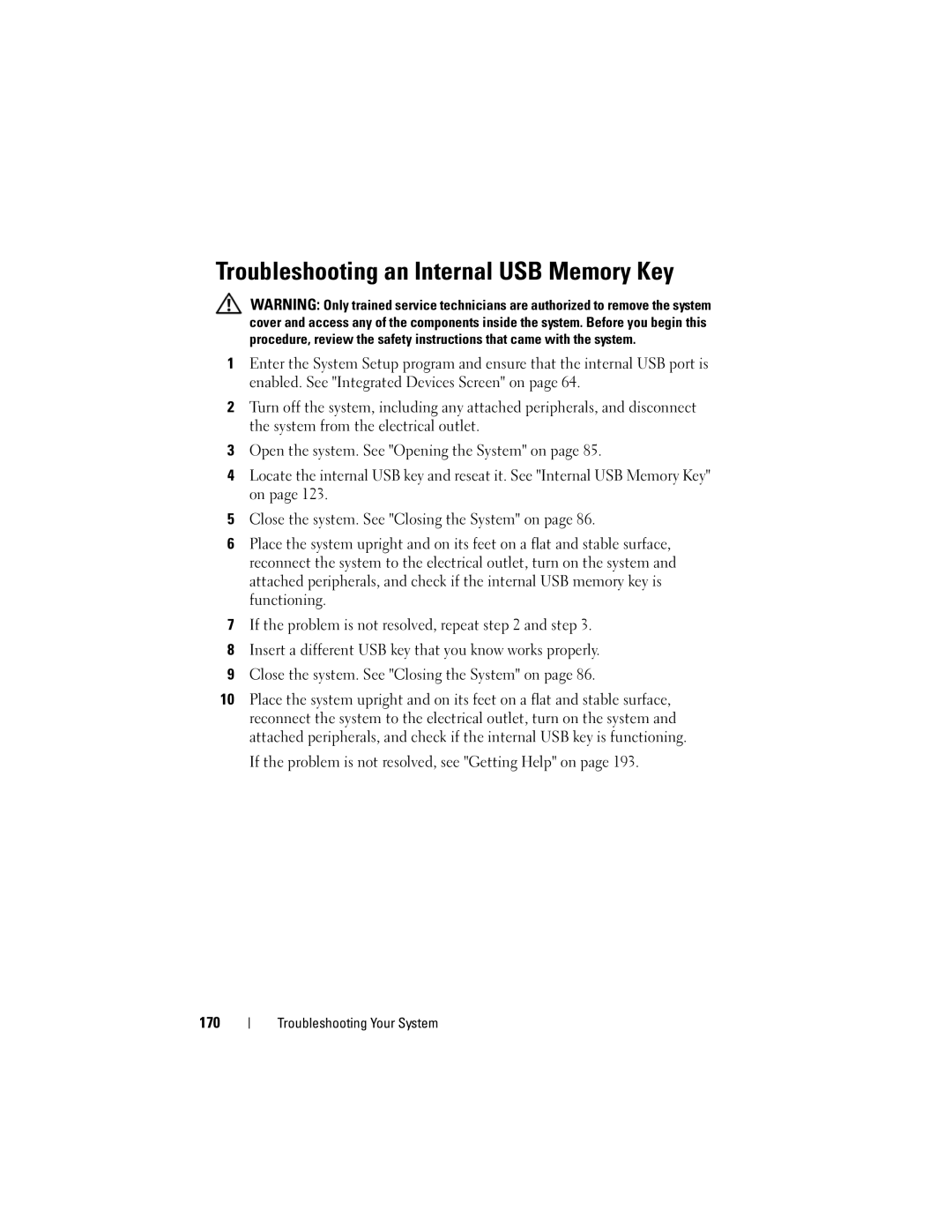Dell PowerEdge T710 Systems
April
Contents
Uefi Boot Settings Screen
Processor Settings Screen
Power Management Screen
Other Information You May Need
Entering the iDRAC Configuration Utility
Removing the Cooling Shroud Installing the Cooling Shroud
General Memory Module Installation
Installing a Hard Drive Into a
Installing an Optical or Tape Drive
Mode-Specific Guidelines Installing Memory Modules
Installing an Integrated Storage
Removing the Chassis Intrusion Switch
Installing the Chassis Intrusion Switch
Installing an Integrated Storage Controller
152
145
149
156
176
Troubleshooting Power Supplies 165
166
193
185
186
F11
Accessing System Features During Startup
Configurator documentation
See the BMC or iDRAC user documentation
Drives
Front-Panel Features and Indicators
USB connectors
Ports are USB 2.0-compliant
Perform a graceful shutdown before
Power button causes the system to
Power to the system is turned off
Seconds
LCD Panel Features
LCD Panel Features Buttons Description Left
Setup Menu
Home Screen
View Menu
Drive-status indicator green and amber About Your System
Hard-Drive Status Indicators
Drive-activity indicator green
Carrier
Seconds, and off six seconds About Your System
Time
Rebuild aborted
Back-Panel Features and Indicators
Back-Panel Features and Indicators About Your System
Supports one full-height, full-length
Power supply
Wide card in slots
30.99-cm 12.2-in, x16 wide card
Serial connector
Guidelines for Connecting External Devices
Video connector
Security cable slot Connects a cable lock to the system
NIC Indicator Codes
Power Indicator Codes
LCD Status Messages
Battery
Disabled, temp
Power cycle
Battery E1211 RAID
E122A
E122C CPU Power
Fault. Power
Cycle AC
Bios revision
E1410 Internal Error
Configuration. configuration
Error. Power
Power supply E1614 Power Supply #
Check error
E1610 Power Supply #
### W error
E1624 Lost power
E1620 Power Supply #
Power error
E1626 Power Supply
E1714 Unknown error
Error on Bus
Error on Slot
E1711 PCI parity
E1810 Hard drive ##
Fault. Review
E1920 iDRAC6 Upgrade
Clear SEL E1812 Hard drive ##
Unusable Check DIMMs E2013 Bios unable to
Configuration
Configured but
Failure. Power
E2018 Programmable
Timer error
E2019 Parity error
E201A SuperIO
E201E Post memory
POST. Check Screen Message E2023 Bios Unable to
E201D Shutdown test
Test failure
##. Power
E2110 Multibit Error
Disabled on
On Dimm ##
Config. provide
Errors
I1920 iDRAC6 Upgrade
I1911 LCD Log Full
Solving Problems Described by LCD Status Messages
Removing LCD Status Messages
System Messages
Alert! iDRAC6 not
Rebooting
Power required
Responding
Memory disabled
Alert! Power
System boot
Fatal error
System board Please run Setup
Mode detected
Is installed on
CPU x installed
Different cache
Bootable media is
CPUs with
Sizes detected
Correct Connectors Gate A20 failure
Configuration on
Error
Each CPU should
Disabled
Accessible USB
Disabled. If
Keyboard fuse has
Memory set to
Mirror mode
Installed Pairs. Pairs must Be matched in size and geometry
Memory tests
Error Expected
No boot device
No timer tick
Available
Quad rank Dimm
Read fault Requested sector not found
Plug & Play
Detected after
Seek operation
Seek error
Sector not found
Shutdown failure
Following DIMMs should Match in size
Setup program
DIMMs should
Following DIMMs should
Counter 2 failed
Timer chip
Will now reset
Honored. System
Unable to launch
System Services
Protected mode
Image. System
System reset
Installed
Error has caused
Dimm mismatch
Panel is not
Code update
System will Reboot
Loaded for Processor n
Write fault Write fault on selected drive
Configuration is
Memory Configuration
Not optimal.
Other Information You May Need
Diagnostics Messages
Alert Messages
Using the System Setup Program and Uefi Boot Manager
Choosing the System Boot Mode
Using the System Setup Program Navigation Keys
Entering the System Setup Program
Responding to Error Messages
System if any changes were made
Processor Settings
System Setup Options
Memory Settings Screen on
Sata Settings
Fans, and memory modules with preconfigured or
Specify related features and options. See Serial
Power Management
Report Keyboard Errors
Memory Settings Screen
Option Description 64-bit
Processor Settings Screen
Execute Disable
Sata Settings Screen
Boot Settings Screen
Integrated Devices Screen
PCI IRQ Assignment Screen
Serial Communication Screen
Power Management Screen
Embedded Server Management Screen Optional
System Security Screen
Enables or disables the NMI feature
Exit Screen
Entering the Uefi Boot Manager
Is restored
Using the Uefi Boot Manager Navigation Keys
Uefi Boot Manager Screen
Uefi Boot Settings Screen
System Utilities Screen
System and Setup Password Features
Using the System Password
Type your new system password
Using the System Setup Program and Uefi Boot Manager
Using the Setup Password
Embedded System Management
IDRAC Configuration Utility
Entering the iDRAC Configuration Utility
Using the System Setup Program and Uefi Boot Manager
Inside the System
Installing System Components
Recommended Tools
Inside the System Installing System Components
Power Supplies
System cover PCIe expansion card slots
Removing a Power Supply
Installing a Power Supply Blank
Installing a Power Supply
Removing a Power Supply Blank
Front Bezel
Removing the Front Bezel
Opening the System
Installing the Front Bezel
Opening and Closing the System
Closing the System
System cover System feet
Cooling Shroud
Removing the Cooling Shroud
Installing the Cooling Shroud
Removing and Installing the Cooling Shroud Cooling shroud
Mixed SAS/SATA Hard-Drive Configurations
Hard Drives
Removing a Hot-Swap Hard Drive
Installing a Hard-Drive Blank
Removing a Hard-Drive Blank
Installing a Hot-Swap Hard Drive
Installing a Hot-Swap Hard Drive Release button
Removing a Hard Drive From a Hard-Drive Carrier
Installing a Hard Drive Into a Hard-Drive Carrier
Optical and Tape Drives
Removing an Optical or a Tape Drive
Power and data cables Installing System Components
Drive bay screw slots
Installing an Optical or Tape Drive
Installing System Components
General Memory Module Installation Guidelines
System Memory
Mode-Specific Guidelines
Dual Processor
Mode Module Size
100
Available
16-GB1
101
Memory Optimizer
Advanced Vacant
16-GB1 Vacant All
102
Memory Advanced Vacant All
Mirroring Vacant 16-GB1
Size Memory Optimizer
Mode Module
103
Mirroring Vacant
Installing Memory Modules
11. Installing and Removing a Memory Module Memory module
105
Removing Memory Modules
107
Processors
Removing a Processor
12. Installing and Removing the Heat Sink Heat sink
109
Processor shield
Installing a Processor
111
14. Keeping the Processor Parallel to the Socket
16. Installing a Processor Socket-release lever
112
113
114
Expansion Card Installation Guidelines
Expansion Cards
2,5,3 All other NICs 2,5,3,1
Installing an Expansion Card
115
Installing System Components
117
Removing an Expansion Card
119
Installing the Internal SD Module
Internal SD Module
18. Installing the Internal SD Module
Release tab
Removing the Internal SD Module
121
Removing an Internal SD Flash Card
Installing an Internal SD Flash Card
Internal SD Flash Card
Internal USB Memory Key
123
124
NIC Hardware Key
125
Iscsikey connector
127
RAID Battery
Removing a RAID Battery
Installing a RAID Battery
21. Removing and Installing a RAID Battery RAID battery
129
Chassis Intrusion Switch
Removing the Chassis Intrusion Switch
Intrusion connector on the system board
130
Installing the Chassis Intrusion Switch
131
Integrated Storage Controller Card
Removing an Integrated Storage Controller Card
Card guides
Cable connectors
133
Installing an Integrated Storage Controller Card
135
Installing an Integrated Storage Controller Card Carrier
Removing an Integrated Storage Controller Card Carrier
Cooling Fans
Removing a Cooling-Fan Module
Fan cage
Installing a Cooling-Fan Module
137
Fan Cage
Removing the Fan Cage
Installing a Fan Cage
139
VFlash Media Optional
Installing a VFlash Media
Installing an iDRAC6 Enterprise Card
Removing a VFlash Media
141
Removing an iDRAC6 Enterprise Card
VFlash media slot VFlash SD card
143
System Battery
Replacing the System Battery
145
Control Panel Assembly Service-Only Procedure
Removing the Control Panel Assembly
Installing System Components
147
Installing the Control Panel Assembly
149
SAS Backplane Service-Only Procedure
Removing the SAS Backplane
Available only with 3.5 SAS backplane 150
Installing the SAS Backplane
151
System Board Service-Only Procedure
Removing the System Board
153
Installing the System Board
Carrier release tab Release pin
155
Power Distribution Board Service-Only Procedure
Removing the Power Distribution Board
Securing tabs
Power distribution board
157
Installing the Power Distribution Board
159
Troubleshooting External Connections
Troubleshooting Your System
Troubleshooting the Video Subsystem
Troubleshooting a USB Device
161
Troubleshooting a Serial I/O Device
Troubleshooting a NIC
Troubleshooting a Wet System
163
Troubleshooting a Damaged System
165
Troubleshooting the System Battery
Troubleshooting Power Supplies
Troubleshooting System Cooling Problems
Troubleshooting a Fan
Troubleshooting System Memory
167
Troubleshooting Your System
169
Troubleshooting an Internal SD Card
If the problem is not resolved, see Getting Help on
Troubleshooting an Internal USB Memory Key
If the problem is not resolved, see Getting Help on 170
171
Troubleshooting an Optical Drive
Troubleshooting a Tape Backup Unit
Troubleshooting an External Tape Drive
173
Troubleshooting a Hard Drive
Troubleshooting a Storage Controller
175
Troubleshooting a SAS or SAS RAID Controller
177
Troubleshooting Expansion Cards
Troubleshooting the Processors
179
Troubleshooting Your System
Using Online Diagnostics
181
Running the Embedded System Diagnostics
Embedded System Diagnostics Features
When to Use the Embedded System Diagnostics
Selecting Devices for Testing
Embedded System Diagnostics Testing Options
Using the Custom Test Options
Click the testing option in the Main Menu window
Selecting Diagnostics Options
Viewing Information and Results
Boot pins
System Board Jumper Settings Description
Default The password feature is enabled pins
System Board Jumpers
System Board Connectors
186
187
188
Jbbpwr power connector Jsasb cable connector
SAS Backplane Board Connectors
Cable connector
189
Jsigbbbp hard drive indicator cable connector
190
Power Distribution Board Connectors
191
Disabling a Forgotten Password
Getting Help
Contacting Dell
193
194
Glossary
195
Amperes AC Alternating current
196
CPU Central processing unit. See processor DC Direct current
197
198
199
Mm Millimeters Ms Milliseconds
200
201
System memory See RAM
202
TCP/IP Transmission Control Protocol/Internet Protocol
203
204
Index
Using Dell PowerEdge Diagnostics
205
Hard drive
206
Accessing system features Power indicators, 12
207
208
Integrated storage controller card, 132
Memory options, 61, 63 serial communications options
Keystroke
209
210
211
212
213
214