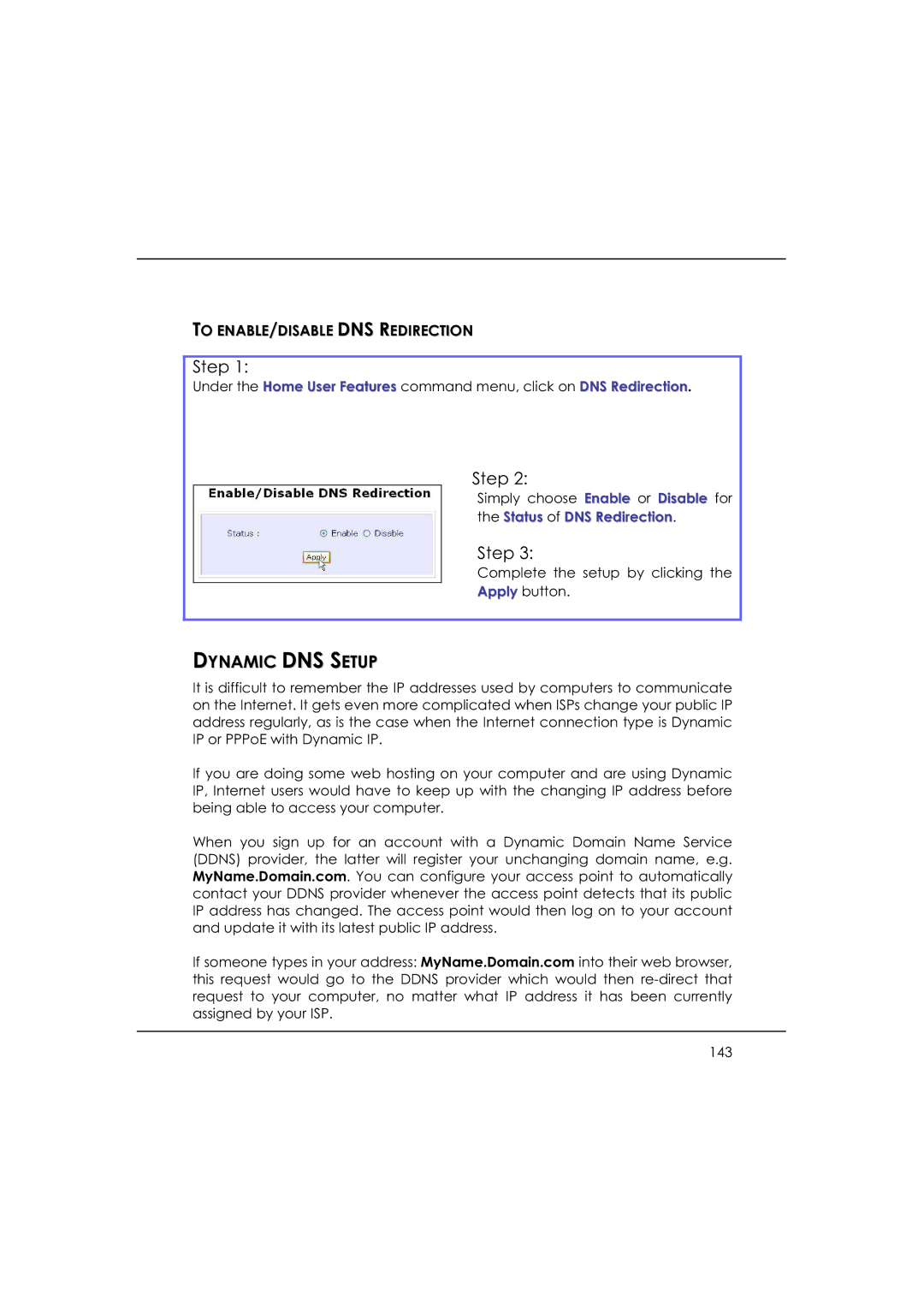TO ENABLE/DISABLE DNS REDIRECTION
Step 1:
Under the Home User Features command menu, click on DNS Redirection.
Step 2:
Simply choose Enable or Disable for
the Status of DNS Redirection.
Step 3:
Complete the setup by clicking the
Apply button.
DYNAMIC DNS SETUP
It is difficult to remember the IP addresses used by computers to communicate on the Internet. It gets even more complicated when ISPs change your public IP address regularly, as is the case when the Internet connection type is Dynamic IP or PPPoE with Dynamic IP.
If you are doing some web hosting on your computer and are using Dynamic IP, Internet users would have to keep up with the changing IP address before being able to access your computer.
When you sign up for an account with a Dynamic Domain Name Service (DDNS) provider, the latter will register your unchanging domain name, e.g. MyName.Domain.com. You can configure your access point to automatically contact your DDNS provider whenever the access point detects that its public IP address has changed. The access point would then log on to your account and update it with its latest public IP address.
If someone types in your address: MyName.Domain.com into their web browser, this request would go to the DDNS provider which would then
143