To set the new IP address of the print server which you have obtained from your network administrator, use the ping command and arp command with the
Note:
In the following procedure, we assume that the MAC address of your print server is 00:00:48:93:00:00 (hexadecimal), and that the IP address which you will be assigning is 192.168.100.201 (decimal). Substitute your values for these addresses when you type in the commands.
1.From the command line, type:
Example: arp
2.Execute the ping command to set the IP address by pinging it: Example: ping 192.168.100.201
3.The print server should now respond to the ping. If it does not, you may have incorrectly typed the MAC address or the IP address in the arp
4.Print a status sheet to check whether the new IP address has been assigned to the print server.
Note:
When the IP address is set by the ping command, the subnet mask is automatically changed by the class of the IP address. To change the subnet mask and the default gateway according to your network environment, use EpsonNet WinAssist on Windows operating systems or EpsonNet MacAssist in Macintosh.
246Tips for Administrator