1.Insert the Software
2.Close the EPSON Installation Program screen if it appears.
3.Click the Have Disk button. The Install From Disk dialog box appears.
4.Click Browse.
5.Select the
6.Click OK in the Install From Disk dialog box.
7.Select the model name of the printer, and then click Next.
Note:
If the Add Printer wizard prompts you to select either Keep existing driver or Replace existing driver, be sure to select the Replace existing driver radio button.
8.Click Finish and then follow the
When you print using Microsoft Network Shared printing in the Windows XP/Server 2003/2000/NT environment, see “Using the NET USE command” on page 103 for more details.
102Installing the Printer Driver