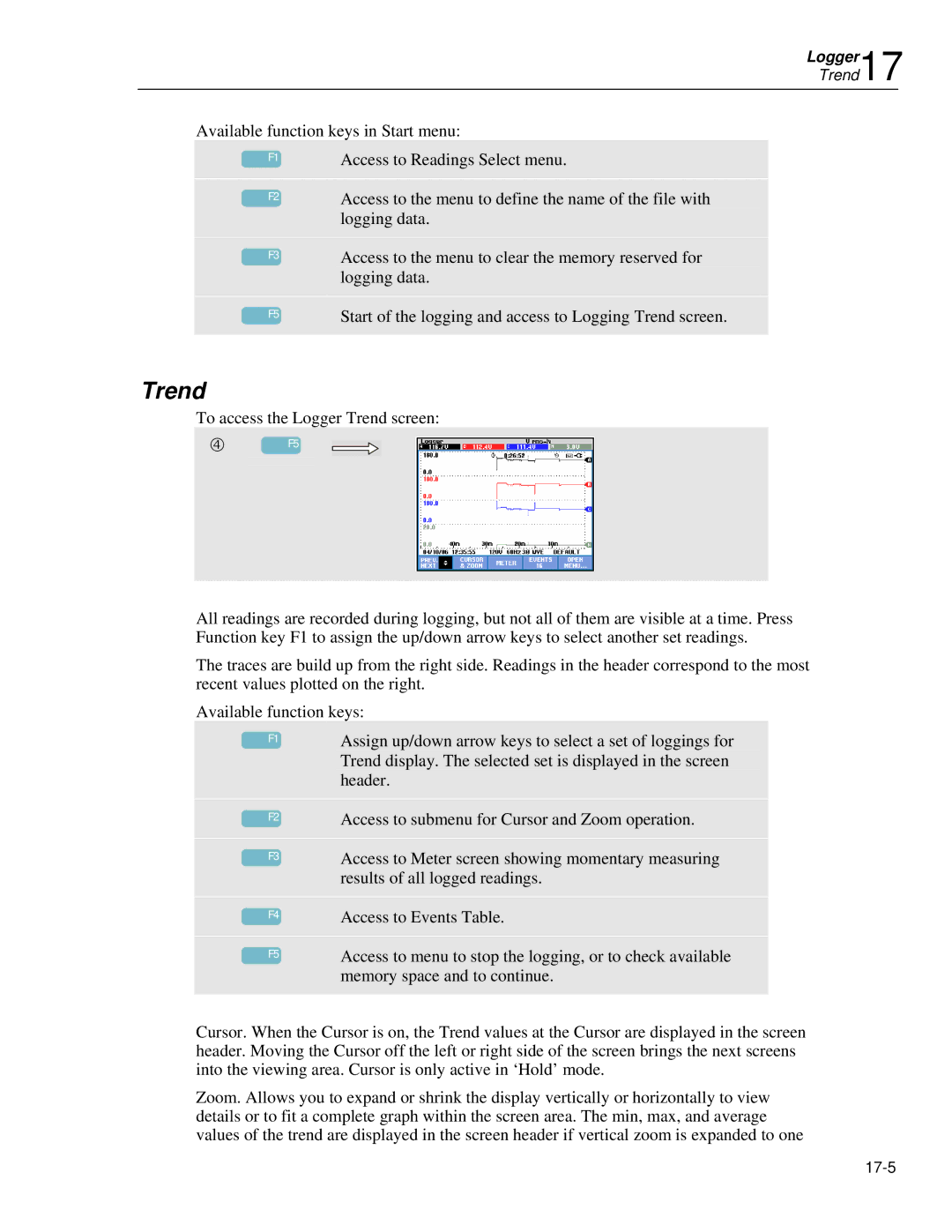Logger17
Trend
Available function keys in Start menu:
F1
F2
Access to Readings Select menu.
Access to the menu to define the name of the file with logging data.
|
|
|
| Access to the menu to clear the memory reserved for |
| F3 |
| ||
|
|
|
| logging data. |
|
|
|
|
|
|
|
|
| Start of the logging and access to Logging Trend screen. |
| F5 |
| ||
|
|
|
|
|
Trend
To access the Logger Trend screen:
f | F5 |
All readings are recorded during logging, but not all of them are visible at a time. Press Function key F1 to assign the up/down arrow keys to select another set readings.
The traces are build up from the right side. Readings in the header correspond to the most recent values plotted on the right.
Available function keys:
|
|
|
| Assign up/down arrow keys to select a set of loggings for |
| F1 |
| ||
|
|
|
| Trend display. The selected set is displayed in the screen |
|
|
|
| header. |
|
|
|
|
|
F2
F3
F4
F5
Access to submenu for Cursor and Zoom operation.
Access to Meter screen showing momentary measuring results of all logged readings.
Access to Events Table.
Access to menu to stop the logging, or to check available memory space and to continue.
Cursor. When the Cursor is on, the Trend values at the Cursor are displayed in the screen header. Moving the Cursor off the left or right side of the screen brings the next screens into the viewing area. Cursor is only active in ‘Hold’ mode.
Zoom. Allows you to expand or shrink the display vertically or horizontally to view details or to fit a complete graph within the screen area. The min, max, and average values of the trend are displayed in the screen header if vertical zoom is expanded to one