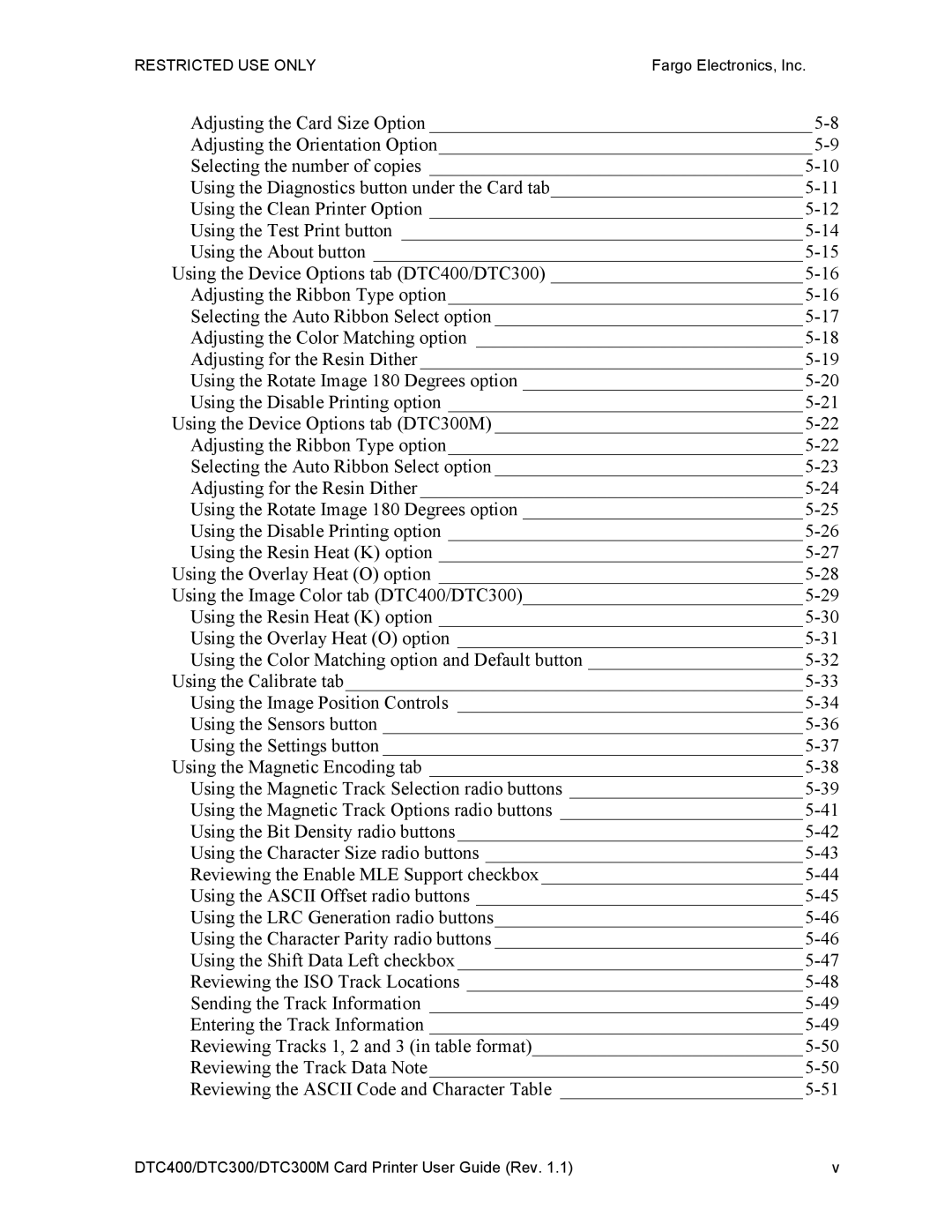RESTRICTED USE ONLYFargo Electronics, Inc.
Adjusting the Card Size Option _________________________________________
Adjusting the Orientation Option________________________________________
Selecting the number of copies ________________________________________
Using the Diagnostics button under the Card tab___________________________
Using the Clean Printer Option ________________________________________
Using the Test Print button ___________________________________________
Using the About button ______________________________________________
Using the Device Options tab (DTC400/DTC300) ___________________________
Adjusting the Ribbon Type option______________________________________
Selecting the Auto Ribbon Select option _________________________________
Adjusting the Color Matching option ___________________________________
Adjusting for the Resin Dither _________________________________________
Using the Rotate Image 180 Degrees option ______________________________
Using the Disable Printing option ______________________________________
Using the Device Options tab (DTC300M) _________________________________
Adjusting the Ribbon Type option______________________________________
Selecting the Auto Ribbon Select option _________________________________
Adjusting for the Resin Dither _________________________________________
Using the Rotate Image 180 Degrees option ______________________________
Using the Disable Printing option ______________________________________
Using the Resin Heat (K) option _______________________________________
Using the Overlay Heat (O) option _______________________________________
Using the Image Color tab (DTC400/DTC300)______________________________
Using the Resin Heat (K) option _______________________________________
Using the Overlay Heat (O) option _____________________________________
Using the Color Matching option and Default button _______________________
Using the Calibrate tab_________________________________________________
Using the Image Position Controls _____________________________________
Using the Sensors button _____________________________________________
Using the Settings button _____________________________________________
Using the Magnetic Encoding tab ________________________________________
Using the Magnetic Track Selection radio buttons _________________________
Using the Magnetic Track Options radio buttons __________________________
Using the Bit Density radio buttons_____________________________________
Using the Character Size radio buttons __________________________________
Reviewing the Enable MLE Support checkbox ____________________________
Using the ASCII Offset radio buttons ___________________________________
Using the LRC Generation radio buttons_________________________________
Using the Character Parity radio buttons _________________________________
Using the Shift Data Left checkbox _____________________________________
Reviewing the ISO Track Locations ____________________________________
Sending the Track Information ________________________________________
Entering the Track Information ________________________________________
Reviewing Tracks 1, 2 and 3 (in table format)_____________________________
Reviewing the Track Data Note________________________________________
Reviewing the ASCII Code and Character Table __________________________
DTC400/DTC300/DTC300M Card Printer User Guide (Rev. 1.1) | v |