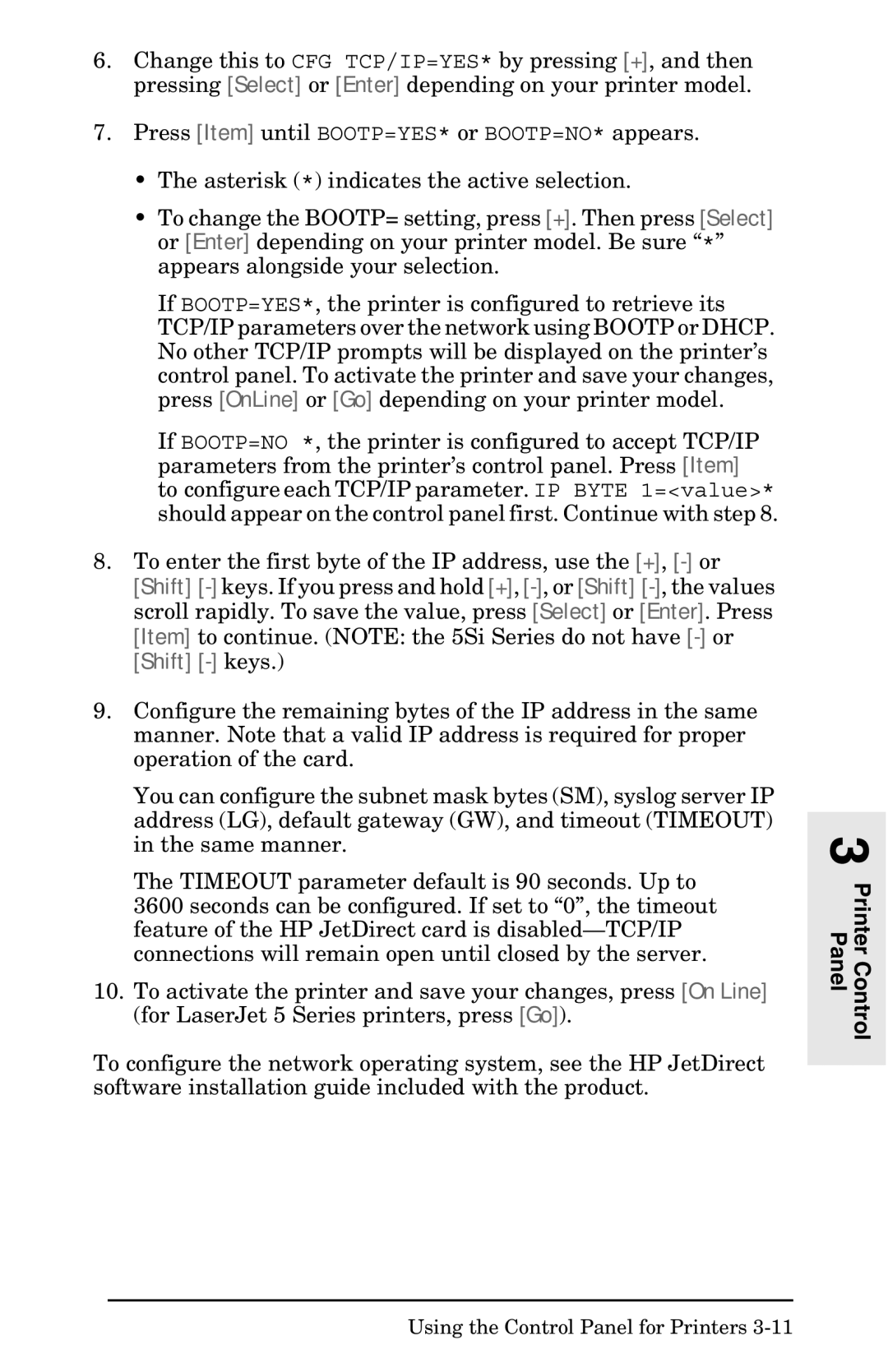6.Change this to CFG TCP/IP=YES* by pressing [+], and then pressing [Select] or [Enter] depending on your printer model.
7.Press [Item] until BOOTP=YES* or BOOTP=NO* appears.
•The asterisk (*) indicates the active selection.
•To change the BOOTP= setting, press [+]. Then press [Select] or [Enter] depending on your printer model. Be sure “*” appears alongside your selection.
If BOOTP=YES*, the printer is configured to retrieve its TCP/IP parameters over the network using BOOTP or DHCP. No other TCP/IP prompts will be displayed on the printer’s control panel. To activate the printer and save your changes, press [OnLine] or [Go] depending on your printer model.
If BOOTP=NO *, the printer is configured to accept TCP/IP parameters from the printer’s control panel. Press [Item] to configure each TCP/IP parameter. IP BYTE 1=<value>* should appear on the control panel first. Continue with step 8.
8.To enter the first byte of the IP address, use the [+],
[Shift] [-] keys.)
9.Configure the remaining bytes of the IP address in the same manner. Note that a valid IP address is required for proper operation of the card.
You can configure the subnet mask bytes (SM), syslog server IP address (LG), default gateway (GW), and timeout (TIMEOUT) in the same manner.
The TIMEOUT parameter default is 90 seconds. Up to
3600 seconds can be configured. If set to “0”, the timeout feature of the HP JetDirect card is
10.To activate the printer and save your changes, press [On Line] (for LaserJet 5 Series printers, press [Go]).
To configure the network operating system, see the HP JetDirect software installation guide included with the product.