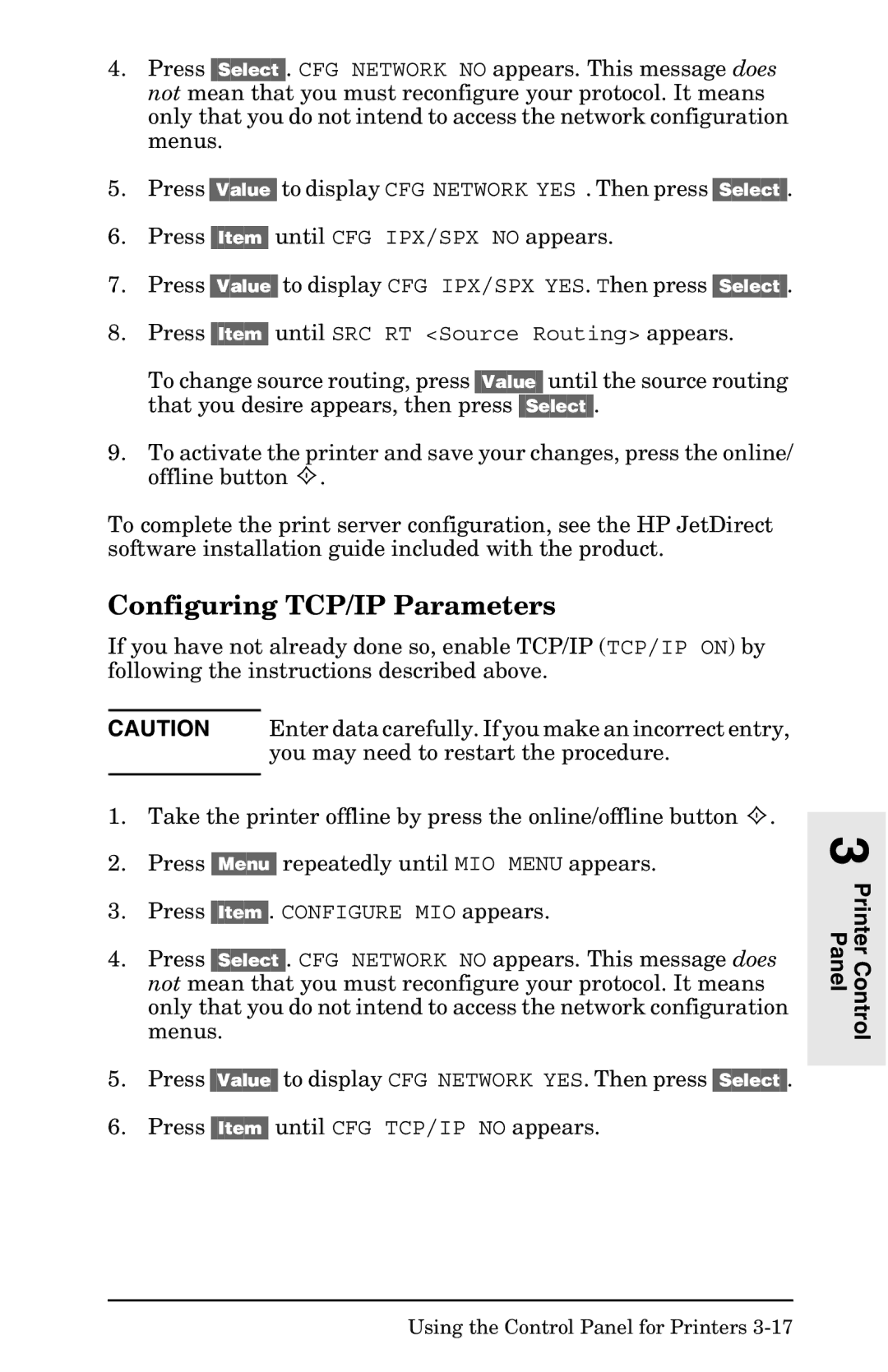4.Press [Select]. CFG NETWORK NO appears. This message does not mean that you must reconfigure your protocol. It means only that you do not intend to access the network configuration menus.
5.Press [Value] to display CFG NETWORK YES . Then press [Select].
6.Press [Item] until CFG IPX/SPX NO appears.
7.Press [Value] to display CFG IPX/SPX YES. Then press [Select].
8.Press [Item] until SRC RT <Source Routing> appears.
To change source routing, press [Value] until the source routing that you desire appears, then press [Select].
9.To activate the printer and save your changes, press the online/ offline button ![]() .
.
To complete the print server configuration, see the HP JetDirect software installation guide included with the product.
Configuring TCP/IP Parameters
If you have not already done so, enable TCP/IP (TCP/IP ON) by following the instructions described above.
CAUTION Enter data carefully. If you make an incorrect entry, you may need to restart the procedure.
1.Take the printer offline by press the online/offline button ![]() .
.
2.Press [Menu] repeatedly until MIO MENU appears.
3.Press [Item]. CONFIGURE MIO appears.
4.Press [Select]. CFG NETWORK NO appears. This message does not mean that you must reconfigure your protocol. It means only that you do not intend to access the network configuration menus.
5.Press [Value] to display CFG NETWORK YES. Then press [Select].
6.Press [Item] until CFG TCP/IP NO appears.