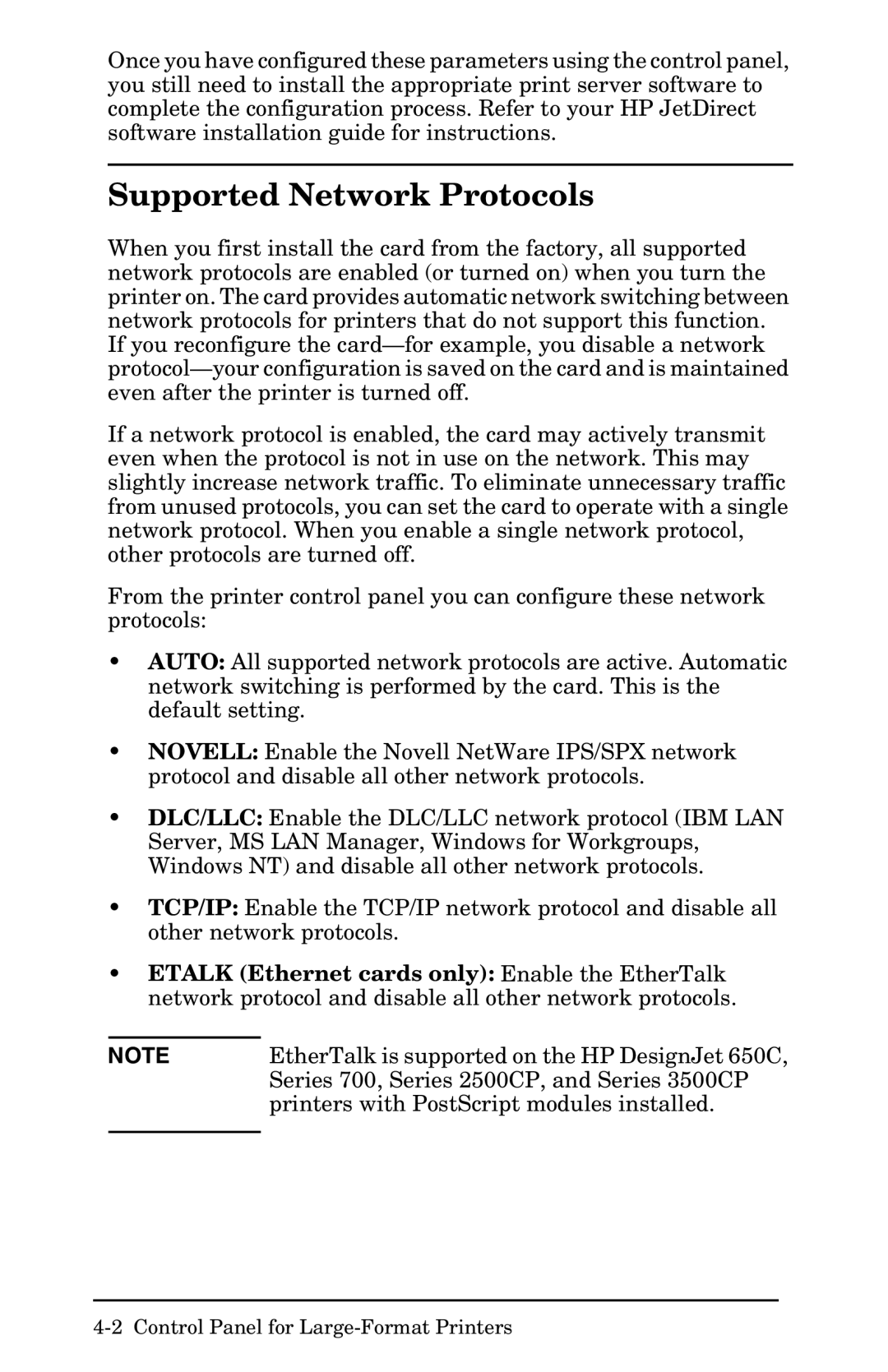Once you have configured these parameters using the control panel, you still need to install the appropriate print server software to complete the configuration process. Refer to your HP JetDirect software installation guide for instructions.
Supported Network Protocols
When you first install the card from the factory, all supported network protocols are enabled (or turned on) when you turn the printer on. The card provides automatic network switching between network protocols for printers that do not support this function. If you reconfigure the
If a network protocol is enabled, the card may actively transmit even when the protocol is not in use on the network. This may slightly increase network traffic. To eliminate unnecessary traffic from unused protocols, you can set the card to operate with a single network protocol. When you enable a single network protocol, other protocols are turned off.
From the printer control panel you can configure these network protocols:
•AUTO: All supported network protocols are active. Automatic network switching is performed by the card. This is the default setting.
•NOVELL: Enable the Novell NetWare IPS/SPX network protocol and disable all other network protocols.
•DLC/LLC: Enable the DLC/LLC network protocol (IBM LAN Server, MS LAN Manager, Windows for Workgroups, Windows NT) and disable all other network protocols.
•TCP/IP: Enable the TCP/IP network protocol and disable all other network protocols.
•ETALK (Ethernet cards only): Enable the EtherTalk network protocol and disable all other network protocols.
NOTE | EtherTalk is supported on the HP DesignJet 650C, |
| Series 700, Series 2500CP, and Series 3500CP |
| printers with PostScript modules installed. |
|
|