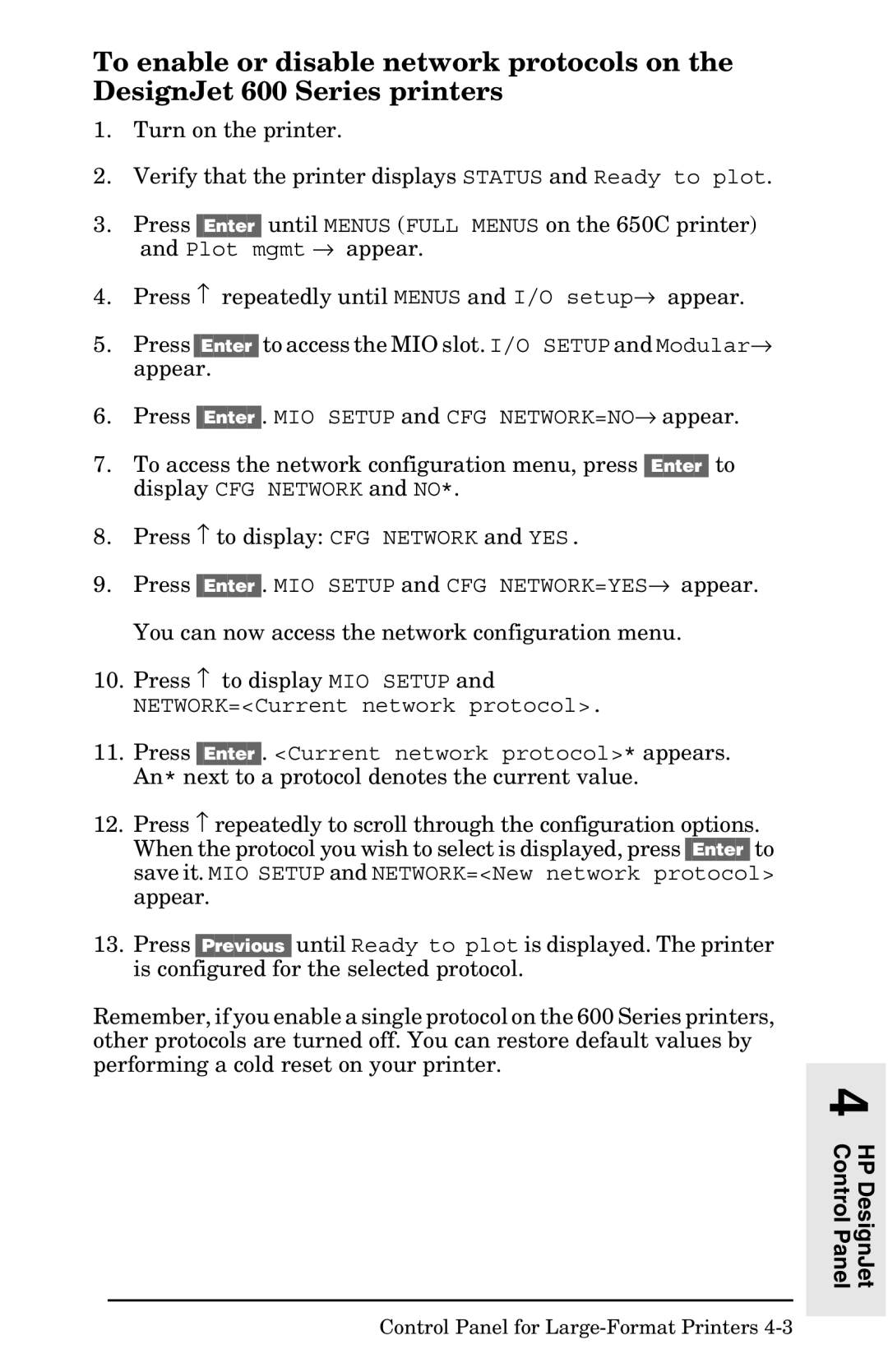To enable or disable network protocols on the DesignJet 600 Series printers
1.Turn on the printer.
2.Verify that the printer displays STATUS and Ready to plot.
3.Press [Enter] until MENUS (FULL MENUS on the 650C printer) and Plot mgmt → appear.
4.Press ↑ repeatedly until MENUS and I/O setup→ appear.
5. Press [Enter] to access the MIO slot. I/O SETUP and Modular→ appear.
6.Press [Enter]. MIO SETUP and CFG NETWORK=NO→ appear.
7.To access the network configuration menu, press [Enter] to display CFG NETWORK and NO*.
8.Press ↑ to display: CFG NETWORK and YES.
9.Press [Enter]. MIO SETUP and CFG NETWORK=YES→ appear. You can now access the network configuration menu.
10.Press ↑ to display MIO SETUP and
NETWORK=<Current network protocol>.
11.Press [Enter]. <Current network protocol>* appears. An* next to a protocol denotes the current value.
12.Press ↑ repeatedly to scroll through the configuration options. When the protocol you wish to select is displayed, press [Enter] to save it. MIO SETUP and NETWORK=<New network protocol> appear.
13.Press [Previous] until Ready to plot is displayed. The printer is configured for the selected protocol.
Remember, if you enable a single protocol on the 600 Series printers, other protocols are turned off. You can restore default values by performing a cold reset on your printer.
HP DesignJet 4 Control Panel
Control Panel for