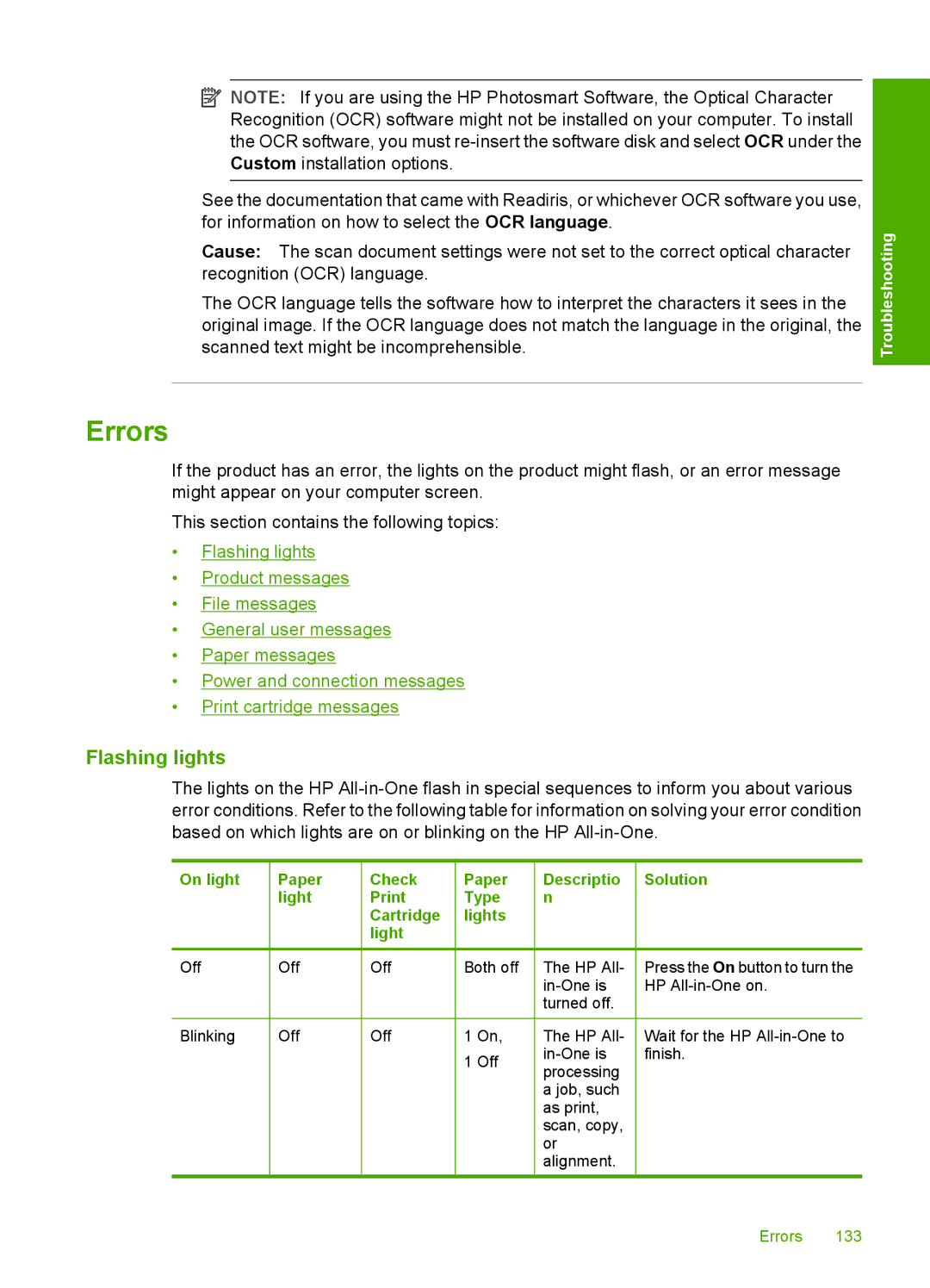![]() NOTE: If you are using the HP Photosmart Software, the Optical Character Recognition (OCR) software might not be installed on your computer. To install the OCR software, you must
NOTE: If you are using the HP Photosmart Software, the Optical Character Recognition (OCR) software might not be installed on your computer. To install the OCR software, you must
See the documentation that came with Readiris, or whichever OCR software you use, for information on how to select the OCR language.
Cause: The scan document settings were not set to the correct optical character recognition (OCR) language.
The OCR language tells the software how to interpret the characters it sees in the original image. If the OCR language does not match the language in the original, the scanned text might be incomprehensible.
Troubleshooting
Errors
If the product has an error, the lights on the product might flash, or an error message might appear on your computer screen.
This section contains the following topics:
•Flashing lights
•Product messages
•File messages
•General user messages
•Paper messages
•Power and connection messages
•Print cartridge messages
Flashing lights
The lights on the HP
On light | Paper | Check | Paper | Descriptio | Solution | |||||
|
| light | Type | n |
| |||||
|
|
|
| Cartridge | lights |
|
|
| ||
|
|
|
| light |
|
|
|
|
| |
Off | Off | Off | Both off | The HP All- | Press the On button to turn the | |||||
|
|
|
|
|
|
|
| HP | ||
|
|
|
|
|
|
|
| turned off. |
| |
|
|
|
|
|
|
|
|
|
|
|
Blinking | Off | Off | 1 On, | The HP All- | Wait for the HP | |||||
|
|
|
|
|
| 1 Off | finish. | |||
|
|
|
|
|
| processing |
| |||
|
|
|
|
|
|
|
|
| ||
|
|
|
|
|
|
|
| a job, such |
| |
|
|
|
|
|
|
|
| as print, |
| |
|
|
|
|
|
|
|
| scan, copy, |
| |
|
|
|
|
|
|
|
| or |
| |
|
|
|
|
|
|
|
| alignment. |
| |
Errors 133