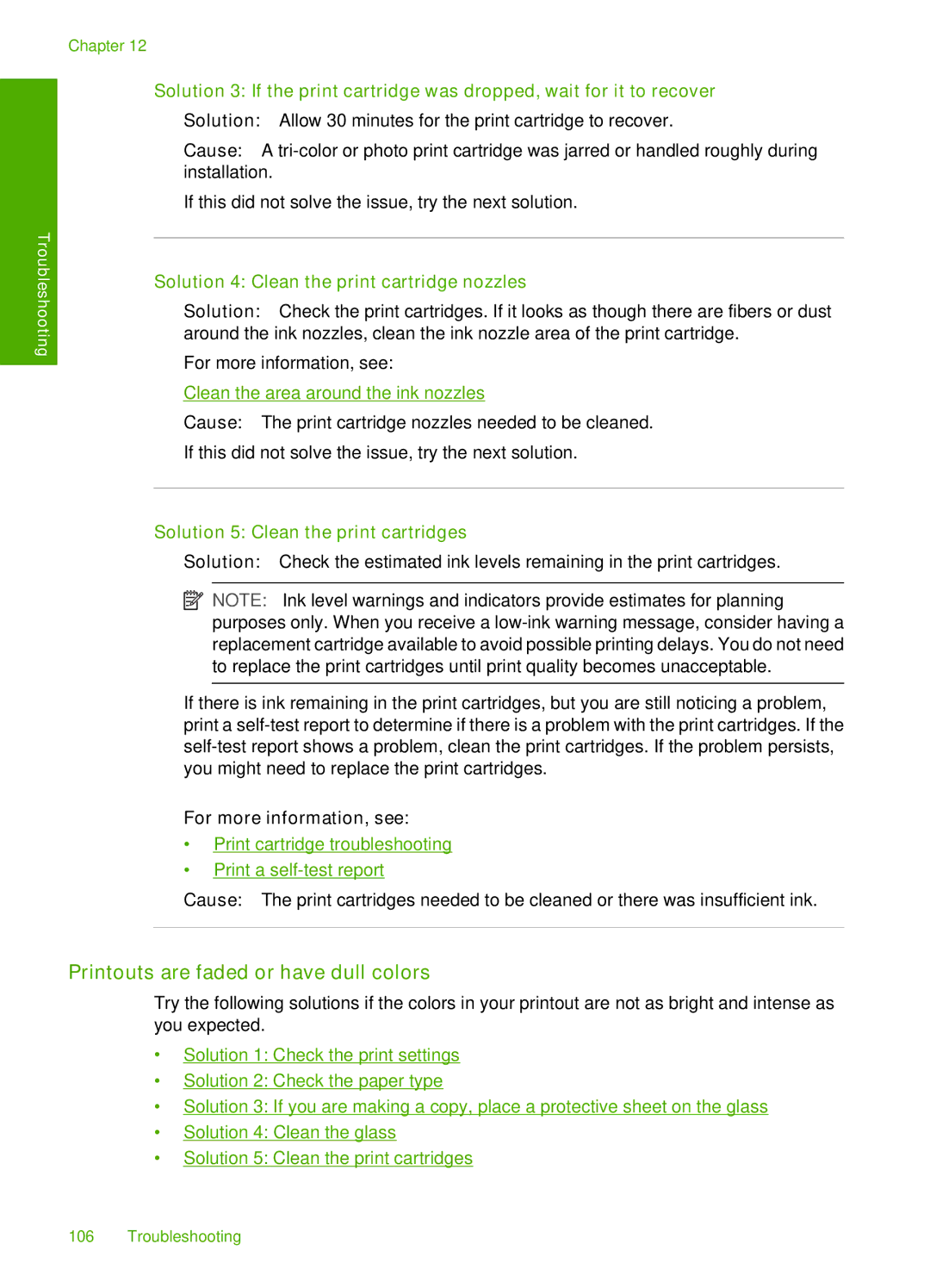Troubleshooting
Chapter 12
Solution 3: If the print cartridge was dropped, wait for it to recover
Solution: Allow 30 minutes for the print cartridge to recover.
Cause: A
If this did not solve the issue, try the next solution.
Solution 4: Clean the print cartridge nozzles
Solution: Check the print cartridges. If it looks as though there are fibers or dust around the ink nozzles, clean the ink nozzle area of the print cartridge.
For more information, see:
Clean the area around the ink nozzles
Cause: The print cartridge nozzles needed to be cleaned.
If this did not solve the issue, try the next solution.
Solution 5: Clean the print cartridges
Solution: Check the estimated ink levels remaining in the print cartridges.
![]() NOTE: Ink level warnings and indicators provide estimates for planning purposes only. When you receive a
NOTE: Ink level warnings and indicators provide estimates for planning purposes only. When you receive a
If there is ink remaining in the print cartridges, but you are still noticing a problem, print a
For more information, see:
•Print cartridge troubleshooting
•Print a
Cause: The print cartridges needed to be cleaned or there was insufficient ink.
Printouts are faded or have dull colors
Try the following solutions if the colors in your printout are not as bright and intense as you expected.
•Solution 1: Check the print settings
•Solution 2: Check the paper type
•Solution 3: If you are making a copy, place a protective sheet on the glass
•Solution 4: Clean the glass
•Solution 5: Clean the print cartridges
106 Troubleshooting