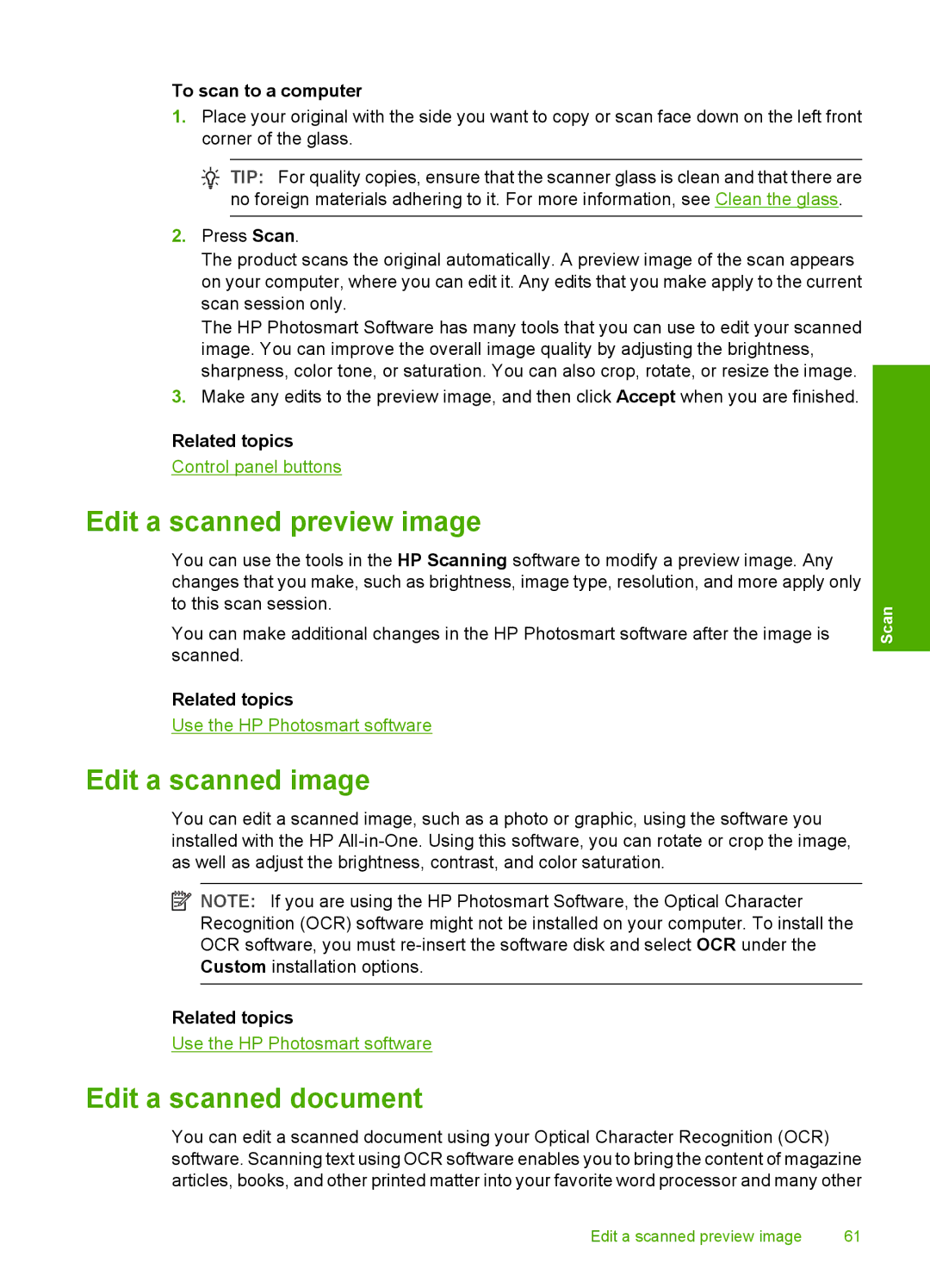To scan to a computer
1.Place your original with the side you want to copy or scan face down on the left front corner of the glass.
![]() TIP: For quality copies, ensure that the scanner glass is clean and that there are no foreign materials adhering to it. For more information, see Clean the glass.
TIP: For quality copies, ensure that the scanner glass is clean and that there are no foreign materials adhering to it. For more information, see Clean the glass.
2.Press Scan.
The product scans the original automatically. A preview image of the scan appears on your computer, where you can edit it. Any edits that you make apply to the current scan session only.
The HP Photosmart Software has many tools that you can use to edit your scanned image. You can improve the overall image quality by adjusting the brightness, sharpness, color tone, or saturation. You can also crop, rotate, or resize the image.
3.Make any edits to the preview image, and then click Accept when you are finished.
Related topics
Control panel buttons
Edit a scanned preview image
You can use the tools in the HP Scanning software to modify a preview image. Any changes that you make, such as brightness, image type, resolution, and more apply only to this scan session.
You can make additional changes in the HP Photosmart software after the image is scanned.
Related topics
Use the HP Photosmart software
Scan
Edit a scanned image
You can edit a scanned image, such as a photo or graphic, using the software you installed with the HP
![]() NOTE: If you are using the HP Photosmart Software, the Optical Character Recognition (OCR) software might not be installed on your computer. To install the OCR software, you must
NOTE: If you are using the HP Photosmart Software, the Optical Character Recognition (OCR) software might not be installed on your computer. To install the OCR software, you must
Related topics
Use the HP Photosmart software
Edit a scanned document
You can edit a scanned document using your Optical Character Recognition (OCR) software. Scanning text using OCR software enables you to bring the content of magazine articles, books, and other printed matter into your favorite word processor and many other
Edit a scanned preview image | 61 |