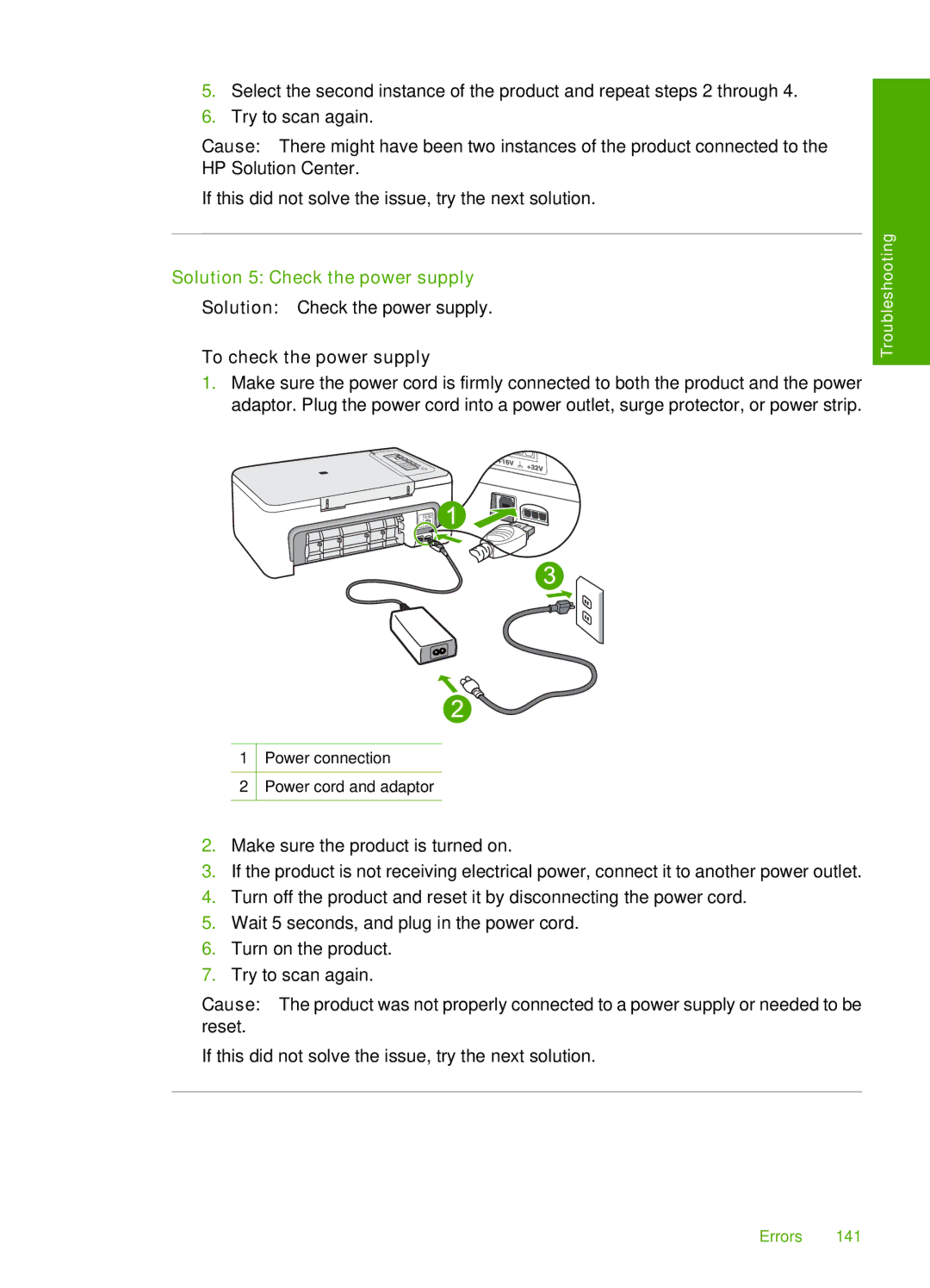5.Select the second instance of the product and repeat steps 2 through 4.
6.Try to scan again.
Cause: There might have been two instances of the product connected to the HP Solution Center.
If this did not solve the issue, try the next solution.
Solution 5: Check the power supply
Solution: Check the power supply.
To check the power supply
1.Make sure the power cord is firmly connected to both the product and the power adaptor. Plug the power cord into a power outlet, surge protector, or power strip.
1Power connection
2Power cord and adaptor
Troubleshooting
2.Make sure the product is turned on.
3.If the product is not receiving electrical power, connect it to another power outlet.
4.Turn off the product and reset it by disconnecting the power cord.
5.Wait 5 seconds, and plug in the power cord.
6.Turn on the product.
7.Try to scan again.
Cause: The product was not properly connected to a power supply or needed to be reset.
If this did not solve the issue, try the next solution.
Errors 141