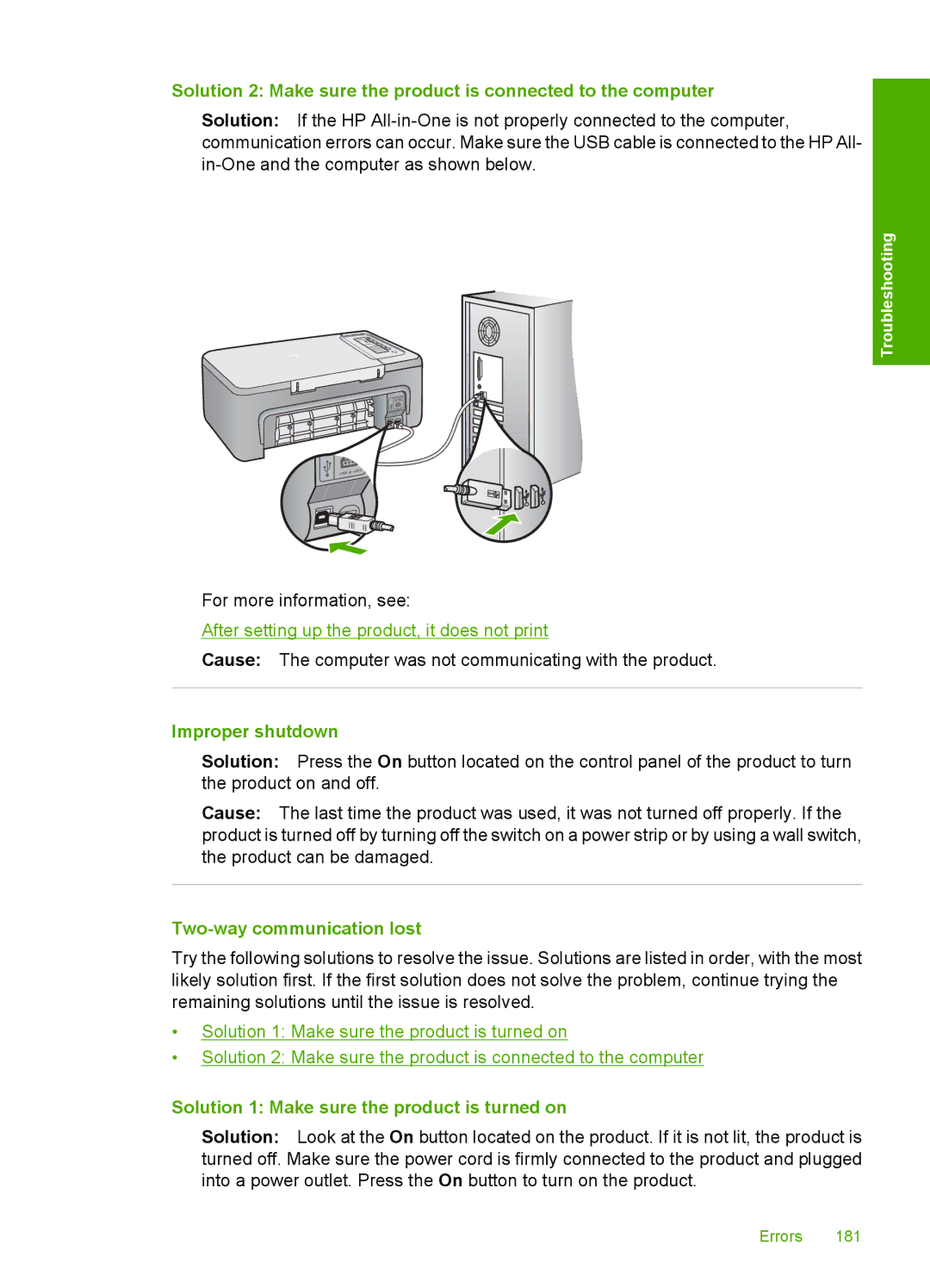Solution 2: Make sure the product is connected to the computer
Solution: If the HP
Troubleshooting
For more information, see:
After setting up the product, it does not print
Cause: The computer was not communicating with the product.
Improper shutdown
Solution: Press the On button located on the control panel of the product to turn the product on and off.
Cause: The last time the product was used, it was not turned off properly. If the product is turned off by turning off the switch on a power strip or by using a wall switch, the product can be damaged.
Two-way communication lost
Try the following solutions to resolve the issue. Solutions are listed in order, with the most likely solution first. If the first solution does not solve the problem, continue trying the remaining solutions until the issue is resolved.
•Solution 1: Make sure the product is turned on
•Solution 2: Make sure the product is connected to the computer
Solution 1: Make sure the product is turned on
Solution: Look at the On button located on the product. If it is not lit, the product is turned off. Make sure the power cord is firmly connected to the product and plugged into a power outlet. Press the On button to turn on the product.
Errors 181