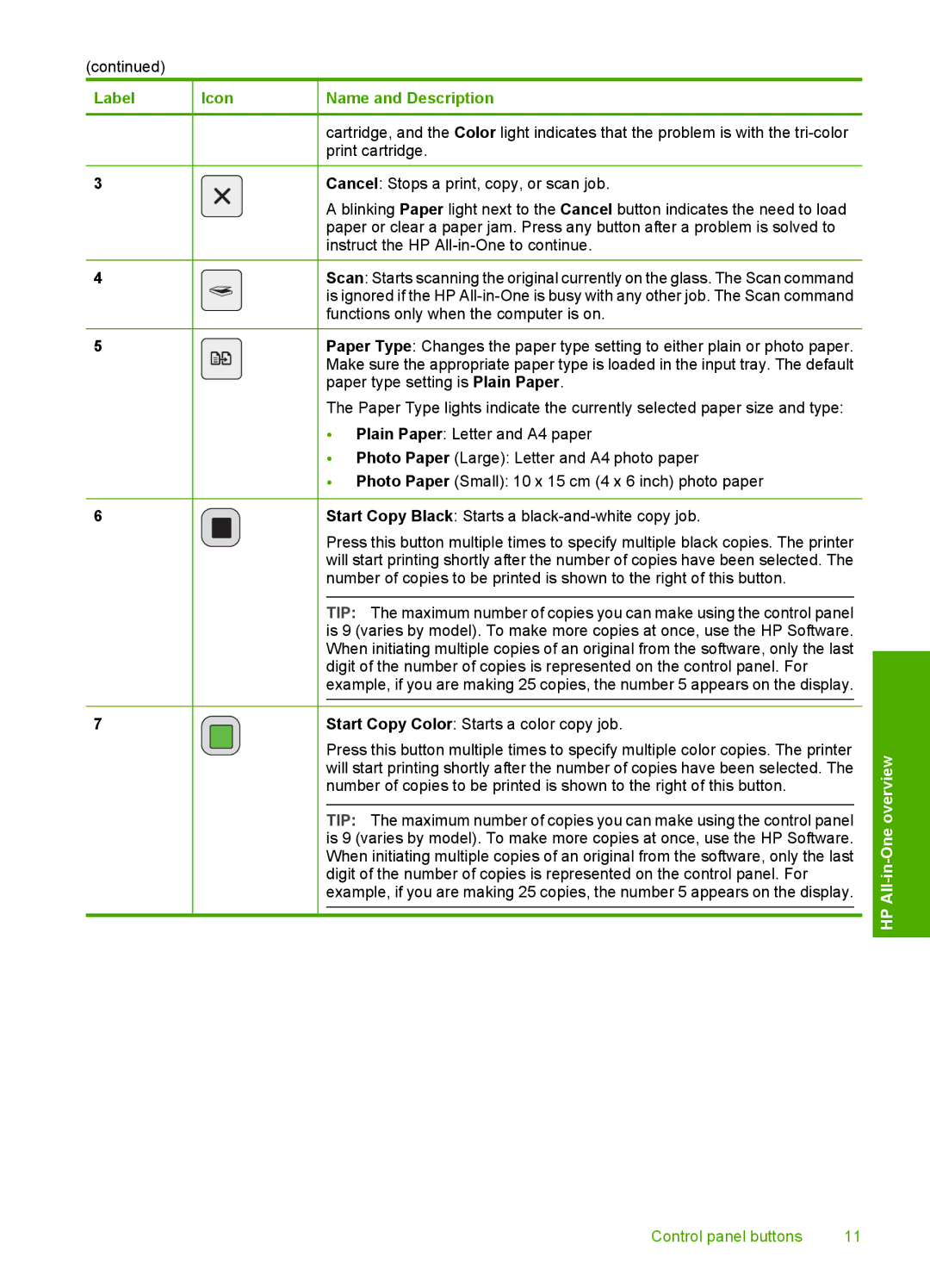(continued)
Label
3
4
5
6
7
Icon
Name and Description
cartridge, and the Color light indicates that the problem is with the
Cancel: Stops a print, copy, or scan job.
A blinking Paper light next to the Cancel button indicates the need to load paper or clear a paper jam. Press any button after a problem is solved to instruct the HP
Scan: Starts scanning the original currently on the glass. The Scan command is ignored if the HP
Paper Type: Changes the paper type setting to either plain or photo paper. Make sure the appropriate paper type is loaded in the input tray. The default paper type setting is Plain Paper.
The Paper Type lights indicate the currently selected paper size and type:
•Plain Paper: Letter and A4 paper
•Photo Paper (Large): Letter and A4 photo paper
•Photo Paper (Small): 10 x 15 cm (4 x 6 inch) photo paper
Start Copy Black: Starts a
Press this button multiple times to specify multiple black copies. The printer will start printing shortly after the number of copies have been selected. The number of copies to be printed is shown to the right of this button.
TIP: The maximum number of copies you can make using the control panel is 9 (varies by model). To make more copies at once, use the HP Software. When initiating multiple copies of an original from the software, only the last digit of the number of copies is represented on the control panel. For example, if you are making 25 copies, the number 5 appears on the display.
Start Copy Color: Starts a color copy job.
Press this button multiple times to specify multiple color copies. The printer will start printing shortly after the number of copies have been selected. The number of copies to be printed is shown to the right of this button.
TIP: The maximum number of copies you can make using the control panel is 9 (varies by model). To make more copies at once, use the HP Software. When initiating multiple copies of an original from the software, only the last digit of the number of copies is represented on the control panel. For example, if you are making 25 copies, the number 5 appears on the display.
HP All-in-One overview
Control panel buttons | 11 |