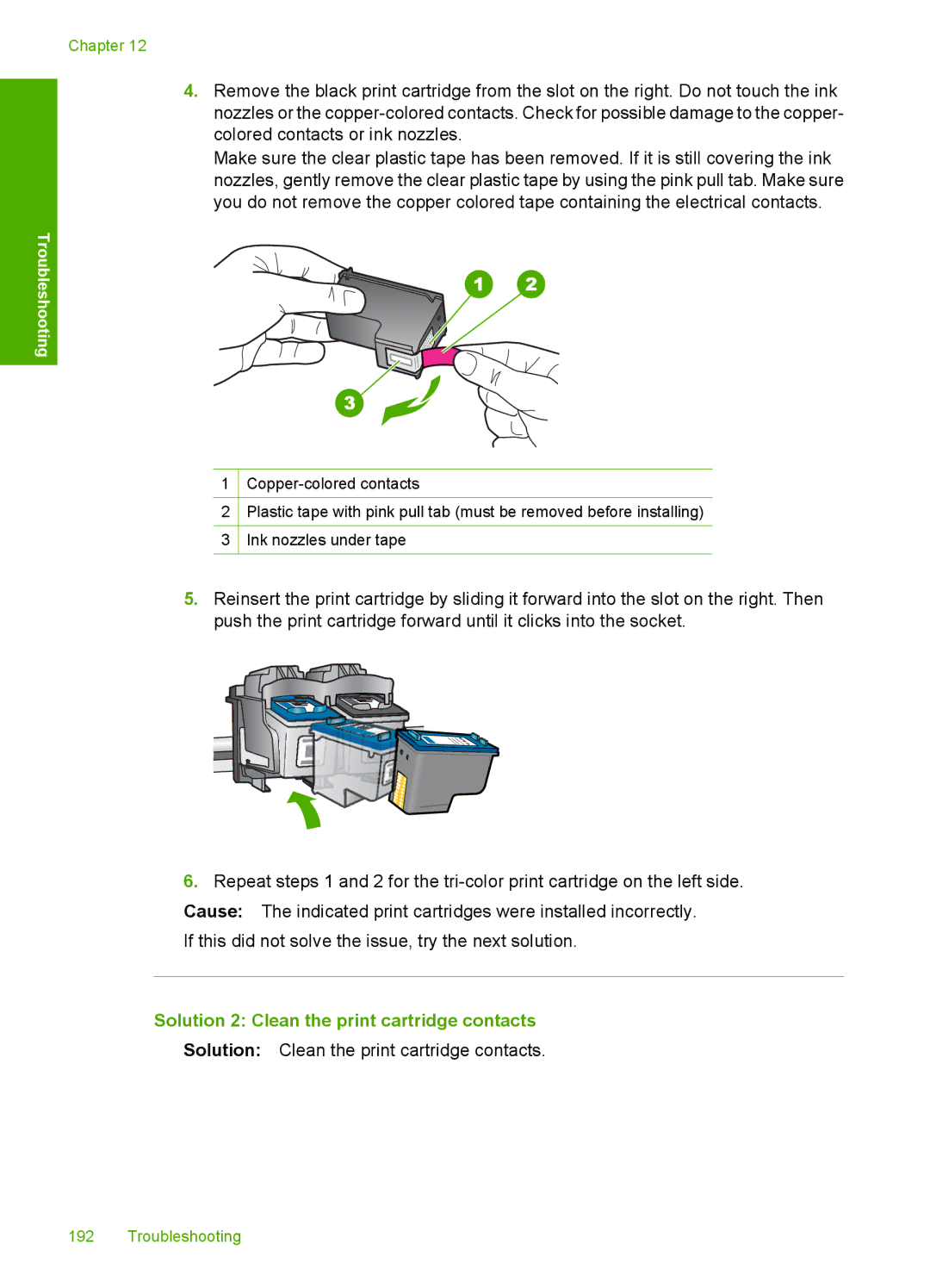Chapter 12
4.Remove the black print cartridge from the slot on the right. Do not touch the ink nozzles or the
Make sure the clear plastic tape has been removed. If it is still covering the ink nozzles, gently remove the clear plastic tape by using the pink pull tab. Make sure you do not remove the copper colored tape containing the electrical contacts.
Troubleshooting
1
2Plastic tape with pink pull tab (must be removed before installing)
3Ink nozzles under tape
5.Reinsert the print cartridge by sliding it forward into the slot on the right. Then push the print cartridge forward until it clicks into the socket.
6.Repeat steps 1 and 2 for the
If this did not solve the issue, try the next solution.
Solution 2: Clean the print cartridge contacts
Solution: Clean the print cartridge contacts.
192 Troubleshooting