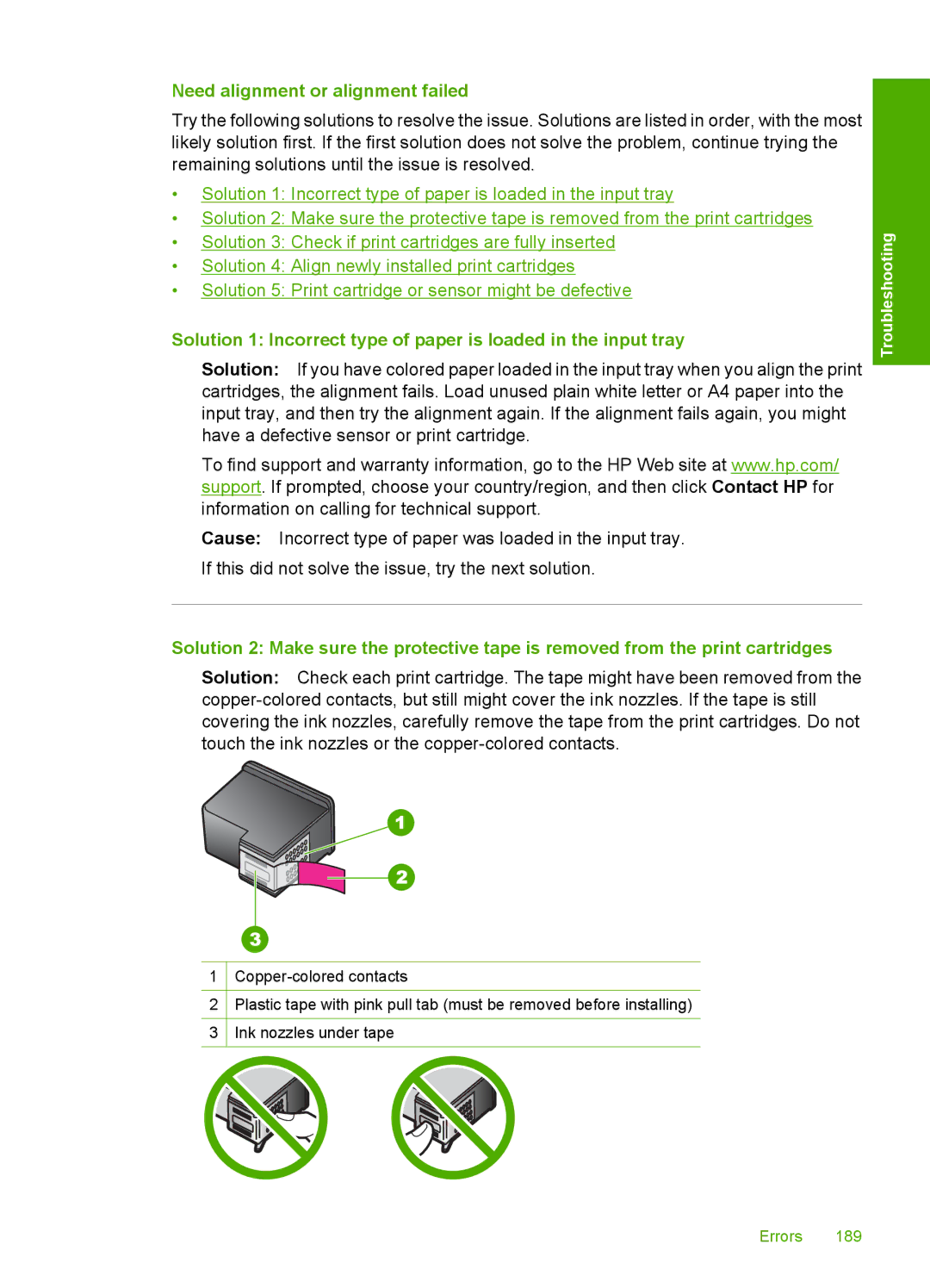Need alignment or alignment failed
Try the following solutions to resolve the issue. Solutions are listed in order, with the most likely solution first. If the first solution does not solve the problem, continue trying the remaining solutions until the issue is resolved.
•Solution 1: Incorrect type of paper is loaded in the input tray
•Solution 2: Make sure the protective tape is removed from the print cartridges
•Solution 3: Check if print cartridges are fully inserted
•Solution 4: Align newly installed print cartridges
•Solution 5: Print cartridge or sensor might be defective
Solution 1: Incorrect type of paper is loaded in the input tray
Solution: If you have colored paper loaded in the input tray when you align the print cartridges, the alignment fails. Load unused plain white letter or A4 paper into the input tray, and then try the alignment again. If the alignment fails again, you might have a defective sensor or print cartridge.
To find support and warranty information, go to the HP Web site at www.hp.com/ support. If prompted, choose your country/region, and then click Contact HP for information on calling for technical support.
Cause: Incorrect type of paper was loaded in the input tray. If this did not solve the issue, try the next solution.
Solution 2: Make sure the protective tape is removed from the print cartridges
Solution: Check each print cartridge. The tape might have been removed from the
Troubleshooting
1
2Plastic tape with pink pull tab (must be removed before installing)
3Ink nozzles under tape
Errors 189