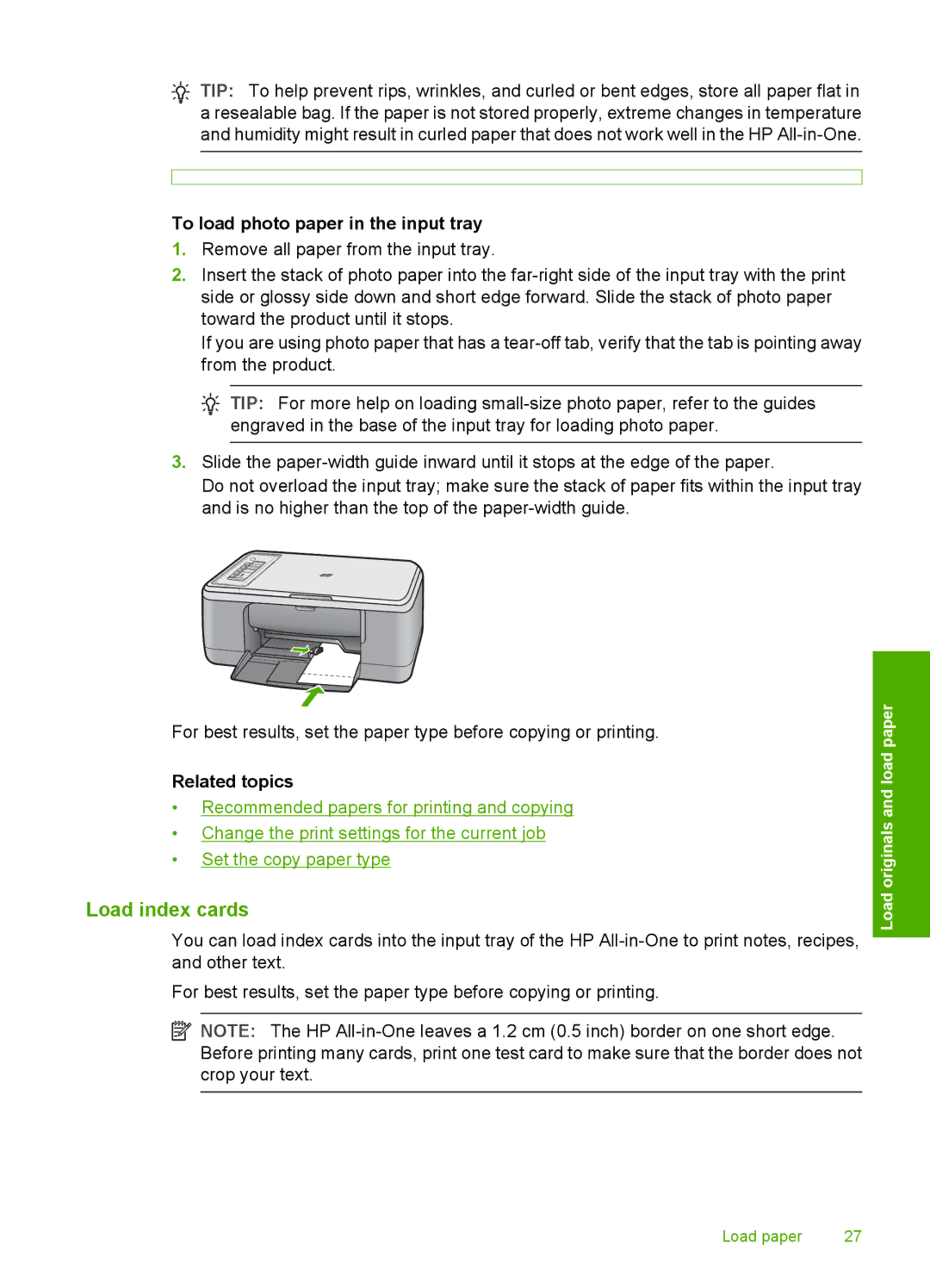![]() TIP: To help prevent rips, wrinkles, and curled or bent edges, store all paper flat in a resealable bag. If the paper is not stored properly, extreme changes in temperature and humidity might result in curled paper that does not work well in the HP
TIP: To help prevent rips, wrinkles, and curled or bent edges, store all paper flat in a resealable bag. If the paper is not stored properly, extreme changes in temperature and humidity might result in curled paper that does not work well in the HP
To load photo paper in the input tray
1.Remove all paper from the input tray.
2.Insert the stack of photo paper into the
If you are using photo paper that has a
![]() TIP: For more help on loading
TIP: For more help on loading
3.Slide the
Do not overload the input tray; make sure the stack of paper fits within the input tray and is no higher than the top of the
For best results, set the paper type before copying or printing.
Related topics
•Recommended papers for printing and copying
•Change the print settings for the current job
•Set the copy paper type
Load index cards
You can load index cards into the input tray of the HP
For best results, set the paper type before copying or printing.
![]() NOTE: The HP
NOTE: The HP
Load originals and load paper
Load paper | 27 |