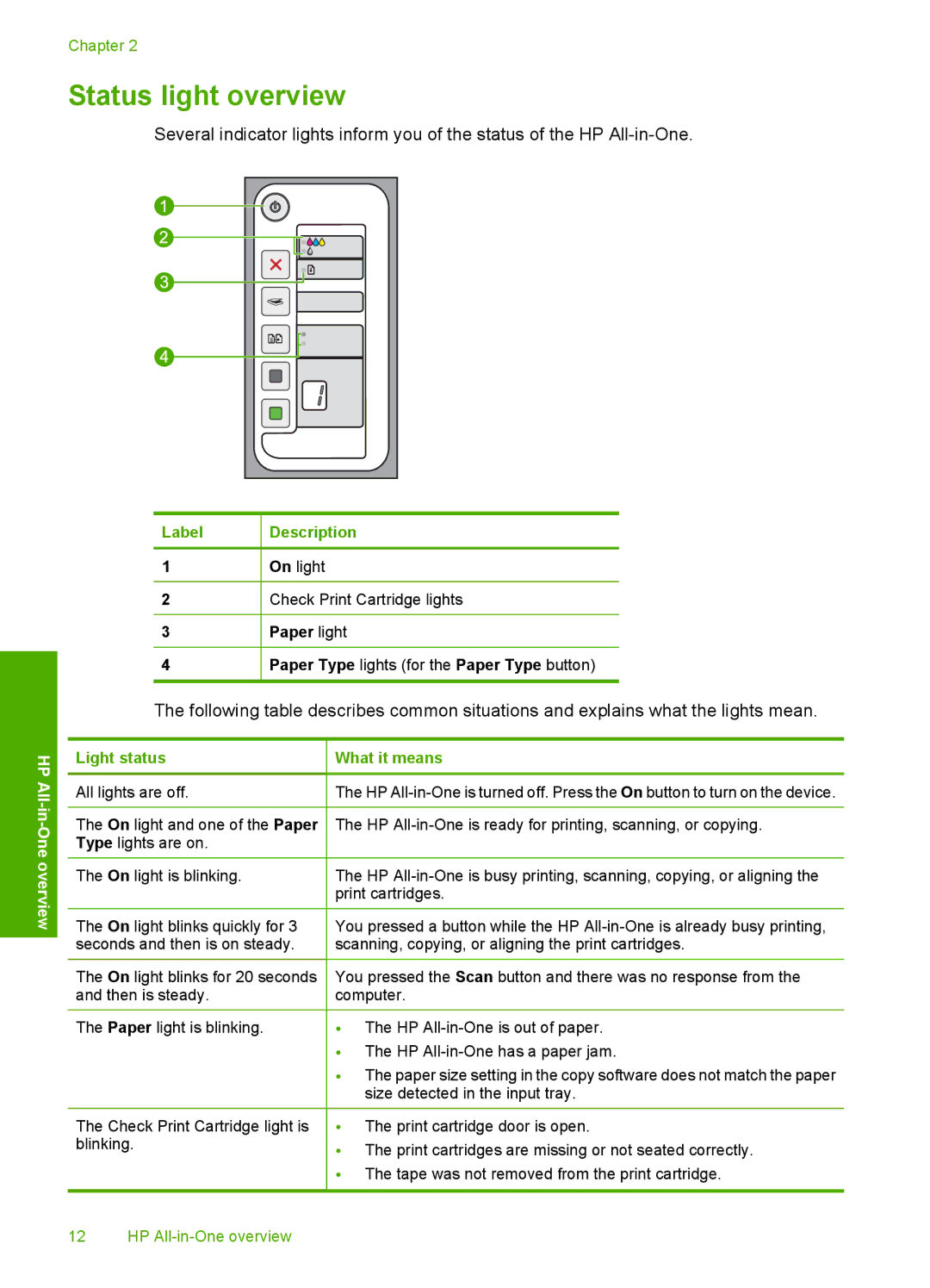Chapter 2
Status light overview
Several indicator lights inform you of the status of the HP
Label | Description |
1 | On light |
2 | Check Print Cartridge lights |
3 | Paper light |
4 | Paper Type lights (for the Paper Type button) |
The following table describes common situations and explains what the lights mean.
HP All-in-One overview
Light status
All lights are off.
The On light and one of the Paper Type lights are on.
The On light is blinking.
The On light blinks quickly for 3 seconds and then is on steady.
The On light blinks for 20 seconds and then is steady.
The Paper light is blinking.
The Check Print Cartridge light is blinking.
What it means
The HP
The HP
The HP
You pressed a button while the HP
You pressed the Scan button and there was no response from the computer.
•The HP
•The HP
•The paper size setting in the copy software does not match the paper size detected in the input tray.
•The print cartridge door is open.
•The print cartridges are missing or not seated correctly.
•The tape was not removed from the print cartridge.
12 HP